2 Easy Ways to Save Drivers before Reinstalling Windows OS
Jun. 23, 2022 / Updated by Bessie Shaw to Windows Driver Solutions
There are many things you should do before reinstalling Windows, like what it says in the Internet --- “top 10 things to do before reinstall”, “top 20 things you should do before reinstall”, etc. Anyway, to save drivers before reinstalling Windows is one of the top things.
You need to save all drivers before reinstall, especially to save the network drivers, no matter how you change your Windows OS, like reinstall it, install a new Windows, update to high Windows (update to Windows 10), downgrade from new Windows to old one, etc. Saving drivers will help to easily get back all the drivers lost during the reinstallation.

There are 2 easy solutions to save all your computer drivers.
Way 1. Backup drivers before reinstalling. So that you can restore them after the reinstall
Way 2. Pre download drivers before reinstalling. And then you can install the drivers after the reinstall without Internet connection
Comparison of the 2 Ways to Save Drivers before Reinstalling Windows
Backing up drivers before reinstalling will backup all the current drivers you have. The current drivers may be compatible with the current Windows OS, but there is risk that some of the drivers may not work well with the new Windows OS you install. If this happens, you can update those drivers to new versions compatible with the new Windows OS after reinstallation.
Pre-downloading drivers, on the other hand, can download all the best compatible drivers for the new Windows OS. It requires more steps than backing drivers up in Way 1.
How to Save Drivers before Reinstalling Windows 10/8.1/8/7/XP/Vista --- 2 Solutions
You can try one of the 2 solutions before reinstall Windows. Both of them can easily save your drivers.
Way 1. Backup Drivers before Reinstalling Windows
Step 1. Download and install Driver Talent on your laptop, notebook and desktop PC.
Step 2. Run Driver Talent and click “Tools” to enter the “Backup” interface.

Step 3. It will have a safe scan to check what drivers you need to backup. Select all the drivers and click “Backup”.
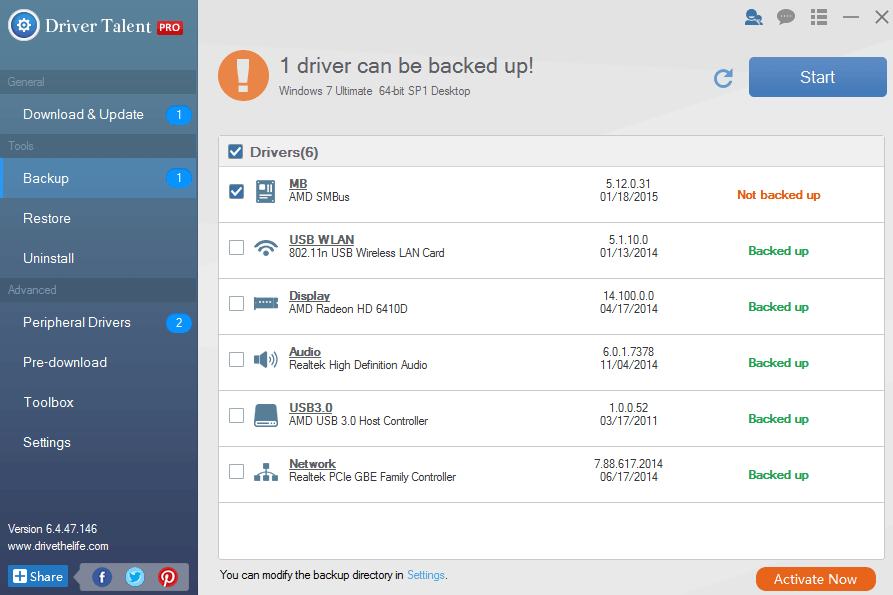
To restore drivers from backup after you finish reinstallation, click the “Restore” menu. You can start to get back all the drivers from the backup file. Restart the computer and you will see all the drivers take effect.
Way 2. Pre Download Drivers before Windows Reinstall
Step 1. Download and install Driver Talent on your computer, Windows OS, either 64 bit or 32 bit.
Step 2. In the “Pre-download” menu, select the first option “Pre-download drivers for my own PC”. Click “Next”.
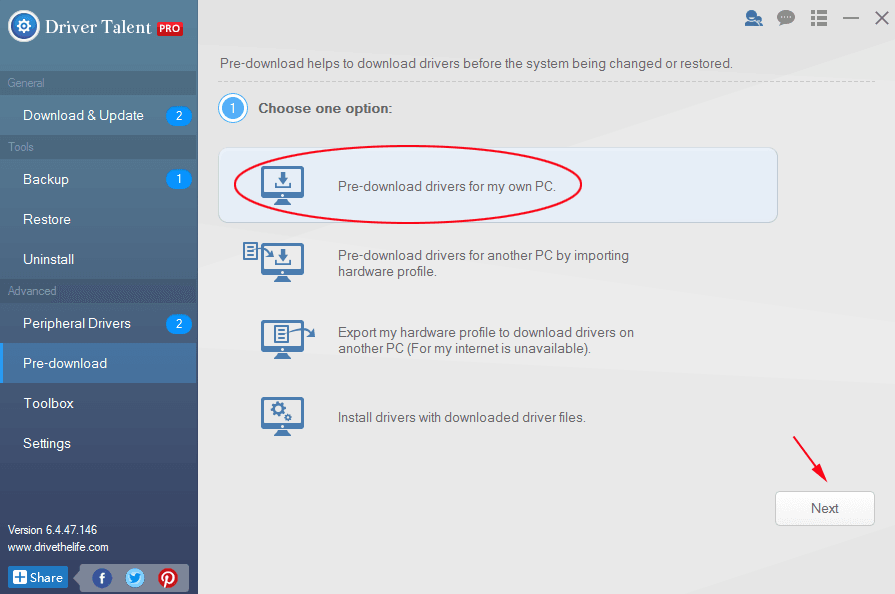
Step 3. Choose the download folder, in which the downloaded drivers will be saved (the default directory folder is recommended). Select your Windows Operating System you are going to install. Click "Scan".
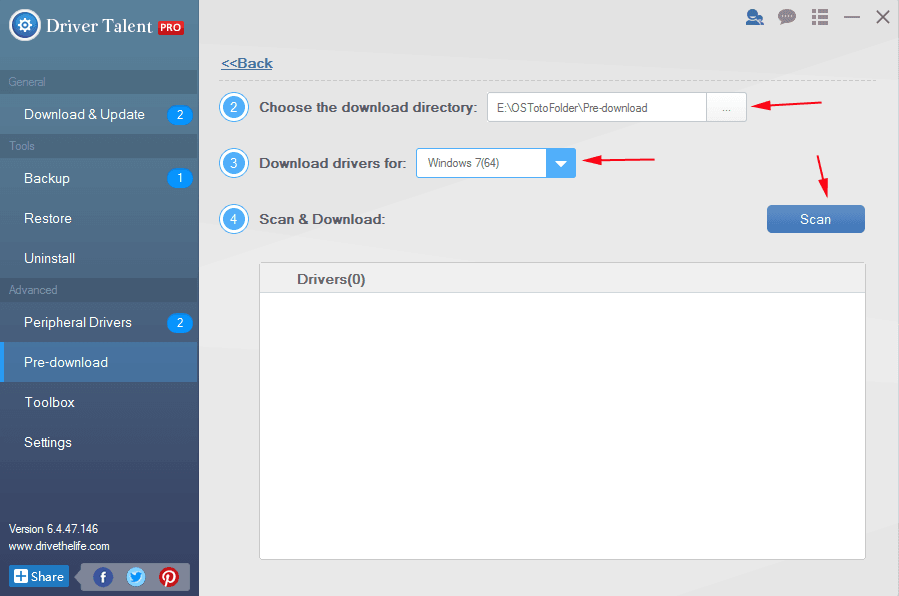
Step 4. Click “Download” to start downloading all the correct drivers for the new Windows OS.
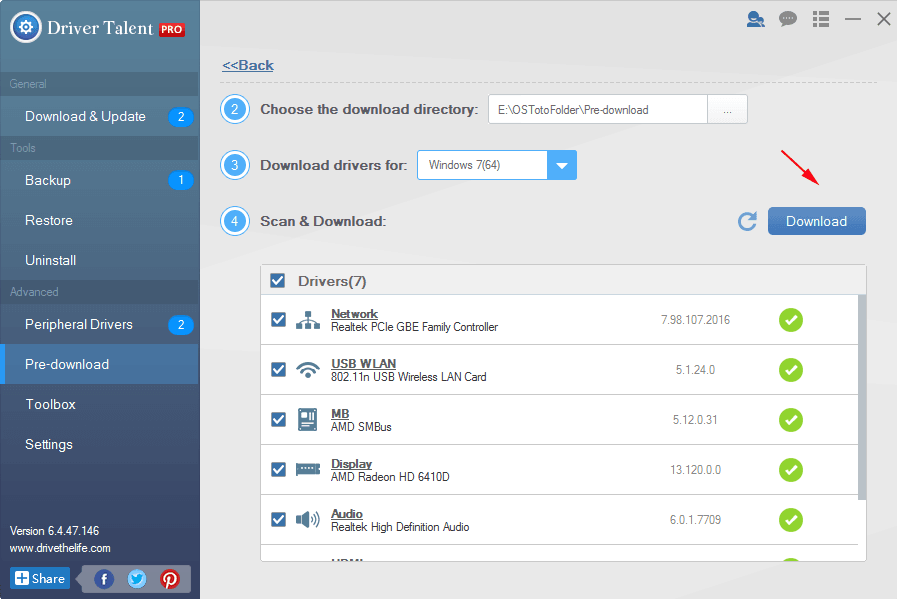
Step 5. After the download is finished, you will see all the drivers are saved in the save folder.
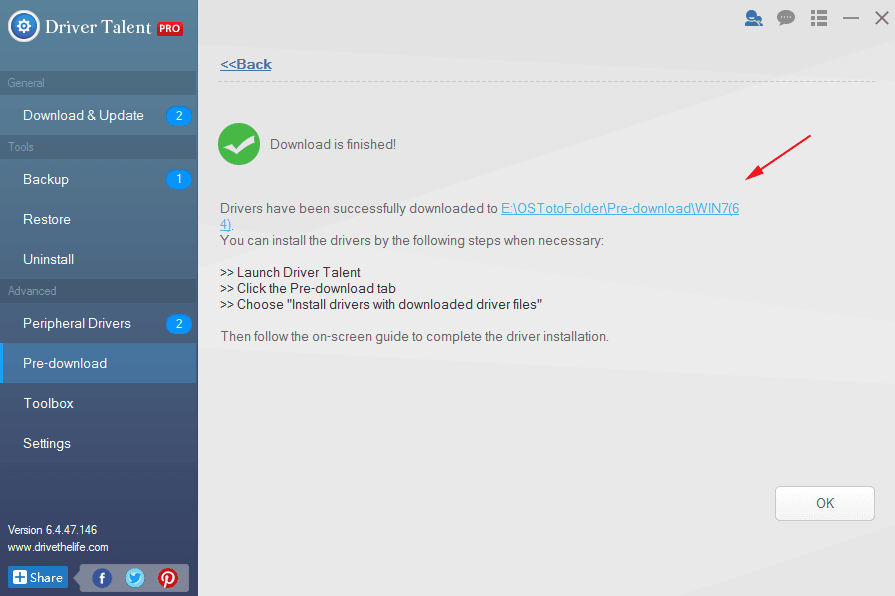
To install the downloaded drivers after the reinstallation, choose the last option “Install drivers with downloaded driver files” and follow the easy wizard. For more details, go to the user guide.
Remember to restart the computer. This will help to make all the drivers start to work properly.
Driver Talent can also help to download and save drivers for another computer.
Leave it in your comment if there is any problem. We’ll try our best to help you out.

|
ExplorerMax |

|
Driver Talent for Network Card | |
| Smart and advanced file explorer tool for Windows platforms | Download & Install Network Drivers without Internet Connection | |||
| 30-day Free Trial | Free Download |







