Five Ways to update AMD Graphics driver
Jul. 09, 2025 / Updated by Seraphina to Windows Driver Solutions
Updating your AMD graphics driver is a crucial step to ensure your computer and graphics card perform at their best. The latest driver updates bring bug fixes, stability improvements, and enhanced features, unlocking the full potential of your GPU. This guide will walk you through efficiently updating your AMD graphics driver, ensuring a smoother and richer visual experience.
Understanding the Importance of Graphics Driver Updates
Graphics drivers act as intermediaries between the operating system and the graphics processing unit (GPU), translating software commands into hardware actions. Outdated drivers can lead to compatibility issues, reduced performance, and even system crashes. Conversely, updated drivers can enhance gaming performance, introduce new features, and maintain compatibility with evolving software environments.
Method 1: Updating AMD Graphics Driver Using Driver Talent
Download Driver Talent: Click the download button to get the latest version of Driver Talent. Install and launch the software.
Scan for Drivers: Click the "Scan" button to scan your computer for drivers.
Update AMD Graphics Driver: In the detected drivers list, find the AMD graphics driver. Select the version you want to update and click the "Download" button to install the latest version.
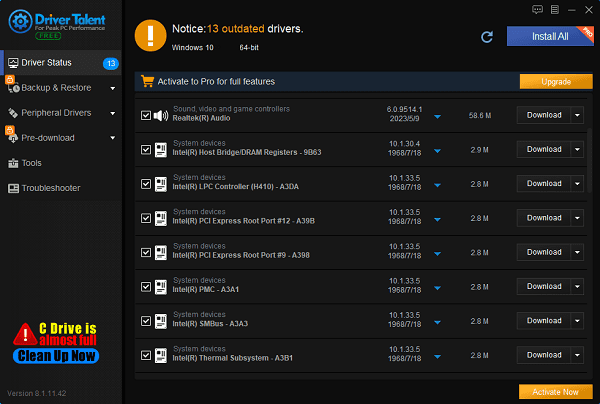
Restart Your Computer: After the installation is complete, restart your computer to ensure the new driver takes effect.
Method 2: Using AMD Radeon Software
Launch Radeon Software: Click the Radeon Software icon in the system tray or search for it in the Start menu.
Check for Updates: Navigate to the "Settings" tab and select "System" or "Software Update". Click "Check for Updates".
Download and Install: If an update is available, follow the prompts to download and install it. The software will handle the process, including downloading, extracting files, and installing the new driver.
Restart: You may be prompted to restart your computer to apply the changes. Save your work and restart as instructed.
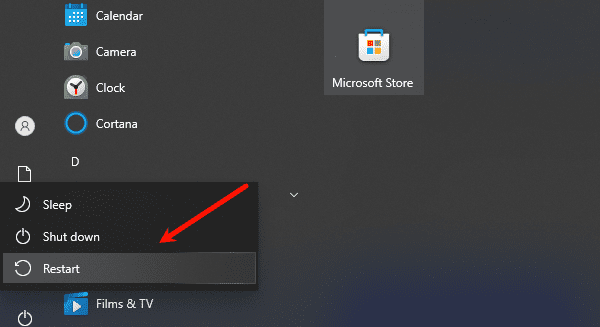
Method 3: Using AMD Official Driver Auto-Detect Tool
Visit AMD’s Website: Open your browser and go to the AMD website.
Navigate to Drivers and Support Page: Find and click "Drivers & Support" in the top navigation bar.
Download Auto-Detect Tool: On the Drivers and Support page, locate and download the "Auto-Detect and Install Radeon™ Graphics Drivers for Windows®" tool.
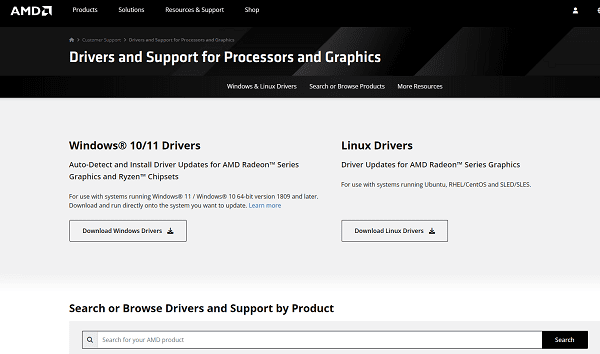
Install and Run the Tool: After downloading, run the installer and follow the instructions to complete the installation. Launch the tool afterward.
Automatic Detection: The tool will automatically detect your AMD graphics card model and current driver version, and search for the latest drivers.
Download and Install: The tool will offer an option to download and install the latest driver. Click "Download", and once the download is complete, click "Install".
Restart Your Computer: Restart your computer as prompted to ensure the new driver is applied.
Method 4: Manually Downloading from AMD’s Website
Identify Your Graphics Card: Visit the AMD website and use the "Auto-Detect and Install" tool or manually find your GPU model on the "Products" page.
Navigate to Driver Downloads: After identifying your product, go to the "Drivers & Software" or "Support" section.
Select the Latest Driver: Look for the latest compatible driver for your version of Windows. Ensure you select the correct operating system architecture (32-bit or 64-bit).
Download: Click "Download" and save the driver package to a known location on your computer.
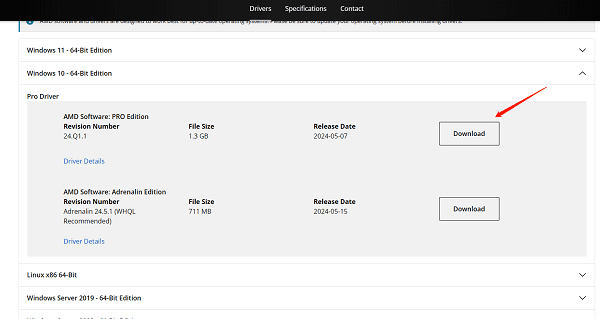
Run the Installer: Locate the downloaded file, double-click it, and follow the on-screen instructions. Accept the license agreement and proceed with the installation.
Restart: Complete the installation by restarting your computer as prompted.
Method 5: Using Windows Update
Open Settings: Click the Start menu and select "Settings" (gear icon).
Update & Security: Choose "Update & Security", then click "Check for updates".
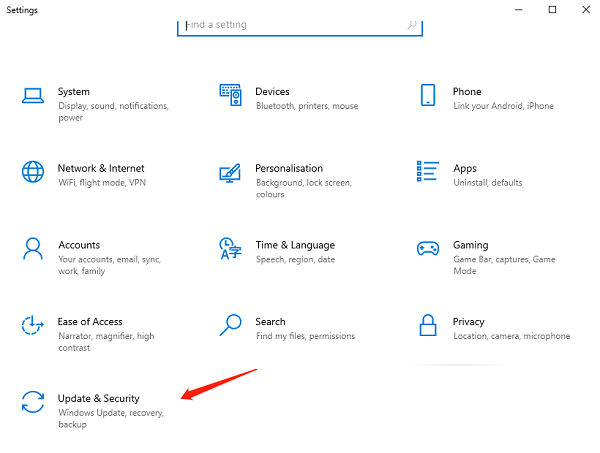
Install Available Updates: If any updates, including AMD drivers, are found, click "Download and Install".
Wait and Restart: Allow the updates to fully install, then restart your system as prompted.
Post-Update Considerations
After updating the driver, monitor your system performance and check for any issues. If problems arise, consider using Device Manager to roll back to the previous driver version or seek support from AMD customer service.
By following these methods, you can easily update your AMD graphics driver, ensuring your system always operates at peak performance and compatibility. Regularly checking and updating drivers is essential for maintaining your computer's health and stability.
See also:
Guide to AMD Driver Installation Error 202 Causes and Solutions
What is a motherboard driver and how to dowmload
Five methods to disable system automatic updates win10
Six Ways to install Bluetooth on my PC
How to Fix No Sound when playing video on Laptop

|
ExplorerMax |

|
Driver Talent for Network Card | |
| Smart and advanced file explorer tool for Windows platforms | Download & Install Network Drivers without Internet Connection | |||
| 30-day Free Trial | Free Download |








