Windows 10 Creators Update seems to have reached out most of the qualified devices since it has released 2 weeks. While theCreators Update for Windows 10 brings a host of applaudable new features, still the AMD issues after Windows 10 Creators Update become a big headache as one of Creators Update problems. You may encounter AMD issues when you are trying to run a game after installing the Creators Update, then your computer crashes down with an unresponsive black screen or blue screen. Even the Task Manager can’t be launched to close the problematic program. Below quote is an example of this AMD error from a game forum.
“After installing the new creators update I always had crashes when starting games. I use two R9 290X in Crossfire. This happened also with GRW- when starting via uPlay it loaded the Cloud-Data and the small starting-image was shown, then black screen and- nothing. Couldn´t even switch between applications or open the task manager. ”
How to fix AMD Problems on Windows 10 Creators Update
Generally speaking, the reason for the AMD error, game crushing circumstances after Creators Update can be attributed to the problematic AMD Radeon Crimson driver. Since many users who have met Windows 10 Creators Update AMD problems confirmed that after installing the latest AMD driver all the programs and games run smoothly on the Windows 10 Creators Update. Besides, removing the Xbox Game DVR feature is also said helpfully. Follow below guides to fix AMD problems.
Method 1. Update AMD Radeon Crimson Driver
Since AMD has released a new set of AMD Crimson ReLive drivers, like Crimson ReLive 17.4.2 driver and Radeon Pro Software Beta 17.4.2 driver for the support of Creators Update, you could update your AMD driver to the latest version via the AMD official website. Or you are also able to troubleshoot AMD driver issues for Windows 10 Creators Update with a popular driver update and management tool.
Update AMD Drivers via AMD website
Step 1. Navigate to AMD driver download support page. You could take a look at the Latest AMD Drivers and Software list, including AMD drivers & Software for Radeon, FirePro, APU desktops and laptops on the right side of the page to find out whether the driver you need is available.
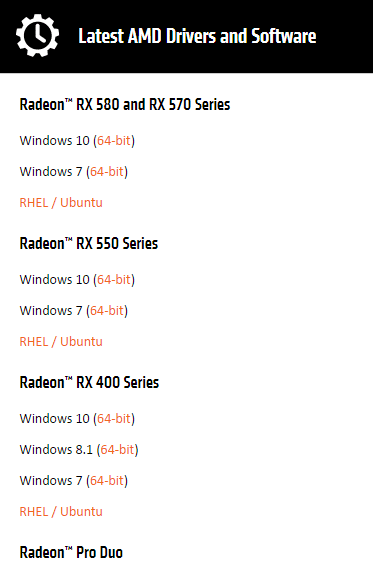
Step 2. Download ADM drivers.
1)Auto-detect: Click DOWNLOAD NOW button to automatically detect and install the available drivers. This trick applies to those who equipped with AMD Radeon™ discrete desktop and APU graphics.
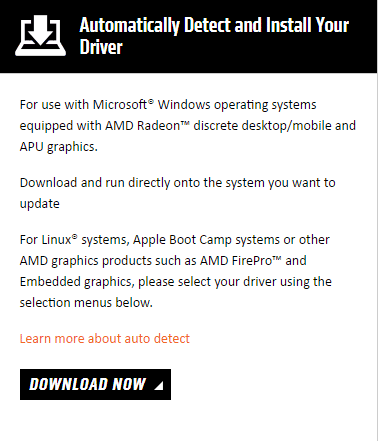
2) Manual-download: You can also choose manual download. To do so, use the drop-down menus below to identify your AMD graphic hardware and operating system you want to update and then click DISPLAY RESULTS button.
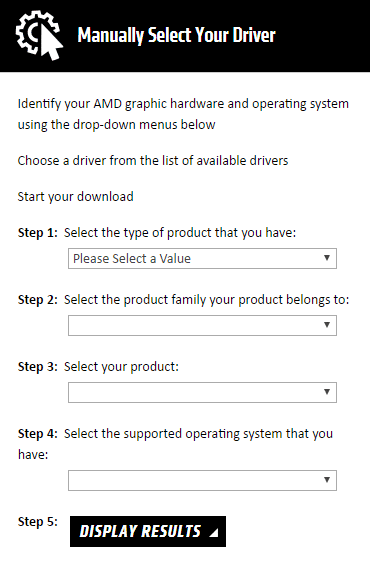
Click DOWNLOAD to get your wanted driver. Here we take Windows 10 64 bit AMD Radeon RX 580 series graphics driver for example.
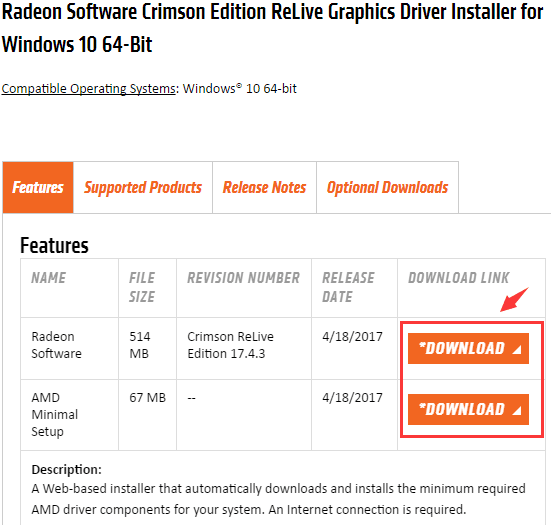
Update AMD Drivers with Driver Talent
If you have no idea which exact driver you need to update, you can count on Driver Talent, a trusted driver update utility favored by millions of people worldwide.
Read More:Driver Talent Review on Engadget
Click the button below to get Driver Talent and update the AMD driver within minutes to resolve AMD bugs after upgrading Windows 10 Creators Update.
Step 1. Click “Scan” to make a thorough detection for incompatible drivers for the Windows 10 Creators Update, AMD drivers included.

Step 2. Click “Repair” to download and install the best-matched AMD driver to fix Windows 10 AMD driver crashes or black screen problems. Or update the latest driver by clicking “Update”.

Note: In case you may need to roll back to a previous driver version later, you’d better back up drivers before this step.
Step 3. Reboot your laptop or desktop PC to make the newly installed AMD drivers come into effect.
Method 2. Disable the Xbox Game DVR Feature
According to users report, disabling the Xbox Game DVR feature help to eliminate Windows 10 AMD freezes bug as well, you can give a try.
Step 1. Click Start menu to open the Xbox app. (It is pinned in there by default. You can also open it through apps)
Step 2. Sign in and then go to Settings to choose GameDVR.
Step 3. Switch off the option “Record game clips and screenshots using Game DVR”.
You may also like to check out:
• How to Fix AMD Radeon Graphics Error 43 on Windows 10.
• Fix AMD Radeon Graphics Not Showing on Windows 10
• AMD Graphics Driver Download and Update for Windows 10, 8.1, 8, 7
Hope this post could be helpful for you to get rid of Windows 10 Creators Update AMD issues. For further assistance, please leave us comments below or discuss with us in our OStoto official forum.









