The first major Windows 10 update in 2019, Windows 10 May 2019 Update (codenamed 19H1, also known as Windows 10 version 1903) is impending. There are some new features and improvements to look forward to, such as the new light theme, Windows Sandbox, etc..
Different from previous years, this update comes late. Just the other day, Microsoft announced that the Windows 10 May 2019 Update would be broadly available in late May. But for the Windows Insiders in the Release Preview ring, the May 2019 Update is available now. Microsoft has released the Windows 10 May 2019 Update Build 18362.30 to the Release Preview ring for test. Therefore, if you want to install the Windows 10 May 2019 Update ahead of schedule, you need to join the Windows Insider Program.
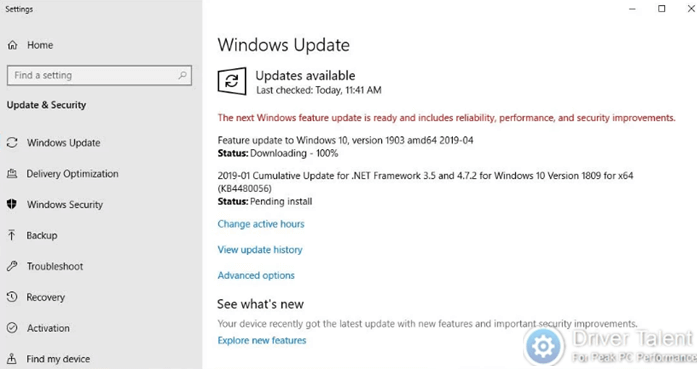
Here is the guide on how to get Windows 10 May 2019 Update from the Release Preview ring. You can follow the instruction below to try the May 2019 Update in advance.
Note: Microsoft has improved the Windows 10 update experience. The Windows 10 May 2019 Update is rolled out to the Release Preview ring. Insiders in the Fast ring will be moved forward to 20H1. If you are already in the Fast ring and your PC gets updated to 20H1, you won’t be able to switch your ring to the Slow or Release Preview ring without doing a clean-install on your PC and starting over.
How to Install Windows 10 May 2019 Update via Windows Insider Program
If you have been in the Slow or Release Preview ring, the Windows 10 May 2019 Update will be automatically rolled out to your PC. If you are not yet a Windows Insider, you need to join the Windows Insider Program first.
To join the Windows Insider Program, take these steps:
Step 1. Launch Windows Settings and click on Update & Security.
Step 2. Get to the Windows Insider Program and click on the “Get started” button.
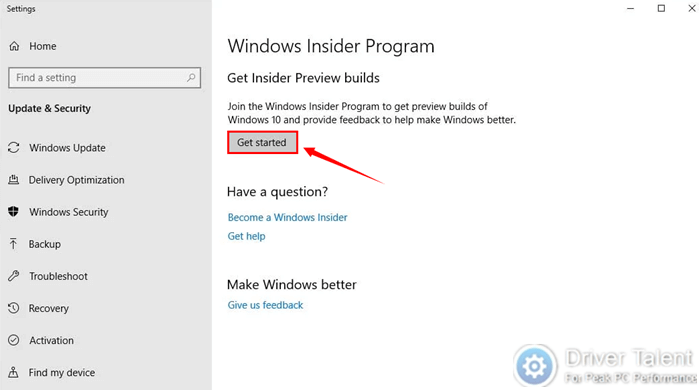
Step 3. Click on the Link an account option to link your Microsoft account or Azure Active Directory account.
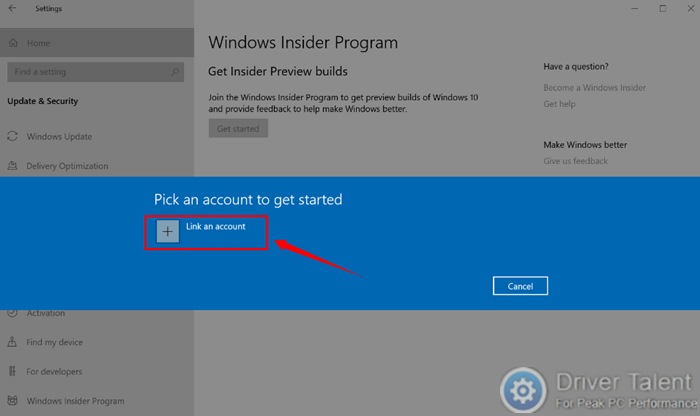
Step 4. When you are asked what kind of content would you like to receive, select the “Just fixes, apps, and drivers” option and click on Confirm to join the Release Preview ring.
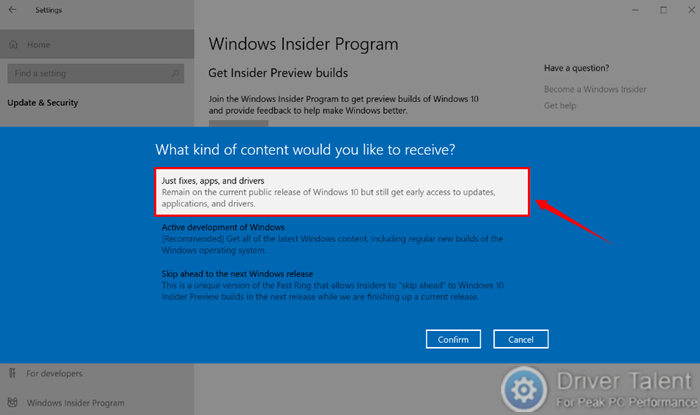
Step 5. Read the legal stuff and click on the Confirm button.
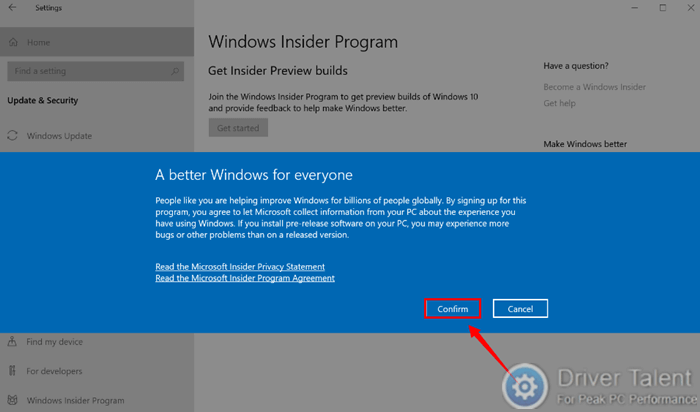
Step 6. When you are prompted to restart your PC, click on the Restart Now button to complete the steps.
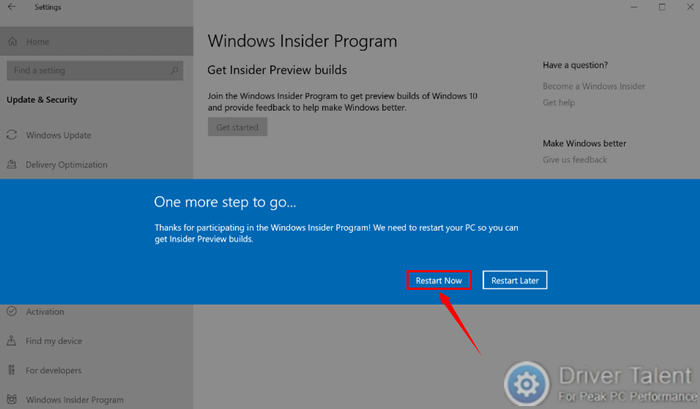
Step 7. After restarting your PC, you should be in the Release Preview ring now. You can confirm this by accessing Settings >Update & Security >Windows Insider Program.
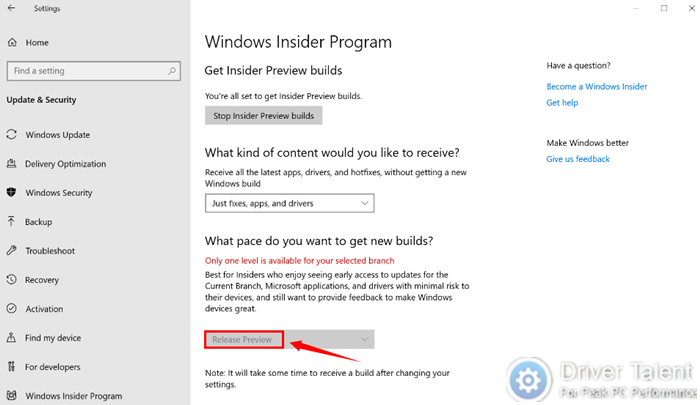
Step 8. Go to Windows Update and click on the Check for updates button to get the Windows 10 May 2019 Update.
Read Also:
Windows 10 May 2019 Update Preview Build 18362 (19H1) Is Out
Windows 10 Version 1903 Will Automatically Uninstall Faulty Updates
That’s it. Although there are still some bugs in Windows 10 May 2019 Update, it’s more stable than before. Feel free to give it a try. You are also welcomed to share your experience in using the May 2019 Update in the comment section below.









