Recently, Microsoft has announced that Windows 10 November 2019 Update (also known as Windows 10 version 1909, code-named 19H2) was ready for release. It's predicted to be released to the general public on November 12. According to Microsoft, Windows 10 November 2019 Update (version 1909) brings a scoped set of features for select performance improvements, enterprise features and quality enhancements. It will share the same servicing content with Windows 10 May 2019 Update (version 1903). That means they will share the same Cumulative Update packages.
Though the November 2019 Update is still being finalized, its final build - Build 18363.418, which includes all the latest 19H2 features as well as the latest fixes included as part of KB4517389, is available to Windows Insiders in the Release Preview ring now. If you are new to the Windows Insider Program, you can follow the quick guide below to get the Windows 10 November 2019 Update.
How to get Windows 10 November 2019 Update from the Release Preview ring?
If you are not already on the Release Preview ring, you need to join the Windows Insider Program with your Microsoft account (MSA) or Azure Active Directory account first. And then join your PC to the Release Preview ring to get the update. Take these steps:
Step 1. Navigate to Settings > Update & Security > Windows Insider Program, and click on the "Get started" button.
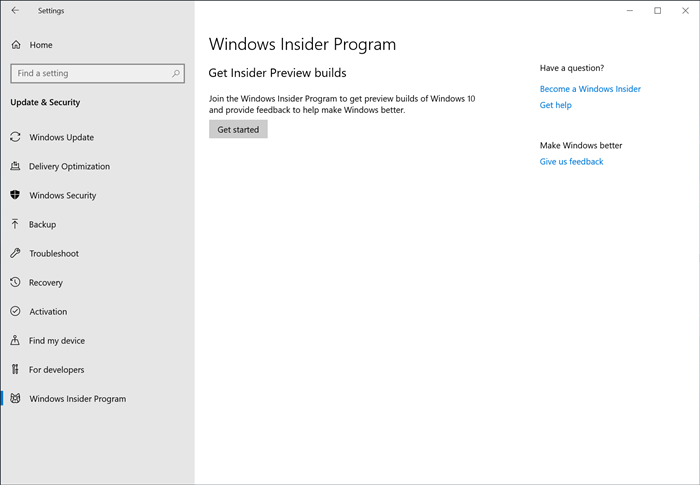
Step 2. Link your Microsoft account (MSA) or Azure Active Directory account. This account will be used to register for the Windows Insider Program.
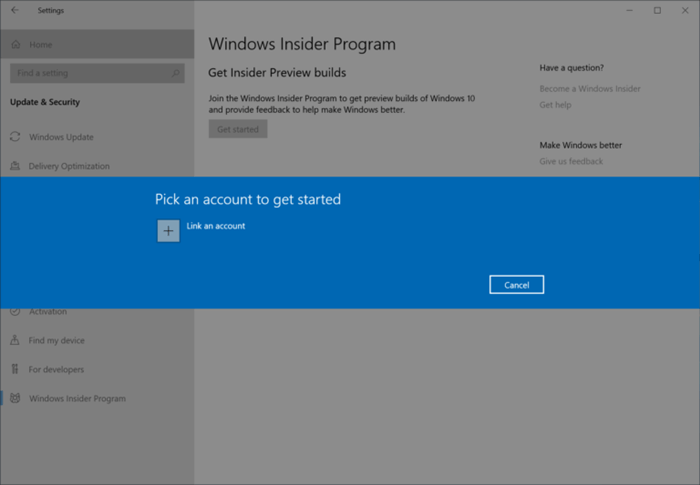
Step 3. Select "Just fixes, apps, and drivers" to join your PC to the Release Preview ring.
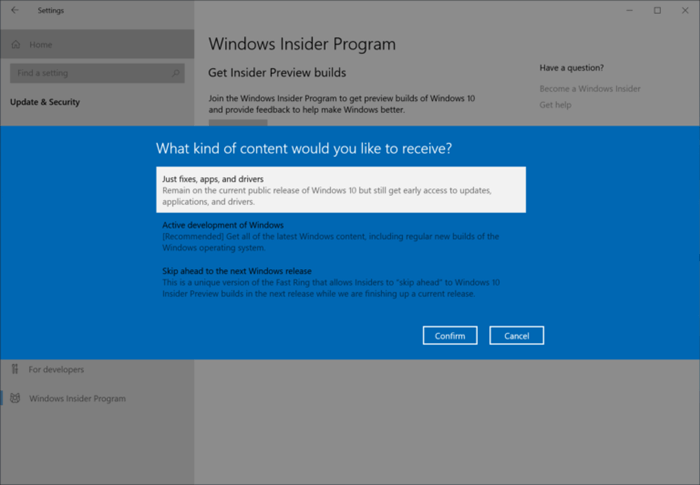
Step 4. Read the legal stuff and click on the "Confirm" button.
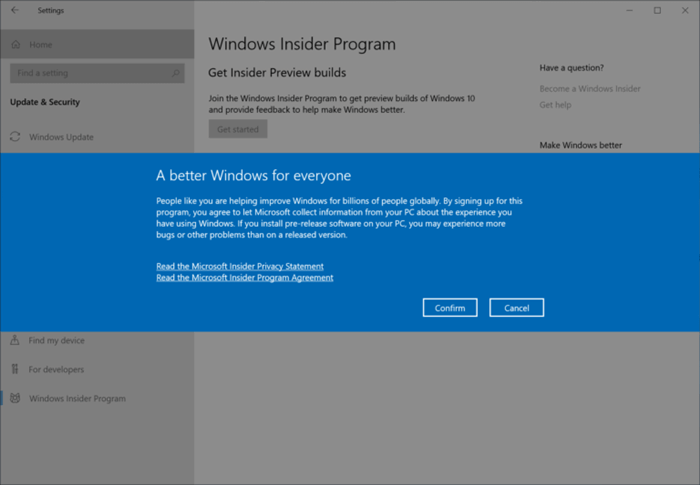
Step 5. Restart your PC by clicking on the "Restart Now" button to ensure it's now in the Release Preview ring.
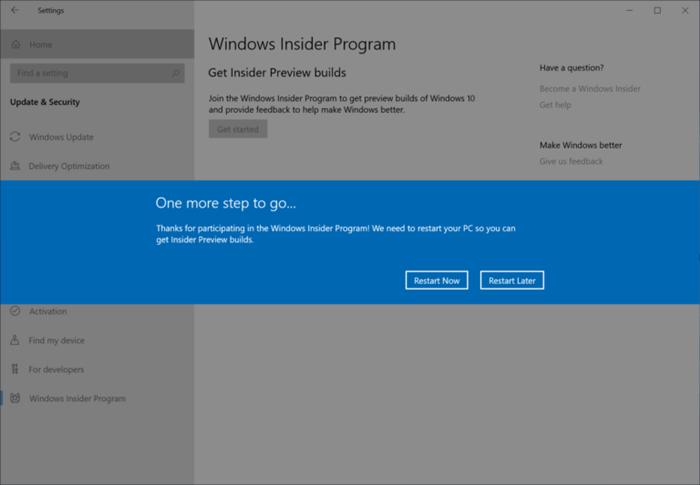
Step 6. After rebooting your PC, go to Settings > Update & Security > Windows Insider Program and make sure it shows "Release Preview" under "What pace do you want to get new builds?".
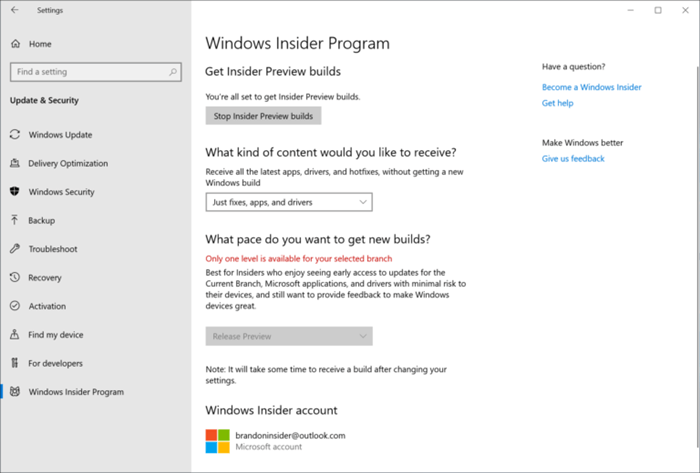
Step 7. Go to Settings > Update & Security > Windows Update, and click on the "Check for updates" button to get the Windows 10 November 2019 Update.
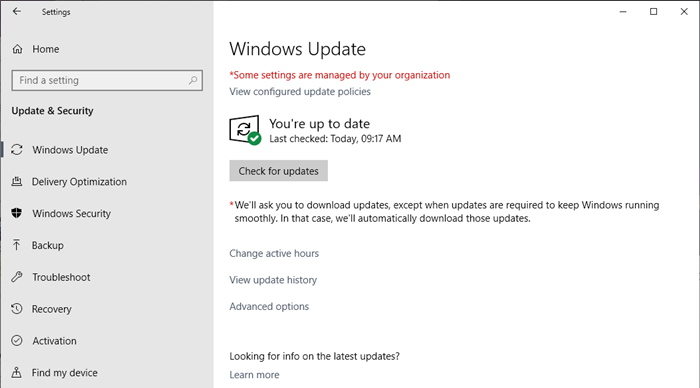
You may also like to check out:
Build 18362.10019 Released: What to Expect in Windows 10 19H2
How to Fix Windows Update Errors on Windows 10, 8, 7, Vista, XP
That's it. You can check out the Windows 10 November 2019 Update by following the steps above right now. To get more information about Windows updates, please visit the Windows News section on this site.









