Wireless network card driver is a device that can let the computer connect to the wireless network, such as WIFI or 4G, can help you improve the network speed and signal, but also convenient for you to surf the Internet in a place without network cable. The first step to use the wireless network card is to install the driver of the wireless network card, the following will take the win10 system as an example to introduce the download of the wireless network card driver in detail.
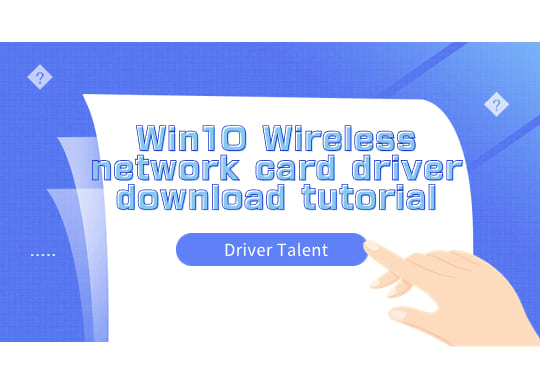
1. Make sure your computer is connected to the network
Since an Internet connection is required to download driver, the first step is to test whether the Internet is working, which can be done by opening a browser and trying to visit any website.
2. Determine the wireless network card model
1. Open the device Manager, find the wireless network adapter in the "Network adapters", right-click and select "Properties".
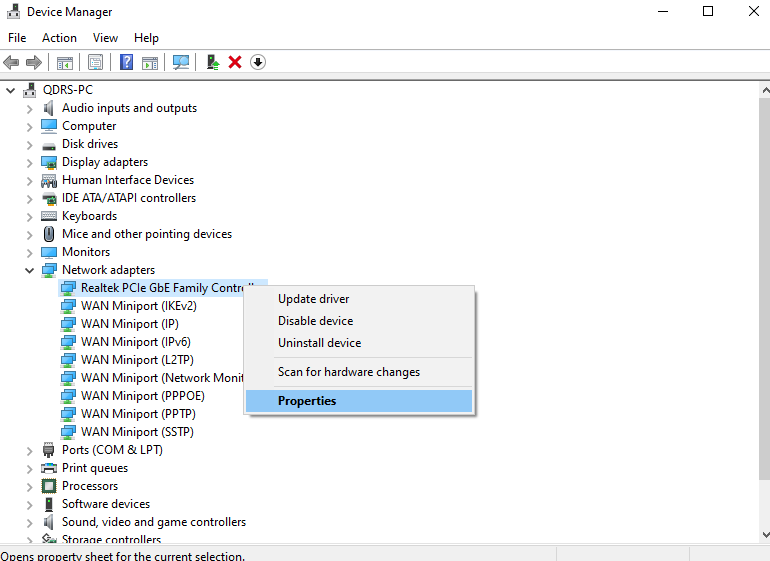
2. Then switch to the "Details" TAB and select "Device Instance Path" from the "Properties" drop-down menu. This path contains the wireless card model information.
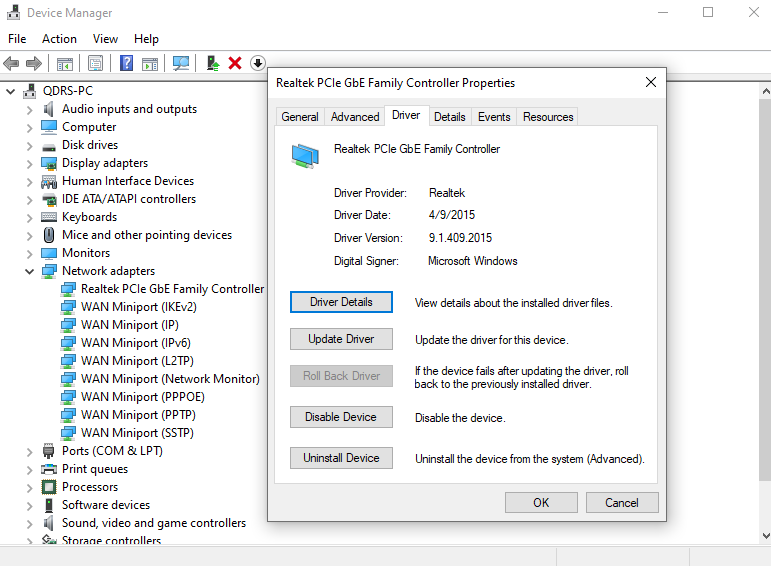
3. Download the wireless network card driver
1. In order to easily and quickly install the wireless network card driver, it is recommended that you can use "Driver Talent" to download the driver, at the same time, "Driver Talent" can also detect whether your computer has other drivers have not updated, you only need to click "update driver" to update to the latest version.
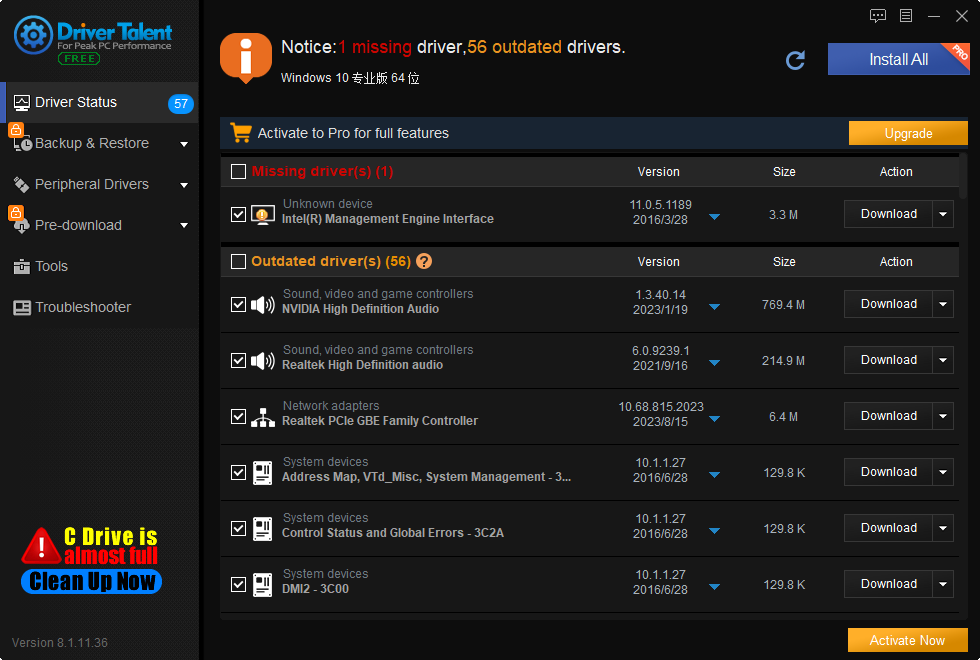
2. Of course, you can also load the corresponding model of wireless network card driver from the official website. Take the HP official website as an example, enter the "Support - Download drivers" at the bottom of the official website, enter your computer model, find the corresponding network card driver, click "Download".
3. During the installation process, please follow the prompts. If you need to agree to the agreement, click "Yes" or "Agree" and follow the prompts to the next step.
4. After the installation is complete, restart the computer to make the newly installed driver take effect.
Precautions for installing an wireless network card driver:
1.Keep the connection smooth: During the installation process, avoid power failure or interruption of the network connection, so as not to cause installation failure.
2.Check whether the driver is correctly installed: After the installation is complete, you can check whether the wireless network card is correctly installed and identified through the device manager. If the wireless card is not displayed in the device Manager or is not displayed properly, you may need to reinstall the driver.
3.Update the driver: If the wireless card driver is not the latest version, it is recommended to update regularly to ensure the function and performance of the wireless card.
The above is the download of win10 wireless card driver tutorial details. I hope it was helpful. If you encounter problems related to network cards, graphics cards, Bluetooth, sound cards, printers and other drivers, you can download "Driver Talent" for detection and repair, and "Driver Talent" supports driver download, driver installation, driver backup, etc.









