Adobe: Flash Player update and distribution will be stopped at the end of 2020.
Google: Chrome will first require users to actively enable Flash permissions in the next two years, and then disable Flash by default. Finally, we plan to completely remove Flash from Chrome by the end of 2020.
Mozilla: Starting next month, users will be able to choose which websites they need to run Flash. Most users will be disabled by the end of 2019, and only users running the ESR version of Firefox can continue to use Flash before the end of 2020. In addition, in order to protect the safety of users, once Adobe stops updating the Flash security patch, any version of Firefox will no longer use Flash.
Microsoft: Before mid-2018, Microsoft Edge will ask users to choose whether websites allow Flash to run. Throughout 2018, IE will continue to allow all websites to run Flash. Starting in 2019, we will disable Flash by default in Microsoft Edge and IE. Users can still manually re-enable Flash, and after enabling it, they will continue to ask users whether to allow Flash to run on each website. By the end of 2020, we will completely remove Flash functionality in Microsoft Edge and IE.
The article is used to solve the problem that the flash does not display when the browser opens the web page.
1. Google Chrome browser
2. Firefox browser
3. Internet Explorer browser
4. Microsoft Edge browser (win 10 comes with browser)
Google Chrome browser
1. Find in the settings.
2. Select Privacy settings and security.
3. Go to site settings.
4. Finally, click Flash in the content.
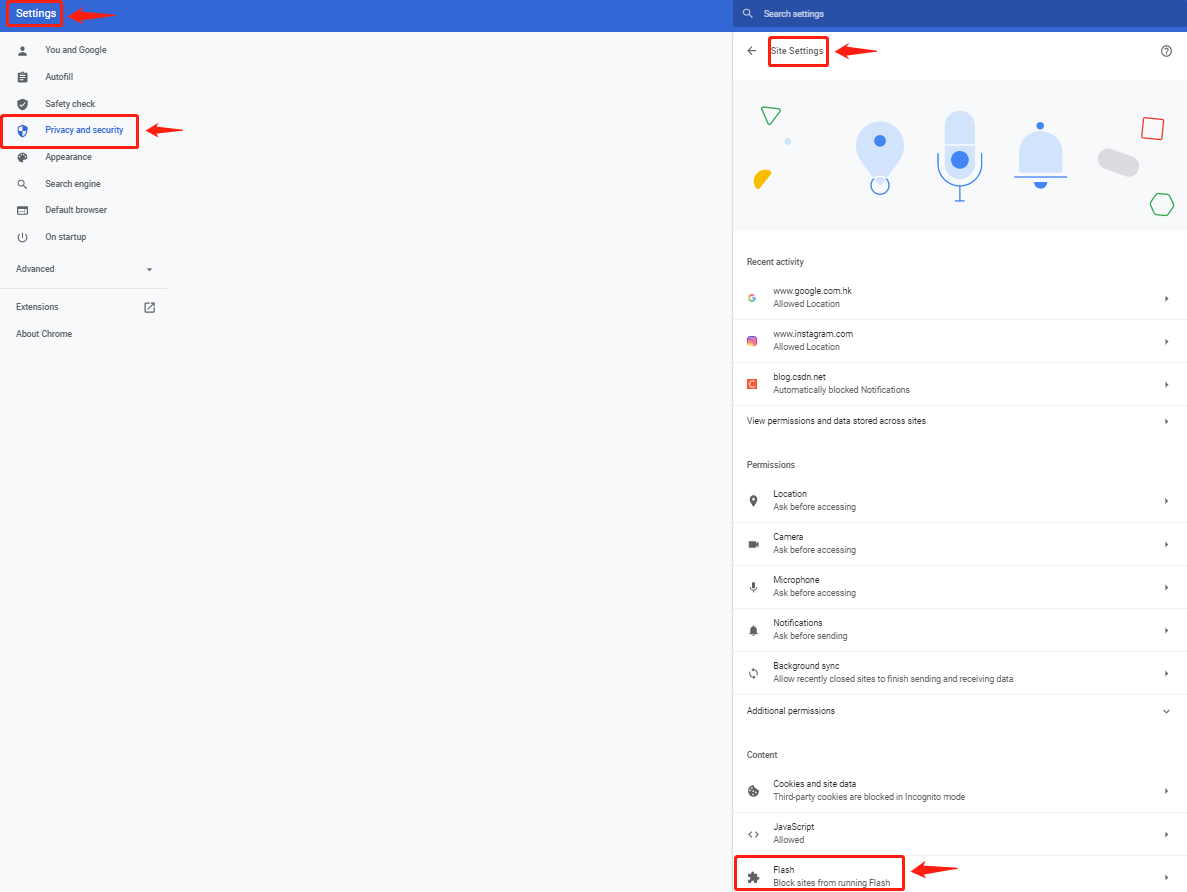
5. Turn on the Ask first (recommended) switch under Flash and press Ctrl +F5 at the same time.
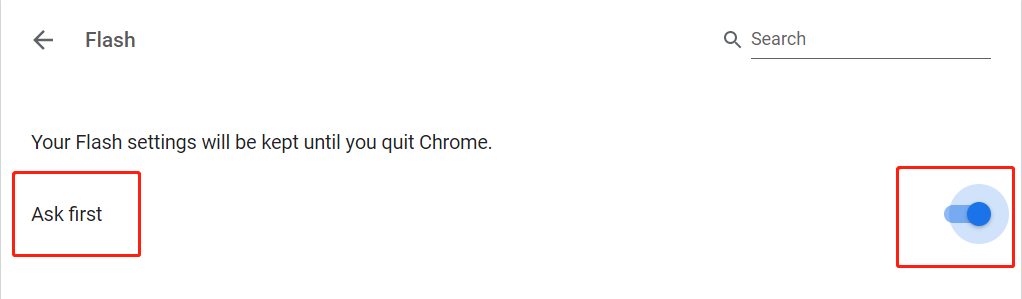
Firefox browser
1. Click the security icon of Firefox and click the arrow in the green box.
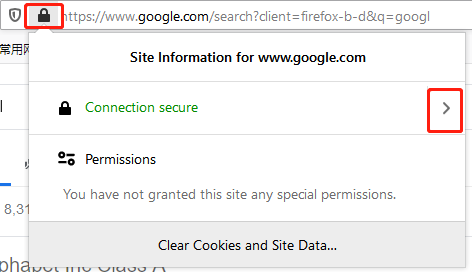
2. Click "More Information" and Select "Permission".
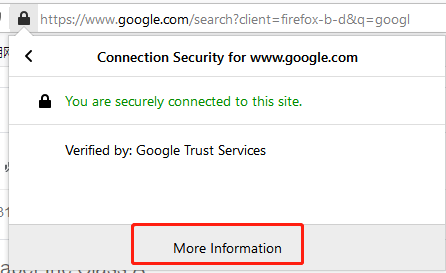
3. First uncheck "Use default settings", and then check the "Allow" option under "Run Flash".
4. Click the menu button in the upper right corner, and then select "Add-ons".
5. Afterwards, click "Plugins", select Shockwave Flash and click the "Options" button.
6. In the opened page, uncheck "Block" and "Protect", and set "Always Activate" to enable Flash.
Internet Explorer browser
1. Open a page containing rich media content in Internet Explorer. For example, a video website.
2. Click the "Tools" menu in the upper right corner of Internet Explorer.
3. Select "Manage Add-ons" from the "Tools" menu.
4. Select Shockwave Flash Object from the list.
Note:Make sure your current website contains rich media content. If the current website does not contain rich media content, the Shockwave Flash Object will not be displayed in the list
5. Click "Enable", and then click "Close" at the bottom.
Microsoft Edge browser
1. On your computer, open the Microsoft Edge browser.
2. Click the "..." icon in the upper right corner.
3. In the displayed menu, click Settings near the bottom.
4 Click Cookies and site permissions and go to Adobe Flash.
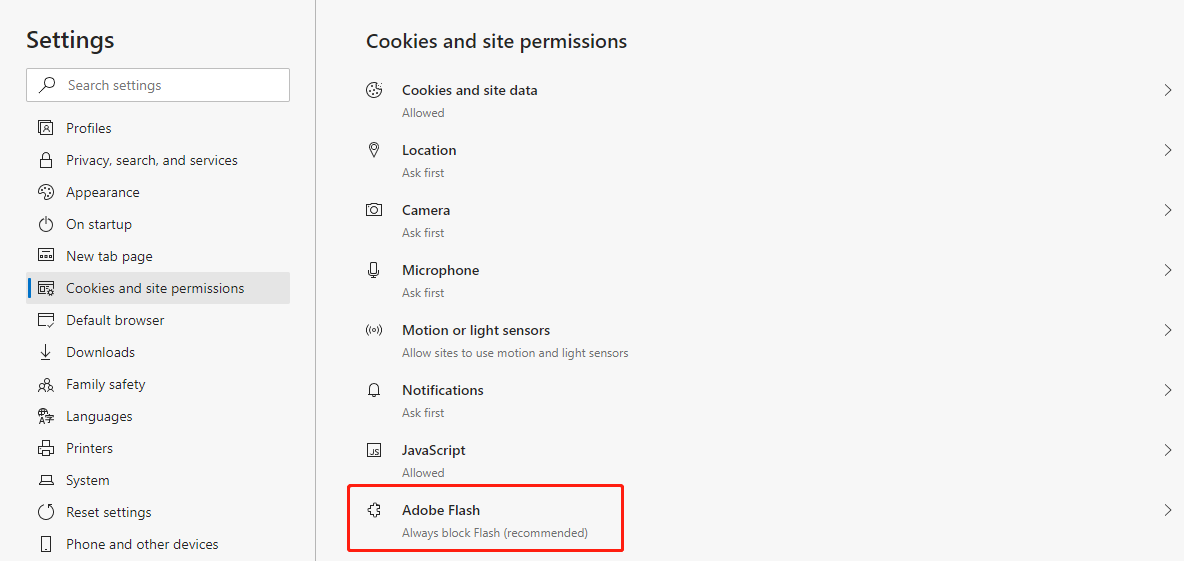
5 Switch Ask before running Flash to "On".
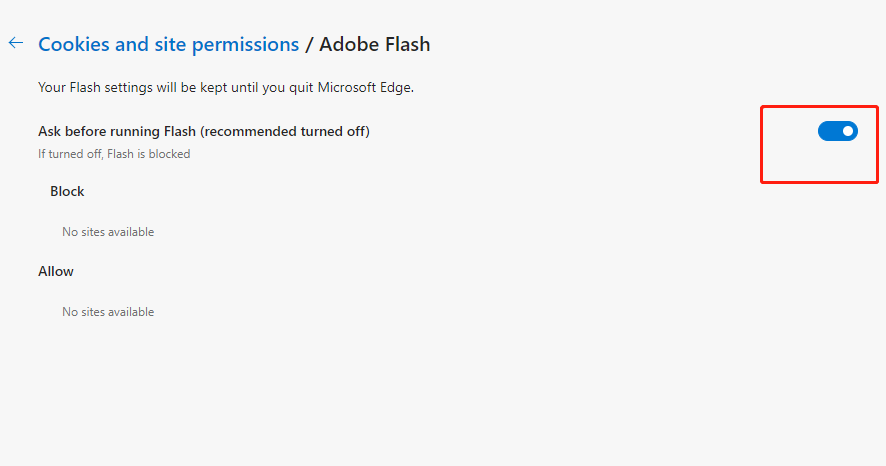
Bonus tip: How to enable the flash when Google Chrome is disabled?
Google chrome version 7.1 and above is no longer allowed to add flash-supporting sites. Note that it is disabled and the settings are not added; even if you allow flash playback of a certain site, the record will be cleared after exiting the browser. It means that next time you open the same site, you have to do it again.
For testers and some people who use flash frequently, this is crazy! Let’s talk about how to solve this problem:
Method 1: Input in the old Google Chrome browser
Open the chrome interface and input:
chrome://flags/#run-all-flash-in-allow-mode
Method 2: The new version of Google 6.8, 6.9 and above, chrome browser operation method
The new version no longer allows saving flash settings and adding sites that allow flash. So how to deal with it? How to allow Google to allow flash storage? Because sometimes it is necessary to use Google to test flash during video testing and debugging, how to deal with it?
The answer is as follows:
1. First open the chrome interface:
chrome://flags/#enable-ephemeral-flash-permission
2. Select Cancel Disabled.
3. Then go to chrome://settings/content/flash to open
http://*
https://*
After exiting the browser, the Flash option will be saved.
Method 3: Mandatory registry modification (Recommend)
Forcibly modifying the registry will have the risk of damaging the computer. It is recommended that youback up the driver in your computer before proceeding.
Save this code as a .reg registry file, and then double-click to run it. Then, your worries are gone!
Note: How to create a .reg file? First copy the above content to the Notepad file, and then modify the .txt suffix to .reg.
Windows Registry Editor Version 5.00
[HKEY_CURRENT_USER\SOFTWARE\Policies\Chromium]
"AllowOutdatedPlugins"=dword:00000001
"RunAllFlashInAllowMode"=dword:00000001
"DefaultPluginsSetting"=dword:00000001
"HardwareAccelerationModeEnabled"=dword:00000001
[HKEY_CURRENT_USER\SOFTWARE\Policies\Chromium\PluginsAllowedForUrls]
"1"="https://*"
"2"="http://*"
[HKEY_LOCAL_MACHINE\SOFTWARE\Policies\Google\Chrome]
"AllowOutdatedPlugins"=dword:00000001
"RunAllFlashInAllowMode"=dword:00000001
"DefaultPluginsSetting"=dword:00000001
"HardwareAccelerationModeEnabled"=dword:00000001
[HKEY_LOCAL_MACHINE\SOFTWARE\Policies\Google\Chrome\PluginsAllowedForUrls]
"1"="https://*"
"2"="http://*"
Note: Because it is to modify the registry directly, please operate with caution (all sites are enabled by default to support flash).









