Recently, a lot of users report the computer won’t turn off in Windows 10 issue. If your computer also can’t shut down, here are top 3 ways to fix it.
1. Disable Fast Startup to Fix Computer Won’t Turn Off in Windows 10
The fast startup mode could cause the computer won’t turn off issue in Windows 10, you could disable it. Take these steps:
Step 1. Click Start and then click Power Options.
Step 2. In the left pane, click Choose what the power buttons do.
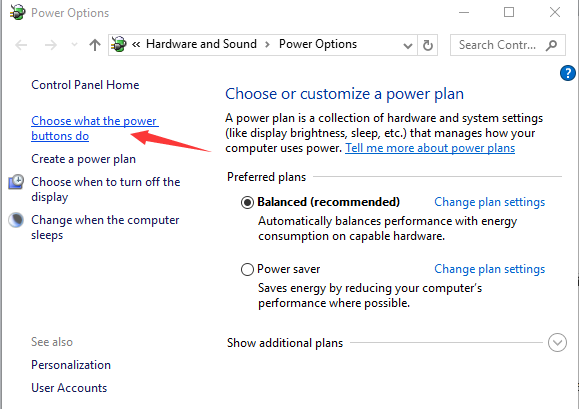
Step 3. Click Change settings that are currently unavailable.
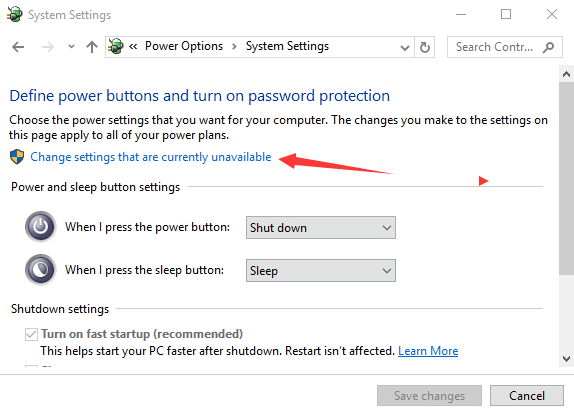
Step 4. Uncheck the option Turn on Fast Startup and click OK.
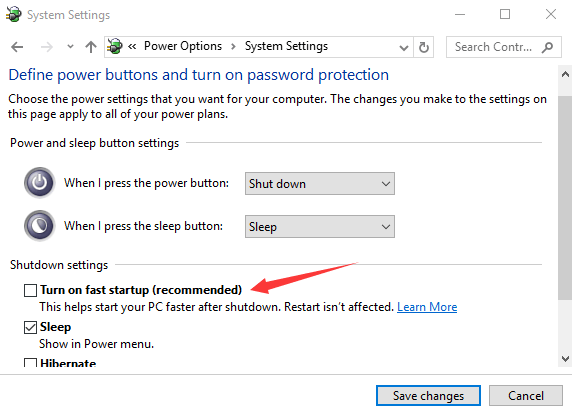
2. Install Windows Update
Make sure you install the latest Windows update. If not, make a Windows update to solve the shutdown issue. Take these steps:
Step 1. Click Start and then click Settings.
Step 2. Click Update & Security.
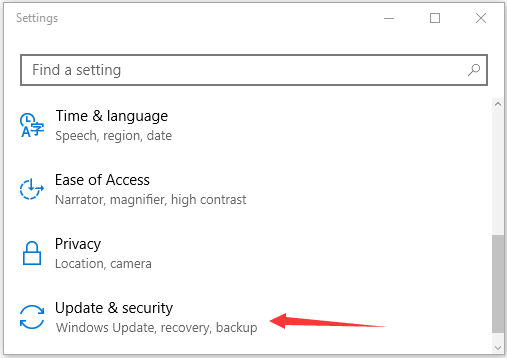
Step 3. Click Check for updates.
Step 4. Download and install the available Windows update.
3. Turn Off Your Computer using Command Prompt
You could force your PC down through Command Prompt, which will stop any running applications in the background. Do the following steps:
Step 1. Click Start and then click Command Prompt (Admin).
Step 2. Type the command below to turn off your computer:
shutdown -s –f
Step 3. You’ll be prompted with the message “Windows will shut down in a minute”.
Step 4. Close the CMD window.
You may also like to check out:
Hope your computer won’t turn off in Window 10 issue could be resolved. If you have any questions, just leave comments below.









