Recently, some users of Lenovo post a problem of “how to enter BIOS” online to ask for help. As we know, BIOS (Basic Input/Output System) is the non-volatile firmware used to perform hardware initialization during the startup process. Users can easily adjust computer settings, review hardware configuration information in BIOS. So how to enter BIOS on Lenovo laptops like Lenovo Ideapad 320, Lenovo Ideapad 310, Lenovo Ideapad 300, Lenovo G50, Lenovo Yoga series and Lenovo ThinkPad series? Here are some recommended ways.
Way 1. Use Function Key to Enter BIOS on Lenovo Laptops
In most cases, function key like F1 or F2 can help access BIOS. This is the most common way to enter BIOS. And such a key is also called BIOS Setup Key. The using steps will be different from different Lenovo models on different operating systems.
For Windows 7:
Press (Fn+) F2 or (Fn+) F1 key 5-10 times after you press the Power on button.
If you are using ThinkPad series laptop, press F1 at ThinkPad logo during booting up your laptop.
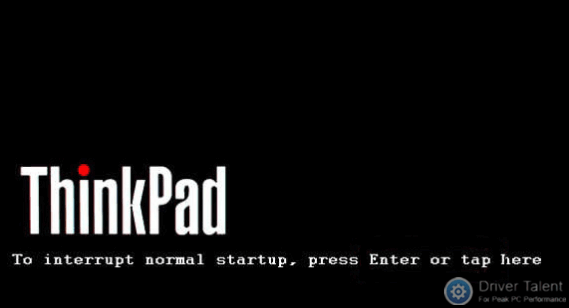
Note: For some special models, instead of pressing F1, you should press the Enter button continuously during the powering on process to get the Startup Interrupt Menu at first.
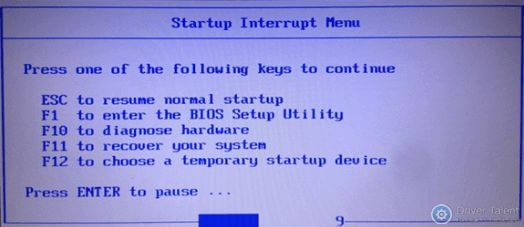
For Windows 8/8.1/10:
Launch the laptop as usual, and then reboot it. When you see the “Lenovo” logo, press (Fn+) F2.
If you are using ThinkPad series laptop, you need to press F1 instead of (Fn+) F2 after you reboot the notebook and see the ThinkPad logo.
Way 2. Use Novo Button to Enter BIOS on Lenovo Notebooks
Some Lenovo models have a special button called Novo to take the place of the BIOS Setup Key. It is generally located close to power jack with the logo of  . If you have a Novo button on your laptop, you can enter BIOS much more easily. All you need to do is to press the Novo button when your laptop is OFF. Then the laptop will power on automatically and show you a menu. You can choose “BIOS Setup” in the menu to enter BIOS.
. If you have a Novo button on your laptop, you can enter BIOS much more easily. All you need to do is to press the Novo button when your laptop is OFF. Then the laptop will power on automatically and show you a menu. You can choose “BIOS Setup” in the menu to enter BIOS.
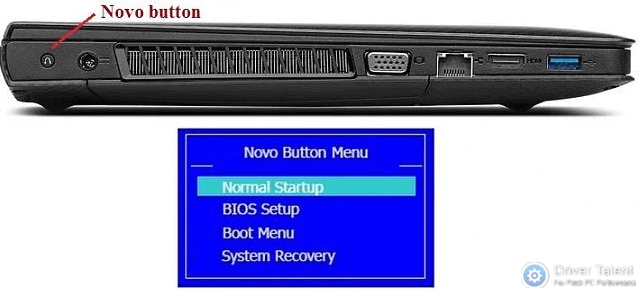
Bonus tip: Here is the BIOS Setup Key of different Lenovo laptop models for your reference.
Lenovo Model | BIOS Setup Key |
Ideapad N Series | F2 |
Ideapad P Series | F2 at the Lenovo Logo |
Ideapad S Series | Novo Button, Some Models : F2 |
Ideapad U Series | Novo Button, Some Models : F2 |
Ideapad V Series | F2 |
Ideapad Y Series | F2 |
Ideapad Z Series | Novo Button, Some Models : F2 |
B Series | Novo Button, Some Models : F2 |
E Series | Novo Button, Some Models : F2 |
Edge Series | Novo Button |
Flex Series | Novo Button |
G Series | F2 |
K Series | F1 |
M Series | F1 |
N Series | F2 |
S Series | Novo Button |
V Series | F1 |
Y Series | Novo Button |
Z Series | Novo Button |
Yoga Series | Novo Button, Some Models : F2/(Fn+F2) |
ThinkPad Yoga 12 | F1 |
Way 3. Use Shift Button during the Restarting Process to Enter BIOS
This method is applicable for Windows 8/8.1/10. Steps are described as follows:
Step 1. Log out of your Windows and go to the sign in screen.
Step 2. Press the Shift button while clicking the Power button on the screen. Then continue to hold down the Shift button and click Restart.
Step 3. Hold down the Shift button until you see a blue screen with the options to continue.
Step 4. Choose Troubleshoot > Advanced options > UEFI Firmware Settings > Restart, and you can access to BIOS.
Way 4. Use Recovery Function to Enter BIOS on Lenovo Laptops
For Windows 10:
1. Click the Start button and open Settings.
2. Choose Update & security in the Settings.
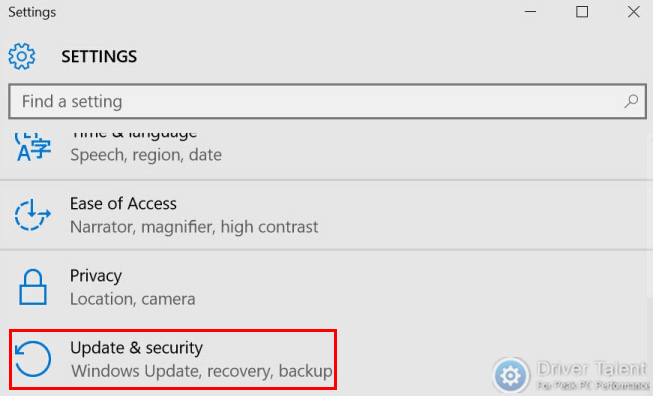
3. Click Recovery, and then select Restart now under the Advanced startup.
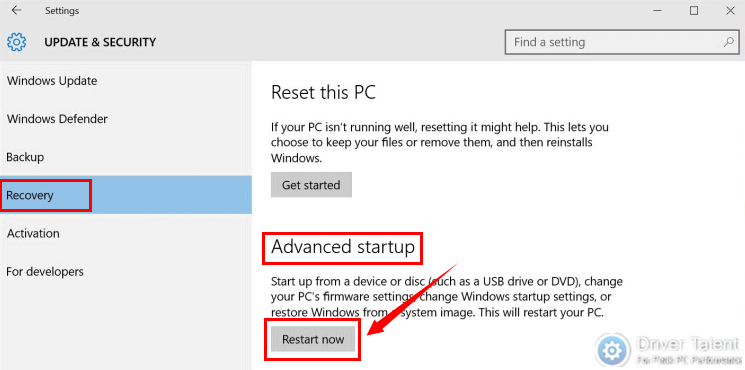
4. After the restart, you will also see a blue screen with the options to continue.
5. Choose Troubleshoot > Advanced options > UEFI Firmware Settings > Restart, and you can access to BIOS.
For Windows 8/8.1:
1. Move your mouse to point to the upper right corner of the screen, and then click Settings.
2. Select Change PC settings in the Settings.
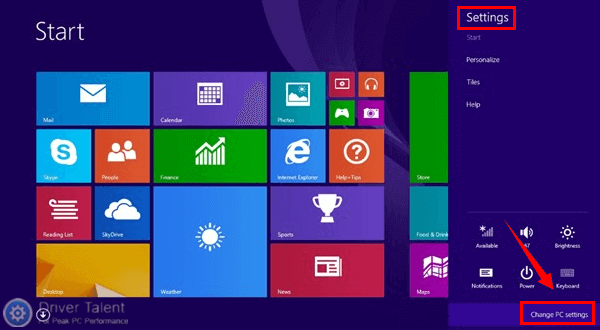
3. Click Update and recovery.
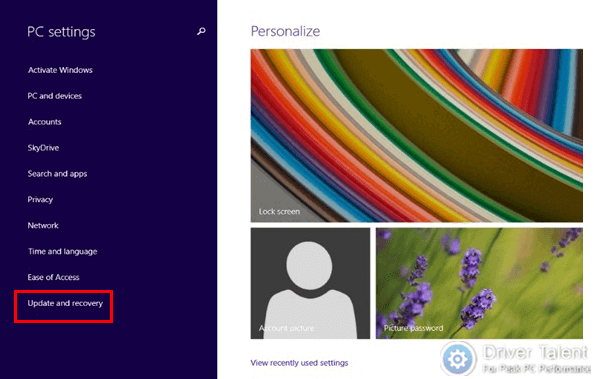
4. Choose Recovery under the Update and recovery. Then click Restart now in the right.
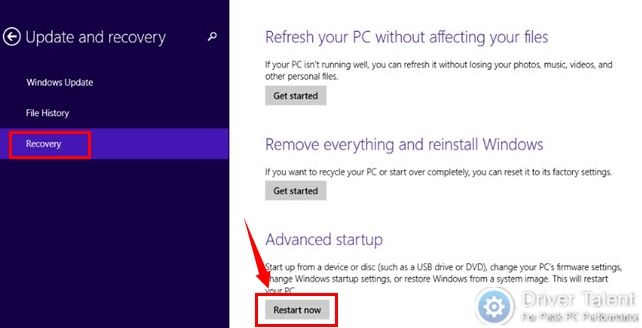
5. After the restart, choose Troubleshoot>Advanced options>UEFI Firmware Settings>Restart in the blue screen.
For Windows 10:
1.Click  ---→settings
---→settings or click New notifications
or click New notifications at the lower-right corner, then choose All settings to open Settings Window. If using a touch screen, swipe in from the right edge of the screen, and then tap Settings.
at the lower-right corner, then choose All settings to open Settings Window. If using a touch screen, swipe in from the right edge of the screen, and then tap Settings.
2. Click Update & security.
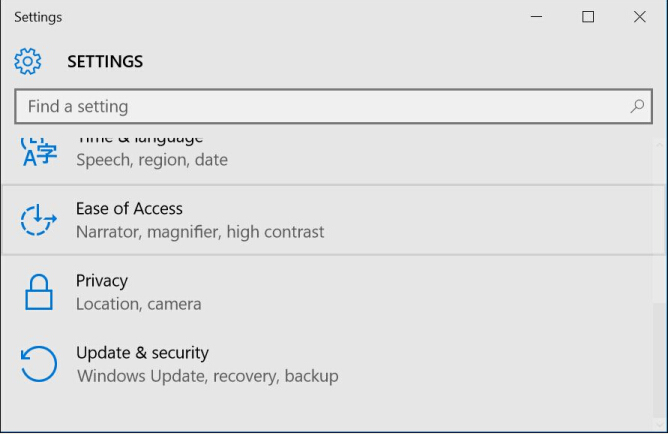
3. Click Recovery, then Restart now.
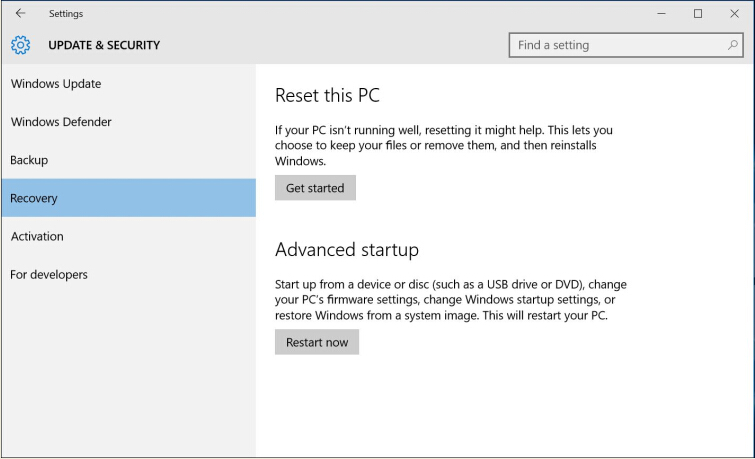
4. The Options menu is shown after executing the above procedures. Click Troubleshoot.
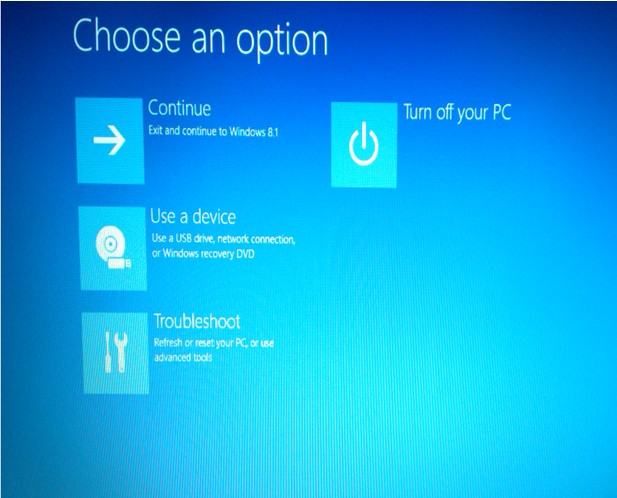
5. Focus on Advanced options.
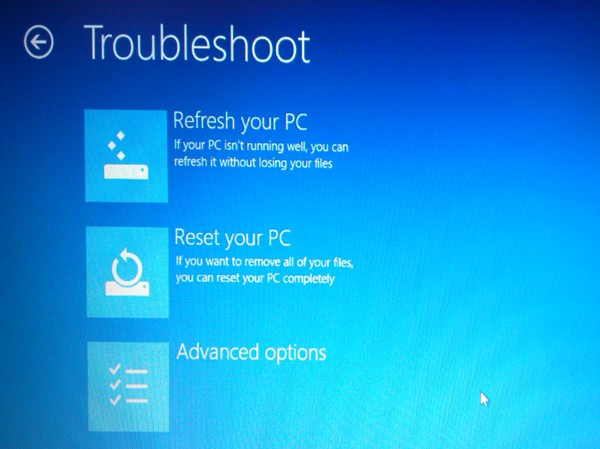
6. Click UEFI Firmware Settings.
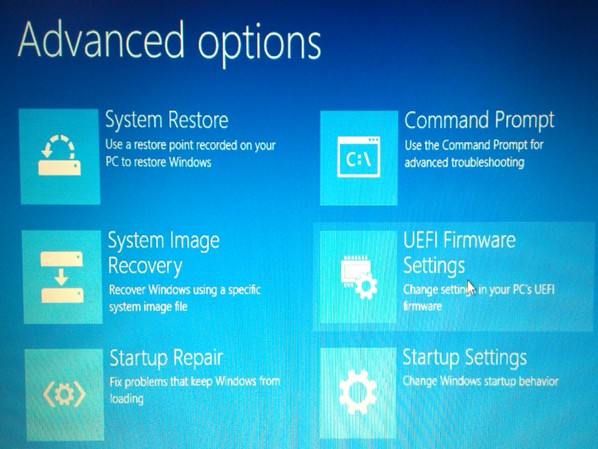
7. Choose Restart, now you enter BIOS.
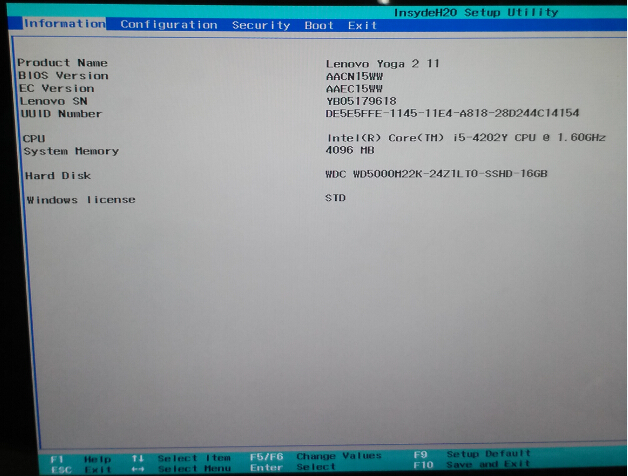
Also read: Easy Way to Free Update Your BIOS on Dell, Acer, Asus, HP, Toshiba, IBM, Sony, Lenovo
That’s all. Hope you have got how to enter BIOS on Lenovo laptops. Welcome to leave comments if you need other help. More information about BIOS can be accessed below:









