Encounter the error 0xc0000005 in Windows 10? Don't be pissed off. The error code 0xc0000005 is very common. Once you encounter the error, here are top 3 ways you could follow to fix it.
1. Remove Viruses to Fix Error 0xc0000005 in Windows 10
If you receive the 0xC0000005: Access Violation” error in Windows 10, you could try to use your antivirus program to perform a full scan of your system. Once you found any viruses and malware, remove them immediately. If your PC suffers a virus and the 0xC0000005 error informs that the system prevents execution of a malicious program.
2. Change LoadAppInit_DLLs Registry Value
If you want to start a program and the error 0xc0000005 occurs, you could change the registry value for App AppInit_DLLs. Take these steps:
Step 1. Press Windows key + R altogether to launch the Run command.
Step 2. Type "regedit" in the search box and hit Enter.
Step 3. In Registry Editor, navigate to the following path:
Navigate the editor and find entry LoadAppInit_DLLs by viewing the following path:
HKEY_LOCAL_MACHINE\SOFTWARE\Microsoft\Windows NT\CurrentVersion\Windows\LoadAppInit_DLLs
Step 4. Double-click LoadAppInit_DLLs and modify its value to 0 from 1.
Step 5. Click OK and then reboot your PC.
3. Replace Bad RAM
In many cases, the 0xC0000005 error takes place owing to a faulty RAM. You could try to replace the old RAM with a new one and check whether the error message is gone.
Bonus Tip: Quick Way to Update PC Drivers for Windows 10
It’s common to run into various PC issues every time you get a Windows Update, such as no WiFi, PC slow, no sound, USB not working, Bluetooth not available, mouse and keyboard not working, etc. In many cases, the reason behind these issues is the driver problem. Your driver may be outdated, corrupt, broken or missing after the update. The solution is to repair or update your drivers.
There’s a risk of downloading PC drivers on the Internet, and incompatible drivers could bring more complicated PC issues. To save you a lot of time and frustration, it’s highly recommended to use a reliable driver update application like Driver Talent to scan for and find out all your faulty PC drivers in seconds and then automatically download them in minutes. All the drivers are collected from the official source (original manufacturers and Microsoft) and they are safe and well tested.
Click the download button below to grab Driver Talent directly. No viruses. No trojans.
Below you can find a quick guide on how to use Driver Talent to download and update drivers, compatible with HP, Asus, Dell, Lenovo, Acer, Toshiba, Lenovo, MSI, Samsung and other brand PCs.
Step 1. Scan Your PC
Run Driver Talent. Click Scan to perform a full scan of your PC. Your faulty drivers will be listed.
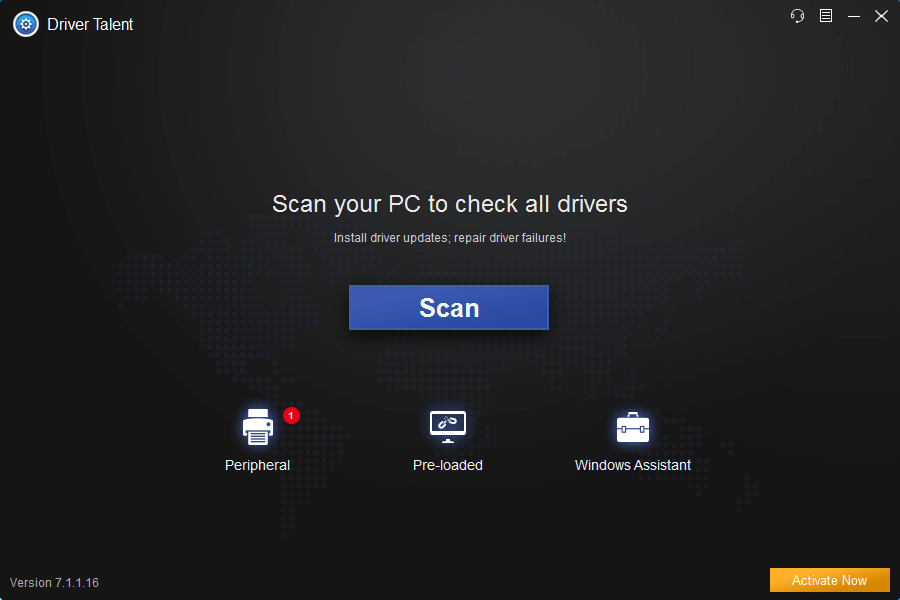
Step 2. Repair or Update Drivers
Click “Repair” to fix the corrupt, broken or missing drivers. Click “Update” to download the latest drivers.

Step 3. Reboot Your PC
A PC reboot is a must to allow driver update to take effect.
If you discover other ways to fix the error 0xc0000005 in Windows 10, don’t hesitate to leave comments below.









