Nowadays, more and more people prefer to use Windows 10. When you update to the new Windows 10, you may have noticed that there is Base System Device (usually listed under “Other devices”) with a yellow mark in Device Manager. The Base System Device error often occurs after installing or reinstalling Windows. It mainly indicates that your computer has the base system device driver issue.
As we know, Device Manager is a control panel tool to view and control the performance of the hardware devices in Windows operating system. The device which is not working will be highlighted to be dealt with. For the base system device driver issue, here are the top 3 solutions to fix it.
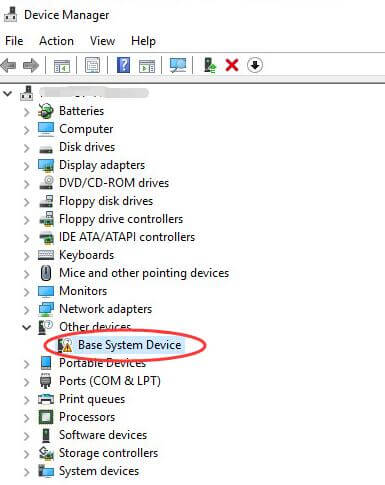
Solution 1: Update the Base System Device Driver with Device Manager
This is the most common solution. You can follow the steps below:
Step 1. Open the Device Manager and find the Base System Device.
Also read:
How to Find Device Manager on Windows 10/8.1/8/7/XP/Vista/Mac
Download and Update Base System Device Driver for Windows 10, 8.1, 8, 7, Vista, XP
Step 2. Right click the Base System Device and choose Update Driver Software….
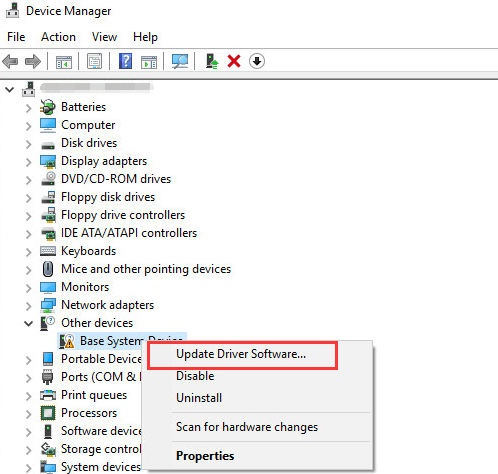
Step 3. Click Search automatically for updated driver software, then the Windows will search for the latest driver for your PC.
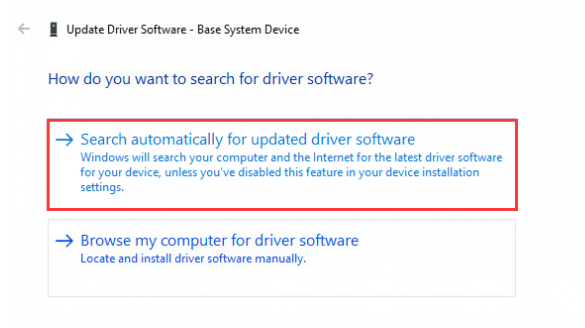
Step 4. Update the driver and reboot your PC, the issue can be fixed.
Solution 2: Update the Base System Device Driver Manually
If the Windows fails to find the latest driver for your device, you can do this manually by yourself. But there could be multiple base system devices in the Device Manager, so the first thing we need to do is to know what the specific device is. Do as followings:
Step 1. Open the Device Manager and find the Base System Device.
Step 2. Right click the Base System Device and choose Properties.

Step 3. Click the Details, then choose the Hardware Ids from the drop-down menu of Property to get the Hardware IDs.
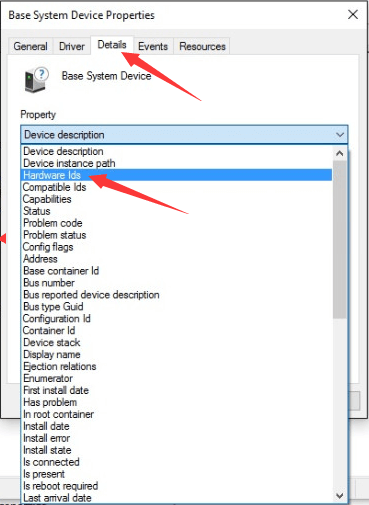
Step 4. Right click the top ID in the list which is usually the main one and choose Copy.
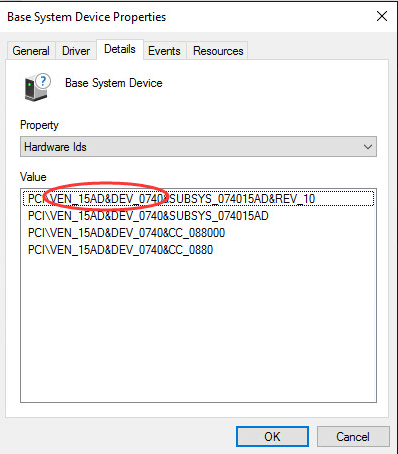
Step 5. Paste the top ID into the Google Search, then you will know what the specific device is.
After you know what the specific device is, you can go to the device manufacturer’s official website to manually search for and download the correct driver, then install it on your PC. Make sure the base system device driver is compatible with your system, 64-bit or 32-bit.
Solution 3: Update the Base System Device Driver with Driver Talent
If you don’t want to update the base system device driver manually, Driver Talentcould be your best choice to do this for you. It is a reliable automatic driver download utility which can instantly download, install and update drivers for your Windows OS and hardware. Take the following easy steps:
Step 1. Download and install Driver Talent on your computer and launch it.
Step 2. Click “Scan” to find all the driver problems for your PC.
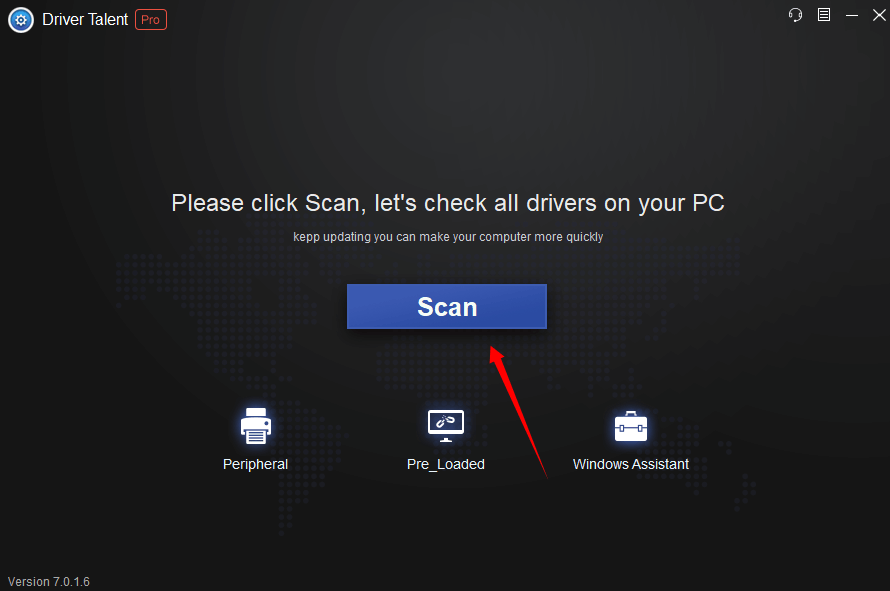
Step 3. After finishing the scan, all the drivers that have problems will be listed. Click “Update” to update to the latest driver or the most suitable one.
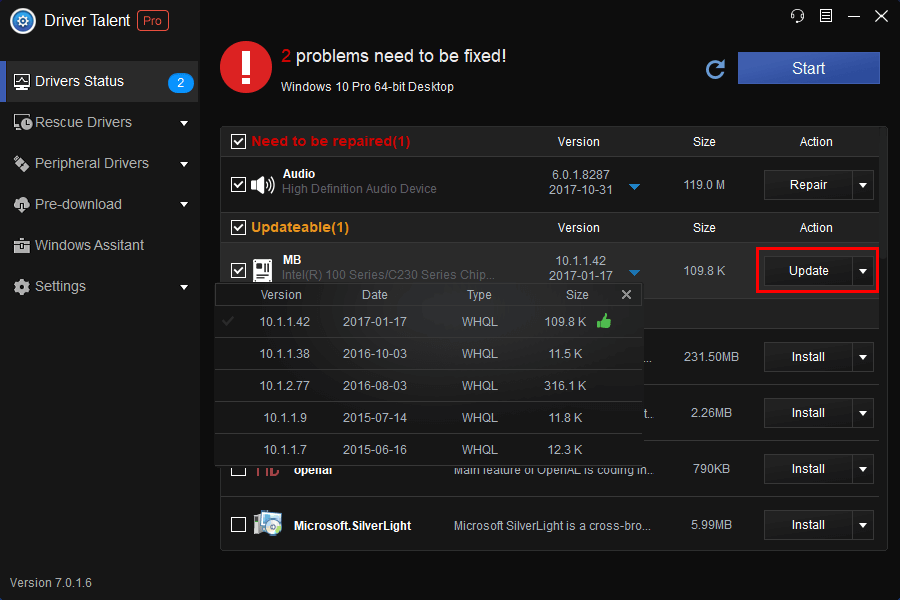
Hope you find this article useful for fixing the base system device driver issue in Device Manager on Windows 10. Feel free to leave us comments if you need more help. To learn more about fixing driver issues, you can also read:









