Microsoft forum and other tech forums are littered with the Windows 10 Store error code 0X80072EE7 issue after Window upgrade. Microsoft Windows 10 Store may stop working and prompt with the error code 0X80072EE7 and the error message "The server has stumble" or "We couldn’t connect to the server" when you want to use Microsoft Windows Store to download Windows 10 App. What’s more, the Windows store may tell you that there is no Internet available whereas your computer is 100% connected to the network.
Read More: How to Free Download and Upgrade to Windows 10 Creators Update
Why Does the Windows 10 Store Error Code 0X80072EE7 Occur
The error code 0x80072ee7 can appear any time while trying to use or download an APP from the Windows Store. There are several main reasons why the 0x80072ee7 error code occurs and cause the Window 10 Store not working each time you try connecting to Windows Store.
Corrupt Windows system files.
Network configuration errors.
Corrupt Windows Registry.
Virus or Malware infection.
Faulty Windows 10 drivers.
How to Fix the Windows 10 Store Error Code 0X80072EE7
To get rid of the Windows 10 Store 0x80072ee7 error, you can try below 3 effective solutions to get the Windows Store back into normal App downloading function.
1. Run SFC Command to Windows Store Error Code 0X80072EE7 on Windows 10
This is could be the simplest trick you can try to troubleshoot corrupted System file(s) which may result in Windows 10 Microsoft Windows Store 0X80072EE7 error code.
Step 1. Press the Windows shortcut keysWin+X and select Command Prompt(Admin).
Step 2. Type "SFC/scannow" after a blinking cursor before hitting the Enter key.
Note: Make sure you put a space between "sfc" and the slash.
Step 3. The tool will then start running to check and fix all corrupt system files.
Step 4. Reboot your computer after the check completes to see whether the error code 0x80072ee7 persists on Windows 10 Store.
2. Check Your Network for Windows 10 Store Error Code 0X80072EE7
The 0x80072ee7 error code on Windows 10 Store can be caused by the unstable network connection or the incorrect configuration of DNS servers settings. Ensure your network is free from weak WiFi signal or other network connection issues and define the DNS server setting.
Step 1. Right click the network icon in the notification area and choose "Open Network and Sharing Center”.
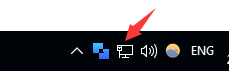
Step 2. Select your currently using network and choose Properties.
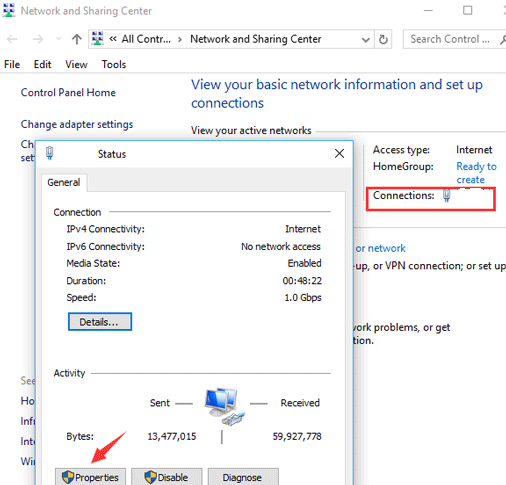
Step 3. Scroll down to find the " internet protocol version 4 (TCP/IPv4)" and double-click it.
Step 4. Choose Use the following DNS Server addresses under the General tab.
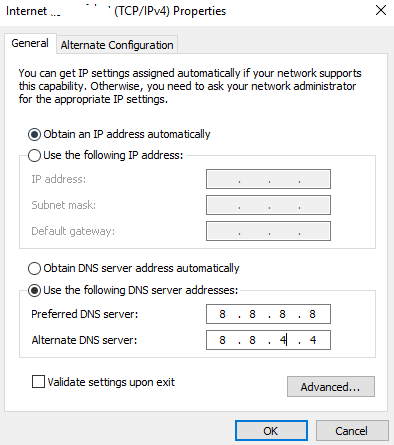
Step 5. Set the Preferred DNS Server to 8.8.8.8 and Alternate DNS Server to 8.8.4.4. (These are free-to-use that Google's DNS Servers offers)
Step 6. Hit OK to save changes.
Now try using the Windows Store again and the error code 0x80072ee7 with the error prompt "The server has stumble" should be gone on Windows 10 if it is caused by the problematic network connection.
See Also: How to Fix Unidentified Network Problem on Windows 10
3. Re-register Windows Store to Fix Windows 10 Store Error Code 0X80072EE7
Registering Windows Store package has been reported as an effective fix to solve the Windows Store 0X80072EE7 error by some users.
Step 1. Type cmd into the search box.
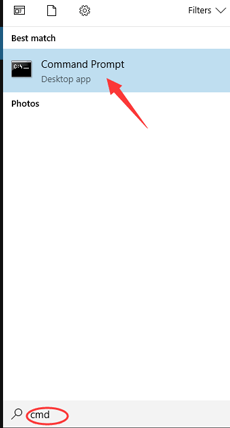
Step 2. Choose Command Prompt and Run as an administrator.
Step 3. Run the following PowerShell command:
PowerShell -ExecutionPolicy Unrestricted -Command “& {$manifest = (Get-AppxPackage Microsoft.WindowsStore).InstallLocation + ‘\AppxManifest.xml’ ; Add-AppxPackage -DisableDevelopmentMode -Register $manifest}”
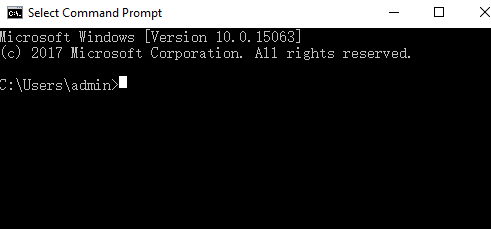
Step 4. Wait for the command to run and then close the command prompt and restart system once done.
Then you should open the Windows Store to check if the 0X80072EE7 problem has solved.
4. Update Windows Graphics Drivers to Tackle Windows 10 App Store 0X80072EE7 Error Code
Windows 10 Store 0X80072EE7 error code problem could be related to the computer display since the graphics drivers or software compatibility issue may appear due to the Windows Operating System Upgrade, resulting in system inner issues like blue screen, Low FPS, black screen, Windows 10 Store error code 0X80072EE7 and more. In this case, all you need is to update the display drivers. To save your time and energy, you can use a professional driver troubleshooters, like Driver Talent. Trusted by over 3,000,000 people, over 200 countries and areas, it could download and install the official and WHQL video/graphics drivers automatically and fix the 0X80072EE7 error in Windows 10 Store. All the drivers are safe and well tested.
The driver troubleshooter is available via the Download button above. And here’s how to update your graphics drivers and get access to your Windows 10 Store without the 0x80072ee7 error message.
Step 1. Click Scan to detect the outdated, missing or broken graphics/display/video drivers.
Step 2. Click Update/Repair to download and install the best-matched graphics driver updates.

Step 3. Reboot the computer to make the new drivers take effects.
5. Scan Virus/Malware to Repair 0X80072EE7 Error Code for Windows Store
The 0x80072ee7 error code could also occur when you use Windows 10 Microsoft Windows Store owing to the attacks from the viruses or malware that hide in your system. To avoid that possibility, you can make a thorough scanning for your Windows 10 desktop or laptop.
That's all for the Windows 10 Store error code 0X80072EE7 fixes. If you know more workarounds to resolve 0x80072ee7 error code for Microsoft Windows Store on Windows 10, do share with us in the comment section below or go to the OStoto official forum for further discussion. For further technical support, please turn to the left menu on the page.









