If your computer is having a blue screen with the message SYSTEM_SERVICE_EXCEPTION (dxgkrnl.sys), it means that you are encountering the blue screen of death due to dxgkrnl.sys. In the message, "dxgkrnl" stands for DirectX Graphics Kernel, so this error is caused by problematic graphics drivers. Here are 5 effective fixes for the blue screen of death error SYSTEM_SERVICE_EXCEPTION (dxgkrnl.sys) on Windows 10/11.
Contents:
Fix 1. Update graphics drivers
Fix 3. Disable SLI in NVIDIA settings
Fix 4. Turn Off NVIDIA Surround settings
Fix 5. Check for Windows Updates
Fix 1. Update graphics drivers
Just as mentioned above, the dxgkrnl.sys blue screen of death error is caused by corrupted or incompatible graphics drivers, so updating the graphics drivers is one of the common solutions to this problem. As for how to update drivers, we'd recommend you to use Driver Talent.
Driver Talent is a professional driver updater software that help to fix driver-related issues by uninstalling drivers, reinstalling drivers, updating drivers or restoring drivers. Now click the button below to download and install Driver Talent.
Then following these three steps to update your graphics drivers.
Step 1. Check all drivers on your computer with one click.
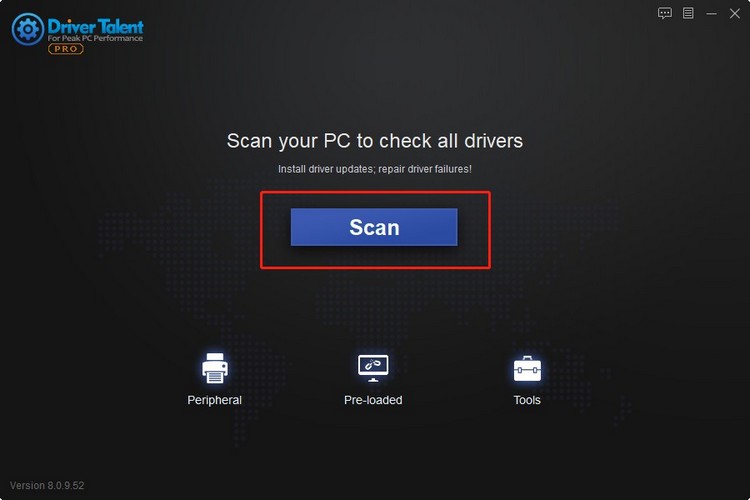
Step 2. Click the Update button beside the graphics driver. Or you can click Install All to update multiple drivers for all devices.
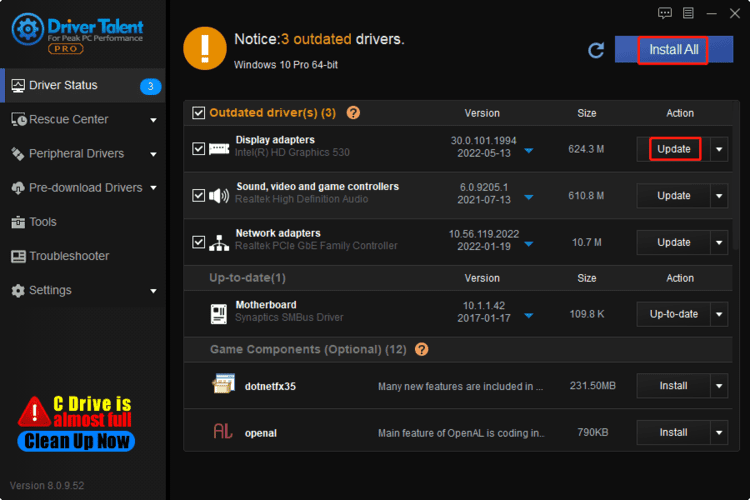
Step 3. Restart your Windows.
After that, the blue screen of death error SYSTEM_SERVICE_EXCEPTION (dxgkrnl.sys) should be resolved.
Fix 2. Enter Safe Mode
If you cannot log into Windows because of the dxgkrnl.sys blue screen of death, you may need to enter the safe mode. This will allow you to troubleshoot the problem. Here are the steps to boot Windows in safe mode:
Step 1. Shut down the computer completely.
Step 2. Turn on the PC.
Step 3. Immediately hold down the power button until the boot is interrupted and your PC shuts down again.
Step 4. Repeat Step 2 and Step 3 twice more.
Step 5. Startup Repair will pop up after the third interrupted reboot.
Step 6. Choose Advanced Options, click Start Up Settings and then click Restart.
After that, select the Safe Mode you want from the options.
Fix 3. Disable SLI in NVIDIA settings
SLI mode can help to improve game performance and provide players better gaming experience, but it is reported that occasionally it can cause dxgkrnl.sys error if you are using multiple GPUs on your device. Thus you should disable the SLI technology in NVIDIA settings.
To do so:
Step 1. Click the Windows key, type NVIDIA Control Panel, and select it.
Step 2. Expand the 3D Settings, and then select Configure SLI, PhysX, Surround.
Step 3. Disable SLI and then click on Apply.
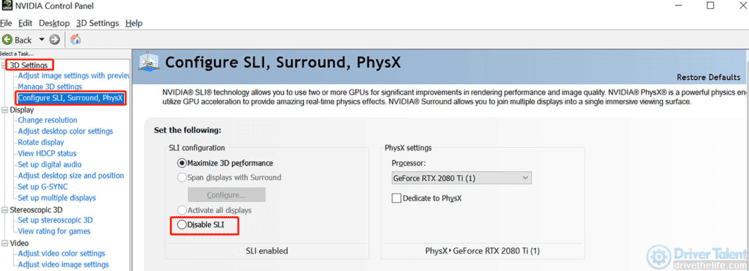
Step 4. Reboot the PC.
Check if the blue screen dxgkrnl.sys problem still occurs.
Fix 4. Turn Off NVIDIA Surround settings
Many people fixed the dxgkrnl.sys problem by turning off the NVIDIA Surround settings, so you can give it a shot.
Step 1. Click the Windows key, type NVIDIA Control Panel, and select it.
Step 2. Click 3D settings, and then select Configure Surround, PhysX.
Step 3. Under the Surround configuration section, uncheck the box beside Span displays with Surround, and then click Apply.
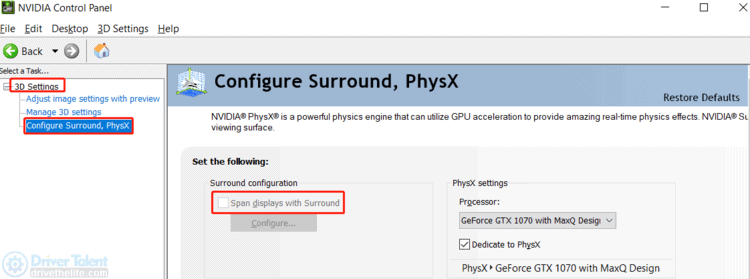
Restart your PC and check if the blue screen of death error SYSTEM_SERVICE_EXCEPTION (dxgkrnl.sys) is solved.
Fix 5. Check for Windows Updates
If the solutions listed above didn't work, you may need to update your Winodws 10 or Windows 11. The latest Windows Update always comes with the fixes for some known issues and bugs, so it is worthy of checking for Windows Updates.
Step 1. Press Win and I on the keyboard altogether.
Step 2. Select Update & Security.
Step 3. Under the Windows Update section, find Check for updates and click on it.
Step 4. If there is a update available, click Download and install.
When the downloading and installing process is over, check if the SYSTEM_SERVICE_EXCEPTION (dxgkrnl.sys) is fixed.
Hope these 5 solutions can help you fix the blue screen of death error SYSTEM_SERVICE_EXCEPTION (dxgkrnl.sys). If you still have any questions, please contact us in the comments section below.
Read more:
2. How to fix This Device Is Not Configured Correctly (Code 1)
3. Fix Blue Screen of Death in Windows 10/11
4. How to Fix Windows 11 Screen Flickering Issue
5. How to Fix "Windows can't connect to this network" Error in Windows 11









