Imagining you spent costly money to buy a new computer, the last thing you want to see is that it goes wrong before long. So you need to take care both your computer’s hardware and software.
It take methods to keep your computer in good condition.
The following are 10 ways to keep your computer in good performance.

1.Reduce the dust on the interior of the computer.
Do not place the desktop directly on the ground or in other dusty places (such as open windows near the road). If you have to put the computer in a dusty place, cover it with a dust cover. The laptop should also be placed on a clean desk. Meanwhile, clean the computer fans from time to time and replenish lubricant to the fans.
2. Do not force the computer to shut down.
It will damage the computer using the physical shutdown bottom or directly unplugging the power to shut down the computer.
The correct way is through the Windows shutdown icon to power down the computer. In this way, the computer will automatically exit the opened programs and software one by one to avoid damaging the system.
3. Prevent your computer from moisture.
We all know that digital products are very afraid of water, especially mixed liquids. For laptops, drinks with sugar and alcohol dripping onto the keyboard may penetrate the interior of the laptop, leading to keyboard not working or a short circuit of the laptop. So it is better not to place water and drinks near the laptop and try to avoid drinking drinks right in front of the computer. Keep your computer dry all the time.
4. Provide a good cooling environment for the computer.
Same as the engine of a car, the computer also needs cooling. The CPU and GPU of the computer require a shady and cool environment to dissipate heat.
For desktop computers:
When placing the computer, leave some space for heat dissipation. Don't put sundries in front of the CPU fan, because it will affect the heat dissipation.
For laptop computers:
If you use your laptop very often, you can buy a cooling dock to provide assistant cooling for the laptop.
5. Do not use the computer and other high-powered devices simultaneously.
If your computer's power supply socket is connected to other equipment, do not use the computer and other high-powered electrical devices at the same time, which will cause the instability of the computer power supply.
6. Sort out the wiring of the computer.
Using a cable manager can avoid the wires from being messily bent too much to broken.
7. For laptops, you need to protect the laptop's battery.
If the laptop is powered up by wire, take the battery out. And power up the unused battery every two months. Load it up only when needed.
8. Update your computer's drivers regularly.
There will be some drivers outdated after using the system for a long time. So proper driver updates can help your computer to solve some bugs and optimize the running speed. Using a updating tool like Driver Talent can update drivers smoothly.
Step 1. Click "Download Now" below to download Driver Talent Newest Edition.
Step 2. After the download and installing are completed, launch Driver Talent and click “Scan”. Then Driver Talent will automatically check your outdated drivers and update them.
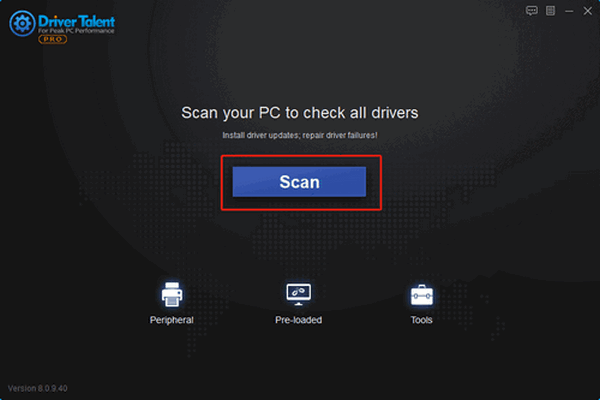
9. Clean the C-Drive of your computer.
Junk files in C-drive will slow down the computer, as well as some big files. You can use the DTCleaner, a tool built inside the Driver Talent to clean up your C-Drive and transfer the big files in C-Drive to other drives.
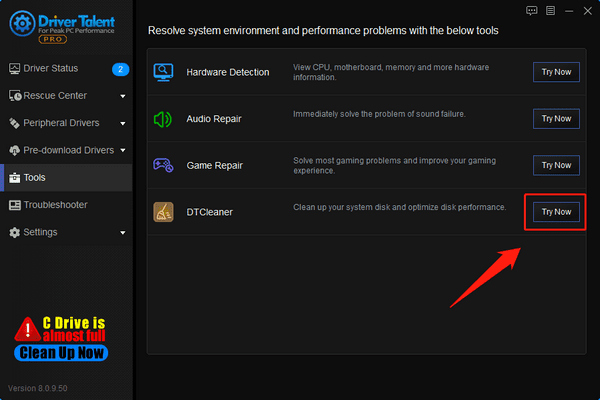
10. Regularly back up important data.
Due to frequent use of the hard disk, misuse, or even computer virus attacks, some data can be easily lost. So it is important to make backups of some important data regularly to prevent all your work completed in a long time from being lost.
The above are 10 ways to maintain your computer equipment and system. Hopefully, you find this article helpful. If you have any questions, ideas, or suggestions, you are welcome to leave a message below.
Recent updates:
1. Why computer shows black screen?
2. What are graphics drivers? How to update graphics drivers in Windows 10?
3. What is a computer driver ?
4. Why do laptops run so slowly? How to update laptop drivers?
5. What is an audio driver and how does it work?









