"Windows has stopped this device because it has reported problems (Code 43)" is one of the common Device Manager errors on Windows. This article will tell you what cause the Code 43 error, how to check for Code 43, and how to fix Code 43. Whether your device vendor is AMD, Intel, NVIDIA or Realtek, you can try to solve Code 43 problem using the fixes in this article.
Content:
What cause the Code 43 error in Windows
How to check for Code 43 error in Windows
How to fix Code 43 error in Windows
Solution One. Restart the computer
Solution Two. Check the hardware device
Solution Three. Disable and re-enable the device
Solution Four. Update, reinstall or roll back device drivers
Solution Six. Power Management
What cause the Code 43 error in Windows
The Code 43 error occurs when there is a hardware error or driver error that cause your Windows not recognize it. It can occur with any hardware device in the Device Manager, especially the video cards and USB devices. You can see it when you make changes on the graphics card, sound card, USB device, Bluetooth device or other hardware devices in Windows.
How to check for Code 43 error in Windows
When you see the "Windows has stopped this device because it has reported problems (Code 43)", you need to make sure if it is the Code 43 error that causes the problem with your device.
Step 1. Open Start menu.
Step 2. Type Device Manager and click it.
Tip: Device Manager may highlight the device that causes the error with an exclamation mark. If you don't see it, check the Display Adaptors or the Universal Serial Buscontrollers.
Step 3. If the Device Manager highlights the device, double click the device and open the properties.
Step 4. You should see the message "Windows has stopped this device because it has reported problems (Code 43)" under the Device status if there's Code 43 error.
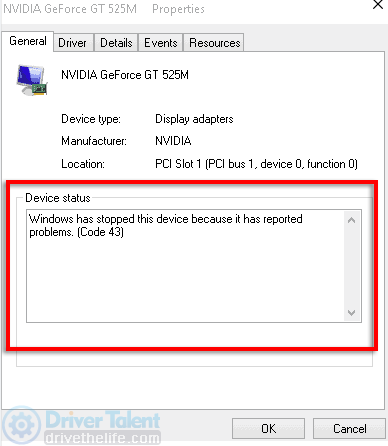
Step 5. If the Device Manager doesn't highlight the device, check the Display Adaptors and Universal Serial Bus controllers and other devices manually.
If there's Code 43 error, try the fixes below.
How to fix Code 43 error in Windows
Try the solutions below to fix the Code 43 error in your Windows.
Solution One. Restart the computer
Step 1. Save all open files and close all programs.
Step 2. Open the Start menu.
Step 3. Click on the Power button and then Shut down.
Step 4. Turn on the computer.
Check if the problem has been fixed. If it still exists, try the following solutions.
Solution Two. Check the hardware device
Check the hardware device that gets stuck on the Code 43 error. Try the measures below:
Check your AMD/ Intel/ NVIDIA/ Realtek graphics card and make sure it is in the proper slot.
Clean the hardware, like the GPU fan, with a small brush or cotton swab if it is covered with dust.
Check if the power supply for the GPU is enough.
Ckech if the USB connector or the USB port is oxidized.
Connect the device to a different computer and see if it can work.
Try the other solutions if this doesn't help.
Solution Three. Disable and re-enable the device
You can try to diable and re-enable your device to fix the error 43.
Step 1. Open the Start menu, type Device and click on Device Manager.
Step 2. Click on your device name.
Step 3. Click on Disable device and Yes.
Step 4. Click on Enable Device and then OK.
After this, check your device to see if the device driver error 43 still occurs.
Solution Four. Update, reinstall or roll back device drivers
Outdated drivers, missing drivers and incompatible drivers can cause various issues, such as AMD Radeon graphics not showing up, USB not working, unidentified network and the Code 43 Windows Stopped Device error. So you may need to update driver, reinstall drivers or roll back drivers.
Update drivers:
The easiest way to update drivers and fix driver problems is to apply a professional driver download tool, like Driver Talent.Download Driver Talent for free and use it to detect the drivers that are not working properly in your Windows. You should activate the Pro version to get full features of it, use it to update your AMD, Realtek, Intel or NVIDIA drivers, and fix other computer issues, such as black screen, no sound from speakers, and bluetooth issues. Updating drivers with Driver Talent is strongly recommended for the newbie and those who want to save time.
To update drivers:
Note: The steps applys to the updating of drivers from Microsoft and all manufacturers.
Step 1. Scan your device.
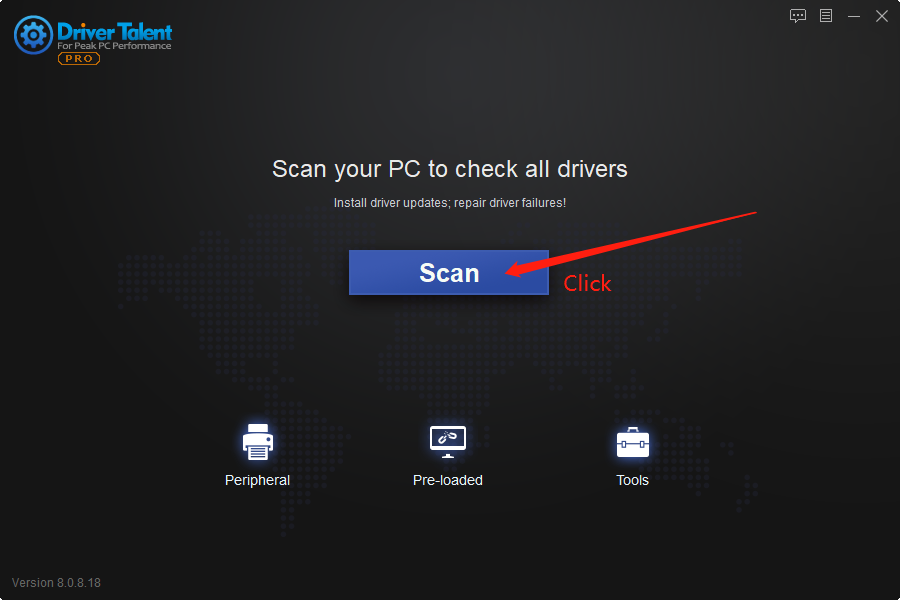
Step 2. Select the latest driver and click Update.
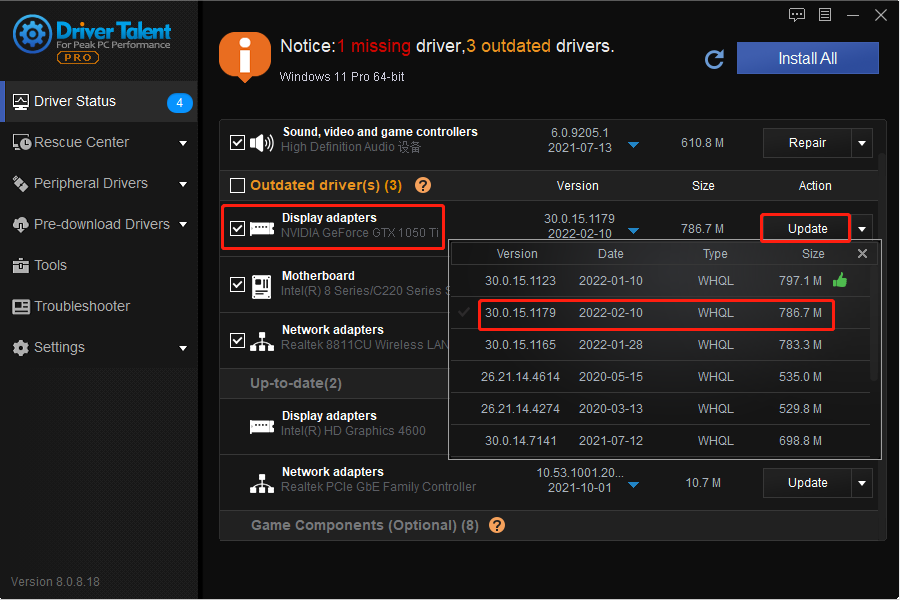
Step 3. Restart your computer.
Done! Now you have updated the driver in your Windows. Check to see if the Code 43 error has been solved. If not, try to reinstall drivers.
Reinstall drivers:
You can quickly reinstall drivers in your device with Driver Talent.
Step 1. Scan.
Step 2. Go to Uninstall Drivers and click Uninstall.
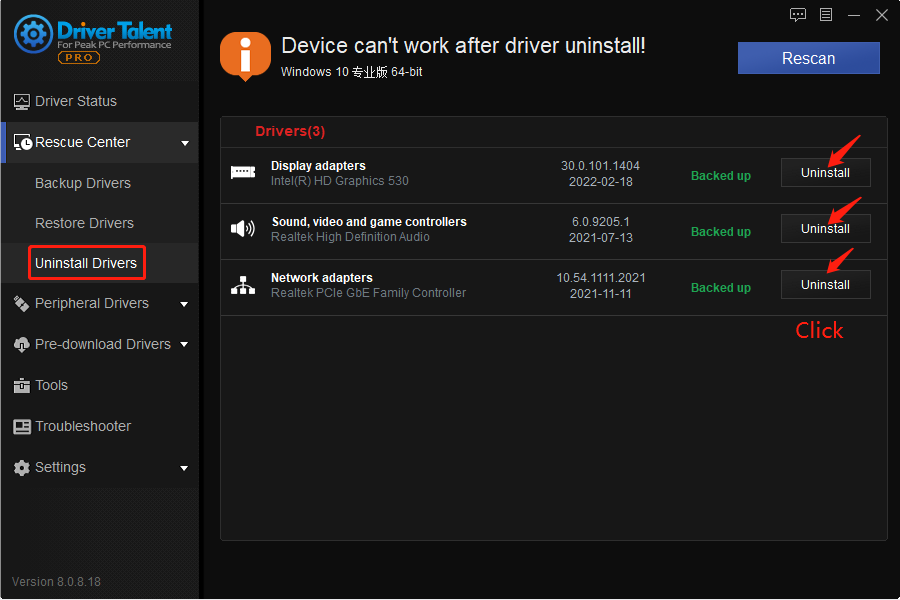
Step 3. Download the latest drivers.
If updating and reinstalling drivers cannot fix the Code 43 Windows has stopped this device error, you may have to roll back your device drivers.
Roll back device drivers:
Driver Talent can roll back drivers very easily.
Step 1. Go to Backup drivers and click Start.
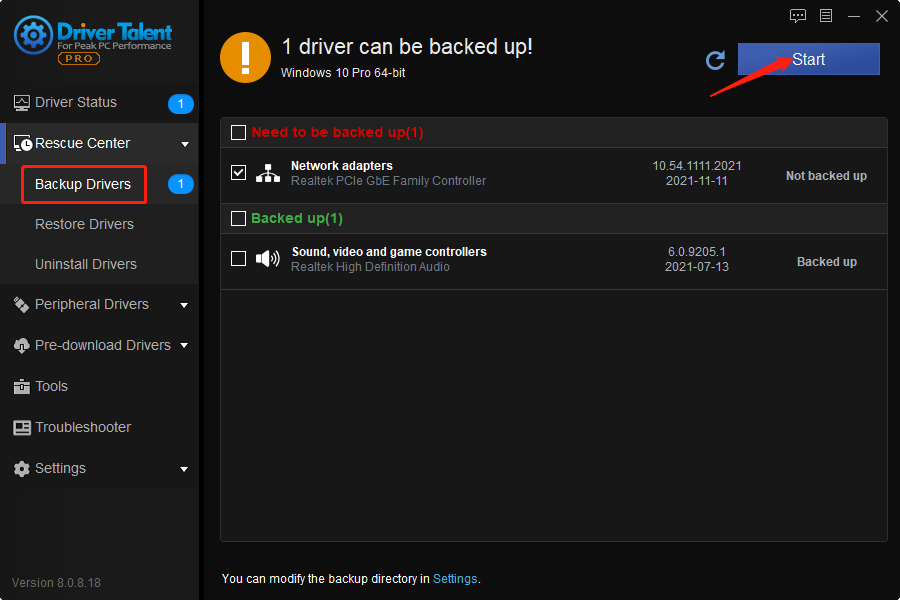
Step 2. Go to Restore Drivers and click Restore.
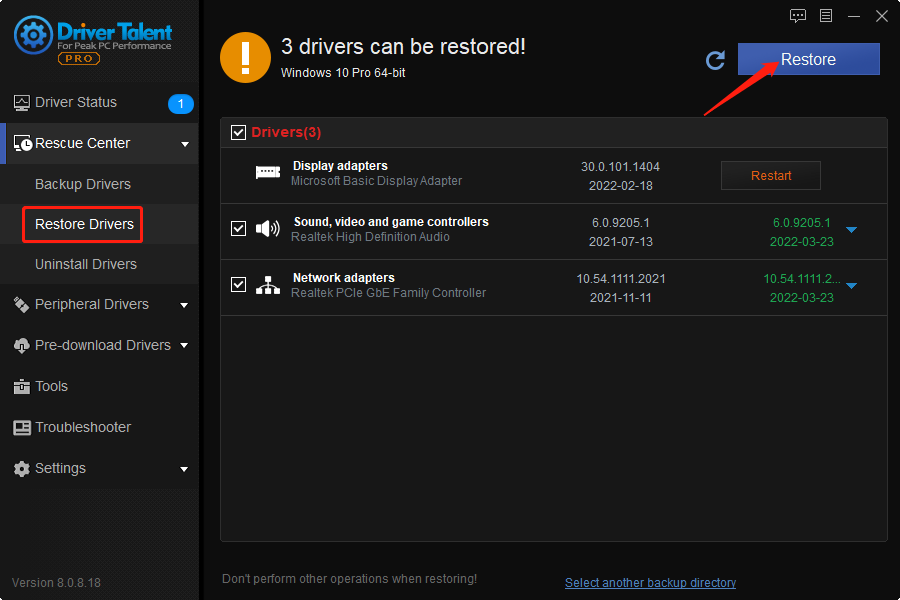
Step 3. Reboot your computer.
With Driver Talent, you could roll back your drivers to any versions that you have backuped in your Windows. This is different from rolling back device drivers in Device Manager. In Device Manager, you could only roll back to the previous version.
In most cases, updating drivers, reinstalling drivers and restoring drivers should be able to fix the device driver error code 43, but sometimes you may need to perform a system restore.
Solution Five. System Restore
The error 43 may caused by new drivers or changes on particular settings. In this case, you can try to roll back the settings or perform a system restore by following the steps below.
Step 1. Open Start menu and type Recovery.
Step 2. Click Recovery.

Step 3. Click Open System Restore.
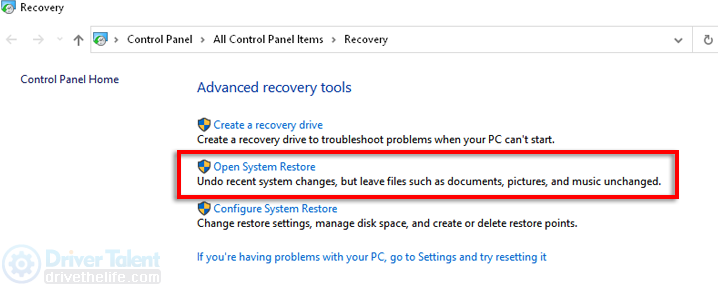
Step 4. Choose the restore point that you want and then click Scan for affected programs.
Step 5. Click Close, Next and Finish.
Solution Six. Power Management
In a few cases, the Code 43 problem is caused by the power saver feature. So you can also try to disable this feature in the settings.
For USB devices:
Step 1. Go to Start menu, type Device Manager and click it.
Step 2. Double-click Universal Serial Bus controllers.
Step 3. Double-click USB Root Hub components
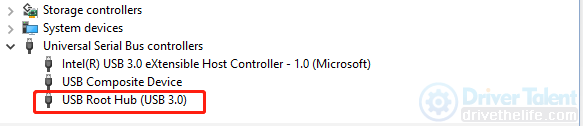
Step 4. Click the Power Management tab.
Step 5. Uncheck Allow the computer to turn off this device to save power and click OK.
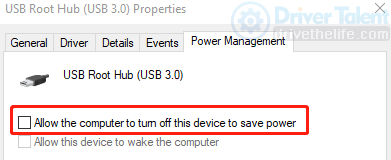
Step 6. Repeat these steps for other USB Root Hub devices.
For general power saver mode:
Step 1. Go to Control Panel.
Step 2. Click System and Security.
Step 3. Click Power Options.
Step 4. Select Change plan settings beside High performance.
Step 5. Click Change advanced power settings.
Step 6. Find USB selective suspend setting under the USB settings.
Step 7. Select Disabled.
Step 8. Repeat these steps if you see battery mode and plugged-in.
Step 9. Click Apply.
That's all.
Hope the six solutions in this article can help you fix the "Windows has stopped this device because it has reported problems (Code 43)" problem. If not, please do feel free to contact us via the comment section below.
Note: This article answers the frequently asked questions from our readers:
How do I fix “Windows has stopped this device Code 43” for my Realtek graphics card?
How do I fix USB 43 error on Windows 10/ Windows 11?
How do I resolve error code 43 for Intel graphics?
What causes USB device not recognized?
What causes code 43 GPU?
What causes Radeon VII Code 43?
How do I fix an unknown USB controller?
How do I fix error code 43 AMD GPU?









