When you are trying connecting a device to your computer, your system can't identify the device and shows an error message saying "The drivers for this device are not installed. (Code 28)". This is quite annoying. Code 28 error is a Device Manager error code which is usually seen on graphics card, audio card or USB devices. This error is mainly caused by missing, corrupted or outdated drivers. This post will present the four most effective solutions to the driver error code 28 in 2022.
Contents:
Fix 1. Uninstall and Reinstall the Device Driver
Fix 2. Update the Device Driver
Fix 3. Check for Windows Updates
Fix 1. Uninstall and Reinstall the Device Driver
When you see error Code 28 in your Windows Device Manager, the first solution you should try is to uninstall the faulty device driver and reinstall an intact driver. You can do this in Device Manager or with a professional driver update software like Driver Talent.
Since using Device Manager to uninstall and reinstall device drivers requires certain knowledge of computer hardware and software, and requires enough time and patience, here we will show you how to uninstall and reinstall device drivers easily and safely with Driver Talent.
Step 1. Click the button below to install Driver Talent for free.
Step 2. Launch Driver Talent and activate to Pro version.
Step 3. Click the Scan button to check the status of all device drivers on your computer.
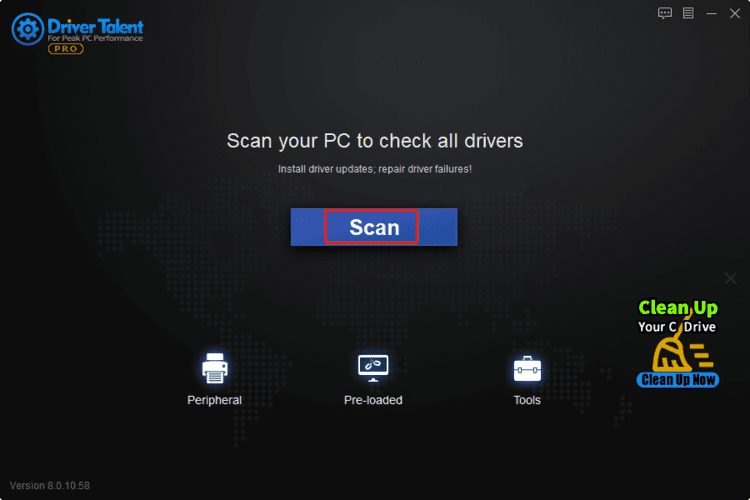
Step 4. Open the Rescue Center, select Uninstall Drivers, and then click on the Uninstall button beside the problematic driver causing the Code 28 error.
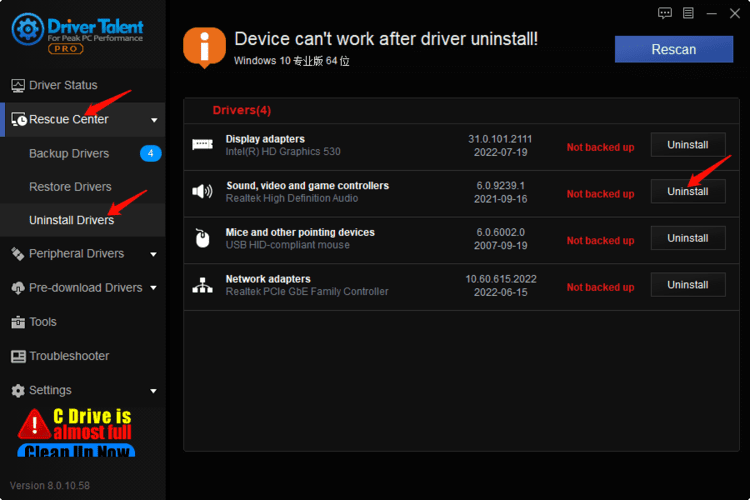
Step 5. Restart your computer and scan the drivers again.
Step 6. Click the Repair button to install the proper driver.
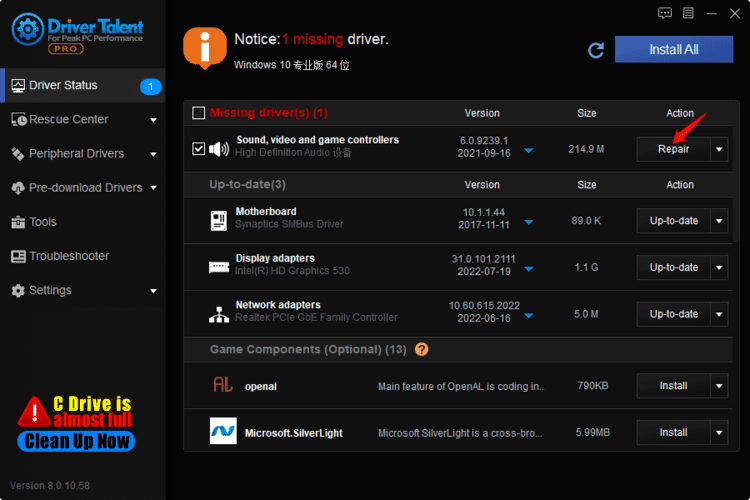
After that you will get an intact device driver. Check if the "The drivers for this device are not installed" error is fixed. If not, try next solution.
Fix 2. Update the Device Driver
Sometimes, the Device Manager Code 28 error happens due to outdated device drivers. In this case, it is unnecessary to uninstall and reinstall the device driver. All you need to do is to update this device driver to the latest version. Similarly, you can update your drivers via Windows Device Manager, but the simpler and more recommended is to update the driver using Driver Talent.
Here are the steps to update device drivers with Driver Talent:
Step 1. Click the button below to install Driver Talent for free.
Step 2. Launch Driver Talent and activate to Pro version.
Step 3. Click the Scan button to check the status of all device drivers on your computer.
Step 4. Click on Update to install the latest version of driver.
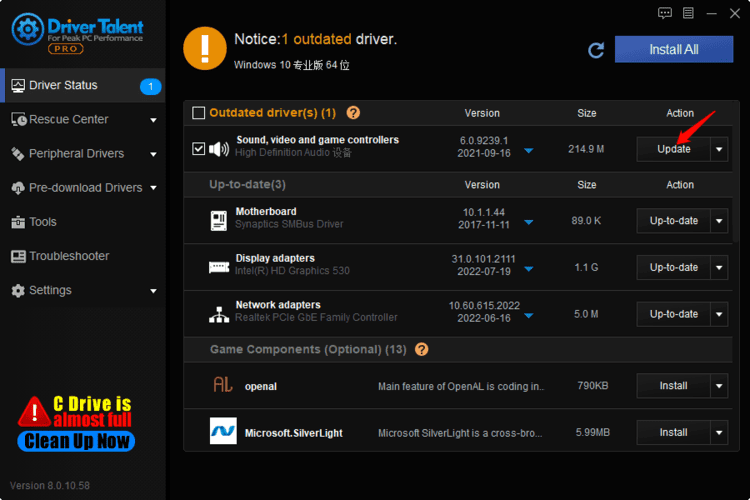
Restart your PC and check if the Code 28 issue is resolved.
Fix 3. Check for Windows Updates
If the Code 28-The drivers for this device are not installed issue still occus after reinstalling and updating device drivers, you may have to update your Winodws 10 or Windows 11. The latest Windows Update always comes with the fixes for some known issues and bugs, so it is worthy of checking for Windows Updates.
Here's how to check for Windows Updates:
Step 1. Press Win + I on the keyboard altogether.
Step 2. Select Update & Security.
Step 3. Under the Windows Update section, find Check for updates and click on it.
Step 4. If there is a update available, click Download and install.
When the downloading and installing process is finished, check if the Code 28 has been fixed.
Fix 4. Perform System Restore
The last solution you can try is to restore your system to a point where the error Code 28 didn't occur. This operation will delete all the files and applications you installed after the restore point. So, back up the important programs and files if needed before taking the following steps to restore system.
Step 1. In the Taskbar Search box, type Create a restore point.
Step 2. Select Create a restore point from the results, and the System Properties window will pop up.
Step 3. Under System Protection section, click on Create.
Step 4. Type a description, select Create, and click OK.
Hopefully, the four solutions listed in this article will help you solve the Code 28 problem. If you have other questions or methods, feel free to leave them in the comments box below.
Read more:
1. AMD Driver Error 182: Causes and Solutions
2. Top 5 Fixes for "This device is disabled (Code 22)" in Windows 11/10
3. Top 4 Solutions to Graphics Device Driver Error Code 31
4. Top 3 Solutions to Error Code 39 with CD/DVD/USB Drive in Windows 11
5. Top 5 Solutions to Code 37: Windows cannot initialize the device driver for this hardware









