Using Intel hardware and stuck with display problems, sound problems, WiFi problems or camera problems? In many cases, these problems are caused by a corrupted or out-of-date Intel driver. To fix the problems completely, you may need to update the Intel drivers on your desktop or laptop.
Here we are going to introduce 3 effective ways to update Intel drivers in Windows 10 or Windows 11. Select one of them to download and install a newer version of driver for your Intel desktop or Intel laptop.
Contents:
Way 1. Update Intel drivers with Driver Talent--Automatic
Way 2. Update Intel drivers through Intel website--Manual
Way 3. Update Intel drivers in Device Manager--Manual
Way 1. Update Intel drivers with Driver Talent---Automatic
This method is recommended to newbies or those who want to save time and avoid any mistakes during the manual downloading and installing process. Driver Talent is a multifunctional utility that can automatically download and install drivers for different devices and hardware. You can truly count on it. Having more than 500,000 driver packages, Driver Talent can support 1,000,000 kinds of hardware devices, including motherboard, graphic card, audio card, USB WLAN card, network card and so on.
Now click the button below to safely install Driver Talent.
Then take the easy steps to update your Intel drivers.
Step 1. Launch Driver Talent, and then click Scan to check the drivers on your Intel computer.
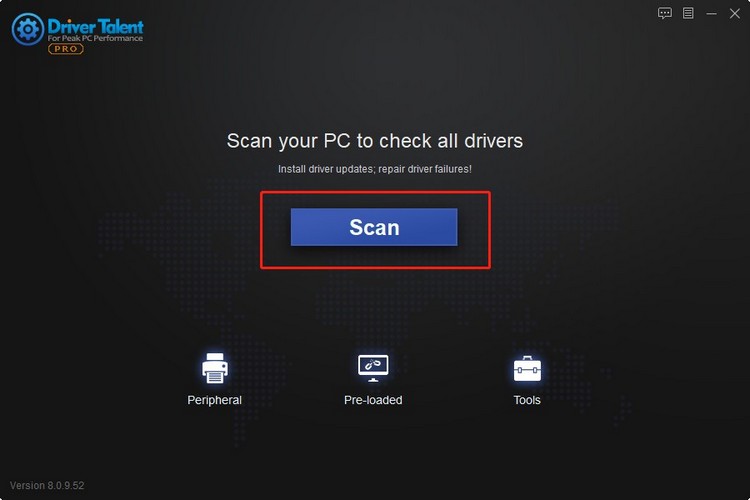
Step 2. Click on the Update button beside the driver you want. This will allow you to update the drivers separately. If you want to update multiple drivers all at once, you can simply click the Install All button.
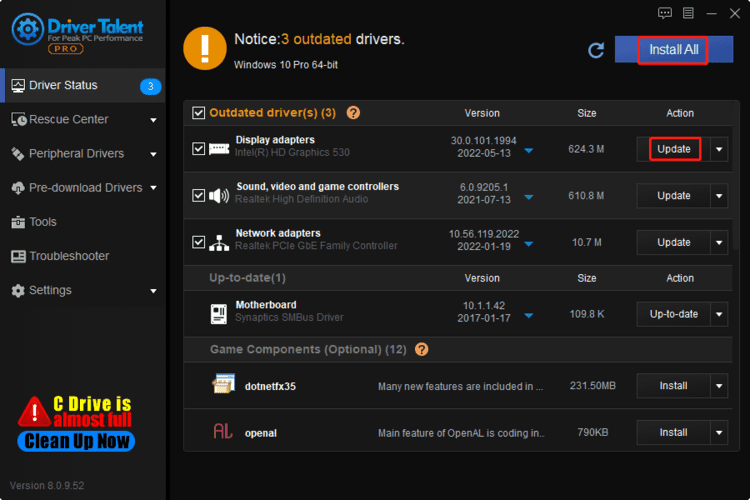
Step 3. Restart your computer.
Done! Now you have updated the drivers on your Windows 10 or 11.
Way 2. Update Intel drivers through Intel website---Manual
If you have a good knowledge of hardware and devices, you could try updating Intel drivers manually through Intel's official website.
The steps are as follows.
Step 1. Go to Intel's official website.
Step 2. Navigate to the download center. Search for the driver, like graphics driver, by typing your graphics card model.
Step 3. Select the correct driver according to your operating system.
Step 4. Follow the on-screen instruction to complete the downloading & installing process.
When it is over, restart your computer and check to see if your Intel PC works properly.
Note: Please make sure that the driver you want to download is compatible with your device. A driver incompatible with the device may cause serious problems, such as display issues, WiFi connection problems, and audio problems.
Way 3. Update Intel drivers in Device Manager---Manual
The last option is to update drivers in Windows Device Manager. This method takes some time, but it also enables you to update drivers for the monitor, sound card, graphics card, printer and other devices on your Intel PC.
Here are the detailed steps:
Step 1. Open the search box on the taskbar, type Device Manager, and then click on it.
Step 2. Select a category to view the names of your devices, and then right-click the driver that you need to update.
Step 3. Click Search automatically for updated driver software.
Step 4. Click on Update Driver.
Step 5. Install the driver and then restart your computer.
Among these three ways, the first one is recommended to newbies and those who want to save time. If you prefer to update Intel drivers manually, you can choose to manually update Intel drivers on your Windows 11 or Windows 10 provided that you have the basic knowledge of hardware and devices.
Read more:
1. Intel Graphics Driver 30.0.101.1960 Adds Support for Alder Lake HX
2. Intel Arc Graphics Driver 30.0.101.1732 Fixes Bugs in PUBG, FIFA 22 and CS: GO
3. Latest Intel Arc Graphics Driver Supports for Sniper Elite 5: 30.0.101.1735









