“I am trying to install Windows 7 Enterprise using WDS but getting the error message: ‘WdsClient: An error occurred while starting networking: a matching network card driver was not found in this image. Please have your Administrator add the network driver for this machine to the Windows PE image on the Windows Deployment Services server.’ Please help me.” – Quoted from Microsoft Forums
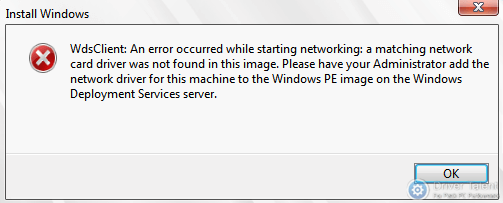
Stuck in the “WdsClient: An error occurred while starting networking” error when you are trying to install Windows using WDS (Windows Deployment Services)? Finding solutions to the “WdsClient: An error occurred while starting networking” error? Take it easy. There is a way of doing everything. Read on to try the methods listed below. The “WdsClient: An error occurred while starting networking” error is going to be worked out fine.
The “WdsClient: An error occurred while starting networking” error may occur if there is no NIC driver for your third-party network adapter contained in the WDS boot image. Therefore, to address this error, you need to inject the exact NIC driver into the boot image. To do this, you can follow the recommended methods below. But first of all, you need to download the correct NIC driver for your network adapter and copy the installation package into a folder or a USB flash drive. You can choose to download the driver from the manufacturer’s official website or via a professional driver download utility like Driver Talent.
Read Also:
Method 1. Add NIC Driver into Boot Image on Windows Deployment Services
To add the NIC driver into the WDS boot image, do as follows.
Step 1. Launch the Windows Deployment Services.
Step 2. Expand Servers and then your WDS server under it.
Step 3. Right click Drivers under your WDS server and select Add Driver Package… from the pop-up menu.
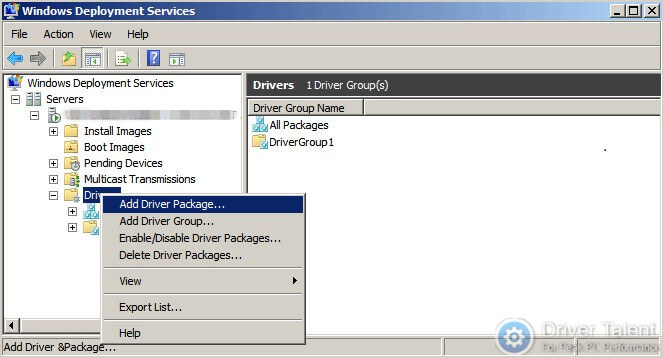
Step 4. Select the NIC driver package to add and follow the wizard. When asked which driver group to add the NIC driver package to, check Select an existing driver group and ensure that DriverGroup1 is selected.
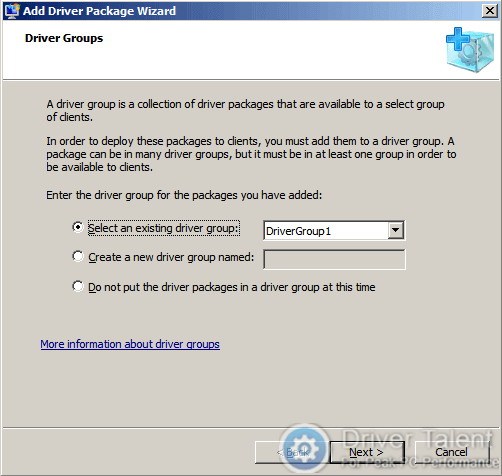
Step 5. After the task is completed, click Finish without checking Modify the filters for this group now.
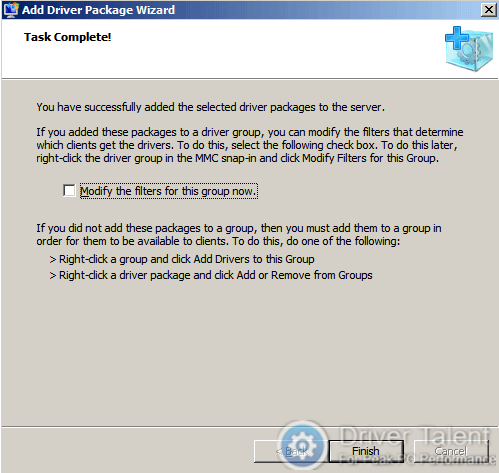
Step 6. Expand Boot Images and right click the image that you want to add the NIC driver to.
Step 7. Select Add Driver Packages to Image… from the pop-up menu.
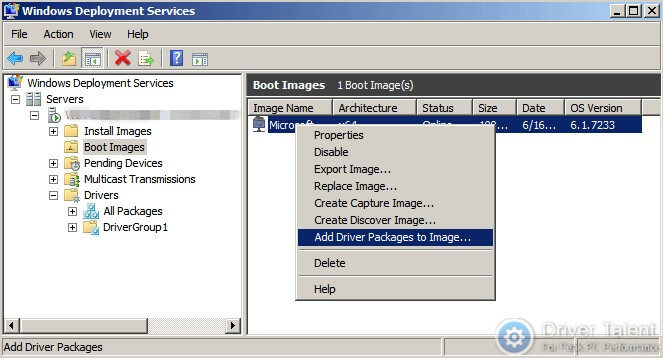
Step 8. Search for the driver package and follow the wizard to add it to the image.
Method 2. Add NIC Driver into Boot Image Using DISM
To add the NIC driver into the WDS boot image using DISM, take these steps:
Step 1. Run Command Prompt as Administrator.
Step 2. Run the command “C:\Windows\system32>dism /get-wiminfo /wimfile:c:\boot.wim” to check the boot files contained in the boot.wim file.
Step 3. Run the command “C:\Windows\system32>dism /mount-wim /wimfile:c:\boot.wim /index:2 /mountdir:c:\win7” to mount the boot.wim file to a directory that exists.
Step 4. Run the command “C:\Windows\system32>dism /image:c:\win7 /add-driver /driver:c:\dos\rt64win7.inf” to inject the NIC driver into the boot.wim file. c:\dos\rt64win7.inf is the NIC driver that you want to add and you need to tailor it to your situation.
Step 5. After the NIC driver is added successfully, run the command “C:\Windows\system32>dism /unmount-wim /mountdir:c:\win7 /commit” to commit the changes and unmount the image.
After you try the methods above, the “WdsClient: An error occurred while starting networking” error should be resolved. If no, leave comments below to let us know. Or you can also share your solutions to this issue with us in the comment section. We will appreciate it very much. To get more solutions to other computer issues, you can get to the Resource section on this site.









