If you are facing HTC Vive USB errors, which occur when there is a notice with error code 1101 through 1112 on the SteamVR, or when Windows is displaying a notice “USB Not Recognized”, you could refer to the content below for the HTC Vive USB errors troubleshooting.
On SteamVR, Error code between 1101 and 1112 are related to HTC Vive USB failures. In fact, many people encounter various HTC Vive errors when they try to experience VR games with it, like driver failed (error code 200), driver calibration (error code 206 or 207), HMD display not found (error code 208), HTC Vive sound not working, etc.
And here we will show you 3 solutions of how to fix HTC Vive USB errors.
Solution 1: Check the HTC Vive USB Related Hardware
It is recommended to check the hardware condition firstly. You could unplug all the cables connecting to the HTC Vive headset, the Link Box and the computer, and then make sure all of the cables and devices are in their normal condition.

Then reconnect the cables and turn on the power to start your HTC Vive headset and see if the HTC Vive USB errors still occur on the screen. If so, continue the reading.
Solution 2: Check the USB Drivers
There are two USB ports on the HTC Vive headset, one is USB 2.0 port and the other one is USB 3.0 port, which may be used to connect to a third device. So it is extremely important to ensure the latest USB drivers on the PC.

Outdated Vive USB drivers will result Vive USB compatibility issues and prevent the VR headset from working properly. What’s more, errors like USB not recognized or driver crashes will occur.
To meet the HTC Vive USB requirement, you could run Driver Talent on the PC to update the HTC Vive USB drivers. (If the Driver Talent is not installed on your PC, you could click the button below to download it directly.)
Here are 3 steps to update the HTC Vive USB drivers:
Step 1: Scan the PC for Outdated USB Drivers
Click Scan and the Driver Talent will detect all the outdated USB drivers on the computer.

Step 2: Update the Drivers
Click Update to download and install the latest USB 2.0 or USB 3.0 drivers.

Step 3: Restart the PC
The newly installed drivers will take effect after you restart the computer.
Read More: How to Update HTC Device Driver Efficiently
Note: Driver Talent provides the VR Support Check function to find out whether your computer is compatible with HTC Vive VR device. Click Hardware Detection in the Toolbox menu to do a scan.
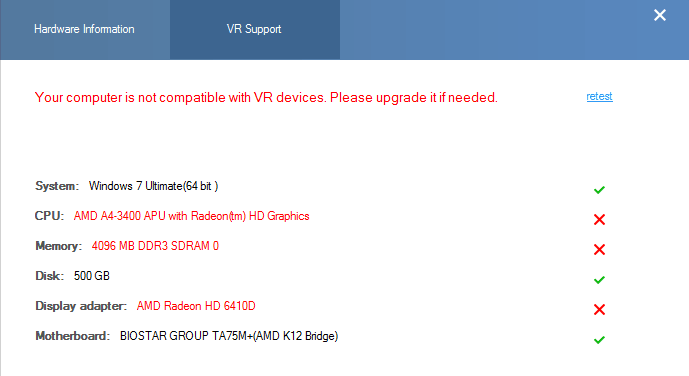
Solution 3: Check the HTC Vive USB Settings on SteamVR
You could follow the steps below to check the HTC Vive USB setting:
1. Run SteamVR on your PC and click the arrow on the top left corner for the dropdown list. Select Settings.
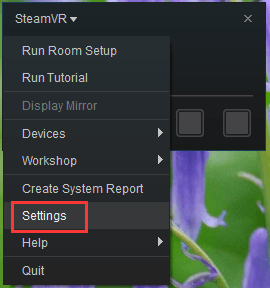
2. Select USB from the left column and click the button Refresh in the right column.
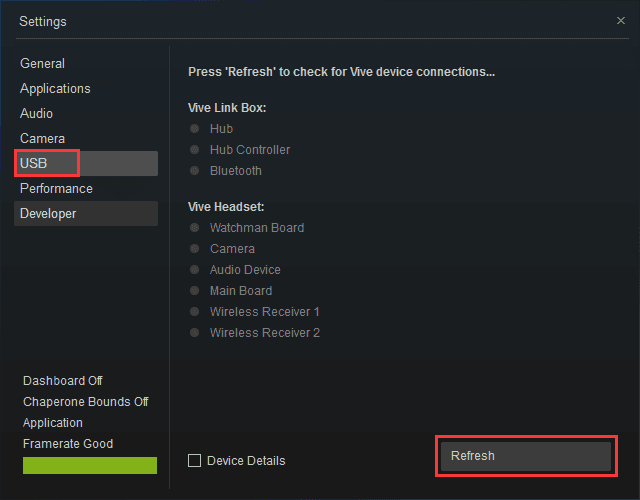
3. See if the items are highlighted with white circles. If not, change the HTC Vive USB cable to other USB port on the PC and wait for another refreshing.
If step 3 does not work, go on the steps.
4. Select Developer from the left column and scroll down in the right column to the Reset section. Click the button Remove all SteamVR USB Devices.
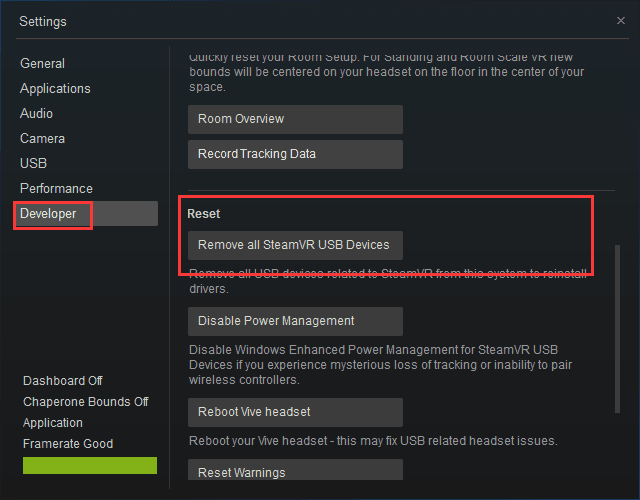
5. Unplug the HTC Vive USB cable from the PC and then connect the devices again.
You could also try plugging the USB cable into different USB ports on the computer. If the errors repeat after you take the methods above, take all of the steps again. You could also refer to HTC Vive support website.
Hope the methods could help you start your HTC Vive VR headset successfully and you could enjoy the VR games. If you have any questions on HTC Vive USB errors, you could comment in the section below or click the LEFT MENU on this page for more help. Any other driver-related issues, see Resource Center section.









