Error code 34 is one of common device manager error codes. Device manager of your Windows computer manages all your devices and the drivers. If your device is not working, you may go to device manager to see what error code it returns to you so that you can fix it accordingly.
Error code 34, the full error message is “Windows cannot determine the settings for this device. Consult the documentation that came with this device and use the Resource tab to set the configuration (Code 34)”.
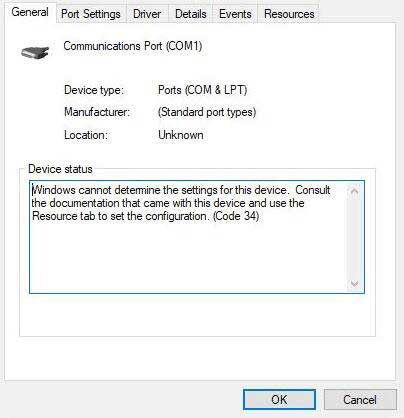
It means that your device requires manual configuration. The error mainly occurred on USB devices, and communication ports (COM & LPT). As the message indicates, you need to consult the hardware documentation and use Resource tab to manually configure it. For more details, let’s go on to explore the workarounds.
Workaround 1 - Reinstall The Device
Since the device is not configured correctly, you may try to remove it and reinstall it. The reinstall may ensure correct configuration for this device in some cases.
Step 1: Open device manager (Search device manager from Start menu).
Step 2: Locate the device in question (with error code 34).
Step 3: Right click it and choose “Uninstall”.
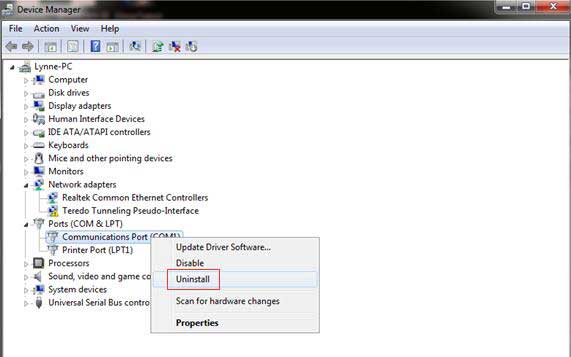
Step 4: Click “OK” in the device uninstallation confirmation box.
Step 5: Restart your computer.
Windows may redetect the device and install the driver for it automatically. If it failed, you need to install the drivers by yourself.
You can install the drivers manually or using an automatic driver updating utility. If you are familiar with computer, you may download the correct driver for the specific device from vendor’s website. And install it on your computer.
If you are not familiar with computer, and not sure which driver to install, you can use driver updating utility to install the driver for this device. Driver Talent is a piece of driver updating software that will identify your device and find the correct driver for your Windows system. Let’s see the steps to use Driver Talent to install the drivers for your device.
Step 1: Download Driver Talent, and install it on your computer.
Step 2: Click “Scan” button to check for all device drivers.
Step 3: Find the device in question and click the button alongside to “repair” or “reinstall” the driver.
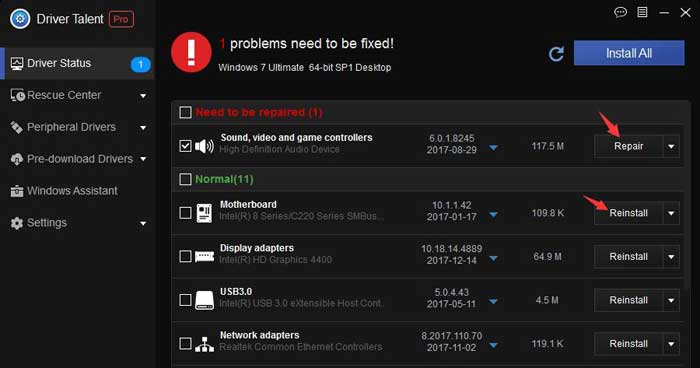
Step 4: Restart your computer when the installation is done. This will let the driver take effect on your system.
Workaround 2 - Configure the Device Manually
If the above method cannot fix the code 34 error, you may contact the hardware vendor for instructions on how to manually configure this device. If you configured the device itself, right click the device and choose “Properties” >Resources tab. If there is a question mark next to a resource, click it and assign it to the device.
If the resource can’t be changed, you can change it from “Change Setting”. To do this, you need to disable the Use automatic settings at first. If this option is not available, it is not for you.
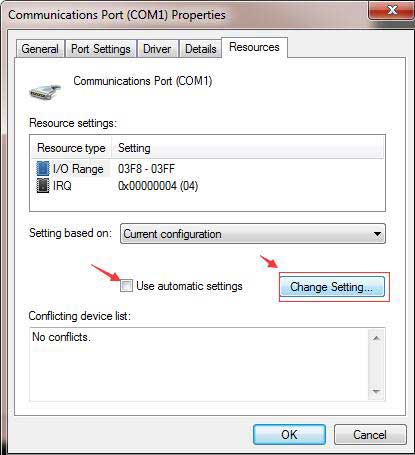
Workaround 3 - Undo Recent Changes
If the error occurred after you installed or uninstalled applications or did some other changes such as updating system, changing settings, editing registry keys, you may undo the changes to fix this error.
You can undo the changes directly if possible, or using system restore. Learn how to use system restore to fix Windows issues.
Workaround 4 - Install the Latest Windows Update
Sometimes the code 34 error can be fixed by updating your system to the newest version since the latest version is usually coming with new patches.
1. Click Start menu and search “Windows update”.
2. Click “Windows update” in the listed search items.
3. Click “Check for updates” if you disabled the automatic update.
4. If you are running Windows 10, it will automatically install the updates. If it failed, you can check it manually by following the above steps.
That’s all for the workarounds of error code 34. Please don’t hesitate share with us your experience whether you fixed with one of the methods above or not. It is also welcomed to share other fixes that you discovered.









