Many gamers may encounter micro stuttering when they are playing games like Fortnite, Dauntless and Rainbow Six Siege. Micro stuttering is a quality defect which manifests as irregular delays between GPU frames. It is associated with the frame rate (frames per second or FPS), hardware or driver corruption and graphics performance. If you also encounter micro stuttering in games on Windows 10, here is a guide telling you how to fix it.
According to the causes of game’s micro stuttering, several methods are described below. Read on to learn them.
Method 1. Disable Dynamic Tick to Troubleshoot Micro Stuttering Issue
Dynamic Tick, a system feature which allows Windows stopping the system timer to save power when nothing is running, is reported to affect the gaming experience. To fix micro stuttering in games on Windows 10, the first method you can try is to disable the Dynamic Tick. Take the following steps:
Step 1. Right click the Start button and choose Windows PowerShell (Admin) to open the Windows PowerShell as administrator.
Step 2. Type “bcdedit /set disabledynamictick yes” into the Windows PowerShell and hit the Enter button to run it. Then the Dynamic Tick will be disabled.
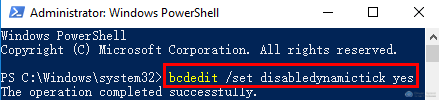
Step 3. To resolve the micro stuttering issue completely, you can also run the two commands below:
bcdedit /set useplatformclock true
bcdedit /set tscsyncpolicy Enhanced
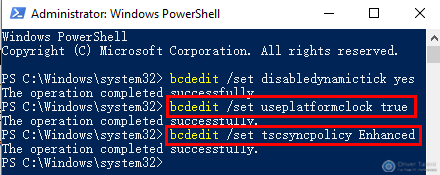
Step 4. Reboot your computer to have the change take effect.
Method 2. Update Graphics Driver/Video Card Driver to Fix the Issue
Outdated graphics driver/video card driver may also cause micro stuttering in games. Therefore, updating graphics driver/video card driver is another workaround to troubleshoot the micro stuttering issue.
Refer to the articles below:
Updating drivers manually may cost much time, so it is highly recommended to pick a reliable free driver update utility like Driver Talent. It can automatically update your drivers to the latest or best-matched version quickly.
Click the download button below to get Driver Talent and follow the steps to resolve micro stuttering issue immediately.
Step 1. Start Driver Talent and click the Scan button to perform a full scan on your computer.
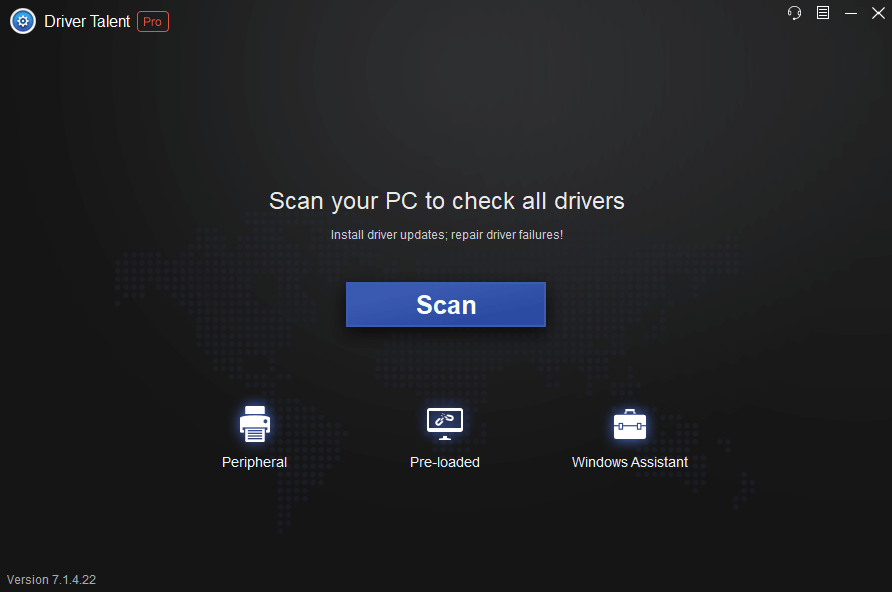
Step 2. After the full scan, the drivers which need to be repaired or updated will be listed. Find the graphics driver/video card driver in the driver list and click “Update” to update them.
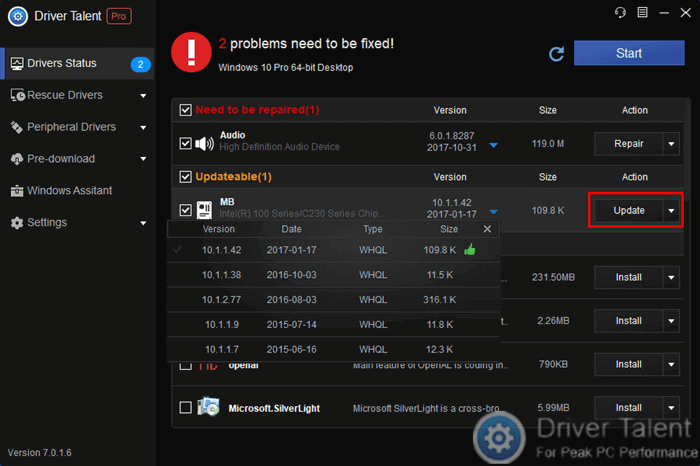
Step 3. Restart your computer to have the update take effect.
Method 3. End Explorer.exe Task to Resolve Micro Stuttering in Games
Explorer.exe is a Microsoft Windows system process that provides the graphical interface you use to interact with most of programs. According to the research, Explorer.exe is also one of the culprits to cause micro stuttering when playing games. So you can also try to end Explorer.exe task to fix the issue. Do as follows:
Step 1. Right click the Start button and choose Task Manager to open the Task Manager.
Step 2. Go to the Details section and find explorer.exe.
Step 3. Right click the explorer.exe and select End task.
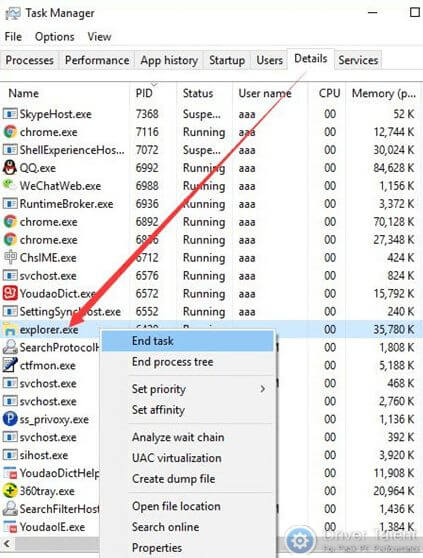
Method 4. Run Hardware and Devices Troubleshooter to Fix the Issue
As we know, hardware corruption can cause many computer issues, including the micro stuttering issue in games. Run Hardware and Devices troubleshooter to repair hardware issues, then the micro stuttering issue may also be troubleshot. The steps are as follows.
Step 1. Type “troubleshoot” in the search bar and choose Troubleshoot among the search result.
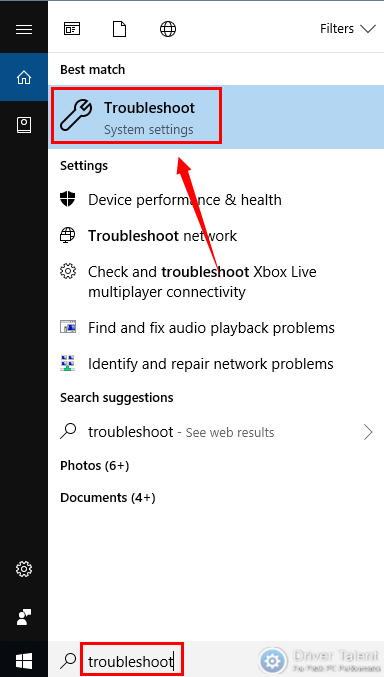
Step 2. Scroll down to find Hardware and Devices and click it, then select Run the troubleshooter.
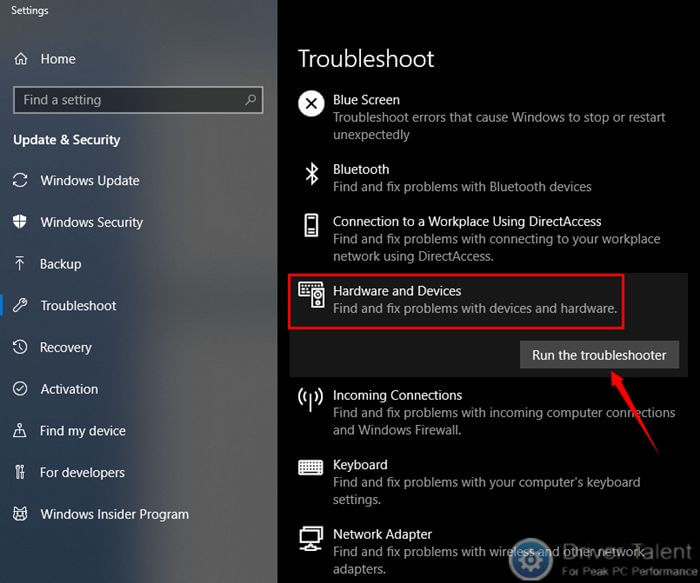
Hope the micro stuttering issue in games on Windows 10 could be fixed after you try the above methods. Welcome to leave comments below if you need other help. More solutions to other stuttering issues can be accessed below:









