Recently, a lot of users report that the WMI Provider Host process uses high CPU usage in Windows 10 (Creators Update, Fall Creators Update 1709, April 2018 Update 1803). Here are top 7 troubleshooting methods to get rid of the WMI Provider Host high CPU usage issue.
What Is the WMI Provider Host?
WMI Provider Host (WmiPrvSE.exe) is an acronym for Windows Management Instrumentation Provider Service. It is a Windows service which could provide data for software and administrative scripts, including the state of your Windows operating system and data on it.
Top 7 Methods to Fix WMI Provider Host High CPU Usage in Windows 10
Here are top 7 methods to fix the WMI Provider Host high CPU usage issue in Windows 10.
Restart WMI Service
Run System Maintenance Troubleshooter
Run System Performance Troubleshooter
Enter Safe Mode with Networking
Run SFC Utility
Run Virus Scan
Use Event Viewer
Top 10 Ways to Fix High CPU/RAM/Memory Usage after Windows 10 Update
How to Fix High CPU Usage after Windows 10 Fall Creators Update
Top 3 Ways to Fix WMI Provider Host High CPU Usage after Windows 10 Creators Update
1. Restart WMI Service to Resolve WMI Provider Host High CPU Usage in Windows 10
The easiest fix for the WMI Provider Host high CPU problem is restarting the Windows Management Instrumentation Provider Service. Do the following steps:
Step 1. Press Windows key + R altogether to launch the Run dialog.
Step 2. Type services.msc and hit Enter.
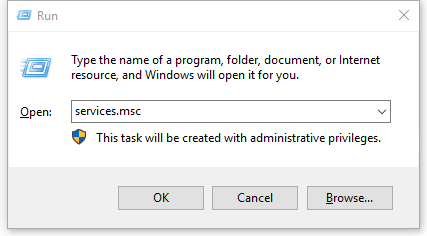
Step 3. Locate the Windows Management Instrumentation Service.
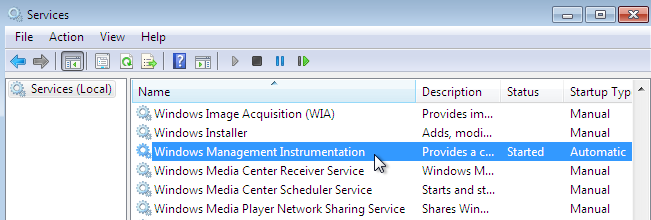
Step 4. Click Restart.
2. Run System Maintenance Troubleshooter
You could also run the System Maintenance Troubleshooter to fix the high CPU usage. Take these steps:
Step 1. Press Windows key + R on your keyboard to bring up the Run dialog box.
Step 2. Type msdt.exe -id MaintenanceDiagnostic and hit Enter:
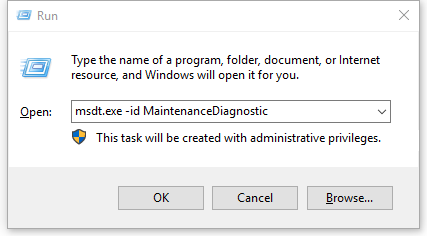
3. Run System Performance Troubleshooter
According to some users, another workable way is running the Performance Troubleshooter. Follow these steps:
Step 1. Right-click the Start button and then click Command Prompt (Admin).
Step 2. Type msdt.exe /id PerformanceDiagnostic and hit Enter.
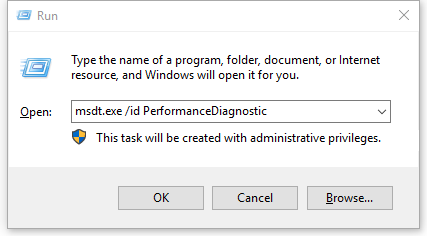
4. Enter Safe Mode with Networking
You could enter Safe Mode to troubleshoot the WMI Provider Host high CPU usage in Windows 10. Do the following steps:
Step 1. Restart your PC.
Step 2. When your PC restarts, you will be at the Choose an Option screen.
Step 3. Click Troubleshoot.
Step 4. Click Advanced Options.
Step 5. Click Startup Settings.
Step 6. Click Restart.
Step 7. Press the number 5 key to enter Safe Mode with Networking.
You could now troubleshoot to identify and isolate the offending process manually.
5. Run SFC Utility
The SFC (System File Checker) utility could check for and repair file corruption in Windows 10. Take these steps:
Step 1. Right-click the Start button and then click Command Prompt (Admin).
Step 2. At the command prompt, type the following command, and then hit Enter:
sfc /scannow
Step 3. The sfc /scannow command will scan all protected system files, and replace corrupted files.
Note: Don’t close this Command Prompt window until the process is 100% finished.
6. Perform a Virus Scan
If your computer has been infected by a virus, the WMI Provider Host could consume a lot of CPU. You’d better perform a virus scan to remove it from your PC. If you don’t install an anti-virus program, you could run the built-in Windows Defender.
7. Use Event Viewer
If the above methods can’t fix your WMI Provider Host high CPU usage problem, use the Event Viewer to fix it. Take these steps:
Step 1. Right-click the Start button and click Event Viewer.
Step 2. Click View and then click Show Analytic and Debug Logs.
Step 3. Navigate to the path below:
Applications and Services Logs >Microsoft >Windows >WMI-Activity
Step 4. Expand WMI-Activity and click Operational to open the WMI Provider Host’s operational logs.
Step 5. Under the General tab, locate the term ClientProcessId and remember the numbers.
Step 6. Close the Event Viewer.
Step 7. Right-click the Start button and click Task Manager.
Step 8. Go to the Services tab and look for the service that has the same Process ID (PID) as the number(s) that followed the ClientProcessID term.
Step 9. Once you find the corresponding service, disable it.
Step 10. Right-click the Start button and click Control Panel.
Step 11. Under Programs, click Uninstall a program.
Step 12. Uninstall the culprit service.
You may also like to check out:
If you have any questions or ideas about how to fix WMI Provider Host high CPU usage in Windows 10, don’t hesitate to leave comments below.









