802.11n WLAN Drivers Download and Update for Windows 10
Jun. 23, 2022 / Updated by Daphne to Windows Driver Solutions
802.11n WLAN adapter driver enables the smooth connection of network on your Windows 10 laptop or desktop. After you reinstall or upgrade Windows 10 from Windows 8.1, Windows 7, Windows Vista or Windows XP, it's necessary to install the network adapter driver for the new OS. Also, it's important to download and install proper 802.11n WLAN adapter driver for the PC that supports the 802.11n mode if you want to experience a high-speed and smooth surfing with the WiFi network. It is because 802.11n is an IEEE industry standard for Wireless LAN communications that uses multiple antennas to increase the WLAN speed.

Main Reasons Why You Need To Download and Install 802.11n Driver Updates for Windows 10
Driver removal happens during the Windows 10 reinstallation or update, like the Windows 10 Creators Update or the Anniversary Update. It will wipe off the 802.11n WLAN driver that is stored on the C drive where located the system files.
When Windows 10 does not install the 802.11n network adapter automatically, you have to reinstall the driver to make it compatible with the OS.
Windows 10 will not recognize the 802.11n WLAN adapter and other hardware devices when there are no proper drivers installed.
The latest 802.11n WLAN driver enables new features and high-performance of the adapter.
If your 802.11n WLAN-supported computer or 802.11n WLAN USB adapter is not working properly, your Windows may run into network problems like 802.11n “This Device Cannot Start (Code 10)” error, no WiFi available issue, error code 43 of the network adapter, red X on WiFi icon error, etc..
Therefore, in this case, you need to reinstall the 802.11n WLAN driver.
How to Install 802.11n WLAN Driver Update for Windows 10 Laptop or Desktop
Device Manager and Driver Talent are the most commonly used methods to download and install 802.11n WLAN adapter driver. If Windows 10 fails to update the driver or if you're not sure which 802.11n driver version is the best one, it's recommended to take the one-click solution in Method 3.
Method 1. Determine the wireless driver that you're running on your PC, along with the date and version
Step 1. Open the command prompt (Win key + R, type "cmd") and enter the following command:
netsh wlan show drivers
Step 2. You should get a screen like the one below:
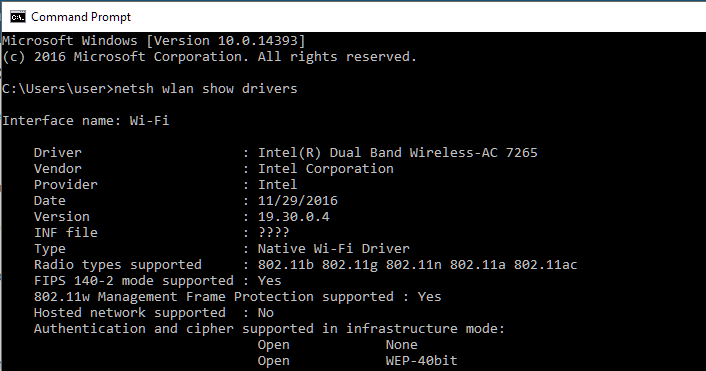
Method 2. Update 802.11n Driver with Device Manager
Step 1. Use Windows shortcut keysWin + X.
Step 2. Select the Device Manager.
Step 3. Expand the entry Network adapters.
Step 4. Right-click your 802.11n WLAN adapter. For example, Broadcom 802.11n Network Adapter.
Step 5. Select the Update driver.
Step 6. Click the Search automatically for updated driver software.
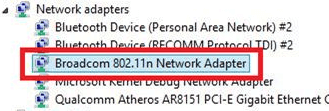
Then Windows 10 will search the Internet for driver updates. You can follow the on-screen instructions to update the driver.
Method 3. Download and Install 802.11n WLAN Driver for Windows 10 with Driver Talent
If you see "The best drivers for your device are already installed" message after updating the driver with Driver Talent, but your 802.11n WLAN adapter is still not working, then you could try Driver Talent, a professional Windows 10 drivers update utility. It can help to quickly scan the PC, check faulty drivers, and then automatically download 802.11n WLAN adapter driver update for Windows 10.
You could get the driver updates in seconds with Download button below.
Reviewed as the safest and fastest way to update drivers, Driver Talent offers the official or WHQL drivers for hardware devices. You can one-click download and install Ralink 802.11n WLAN drivers, Atheros 802.11n WLAN drivers, Broadcom 802.11n Network Adapter drivers, Realtek 802.11n drivers, etc. for your HP, Dell, Lenovo, Microsoft, Acer, Asus, IBM, Samsung, Sony, Toshiba, etc..
Here is how:
Step 1. Launch Driver Talent and click the Scan button to detect all the driver issues on Windows 10.
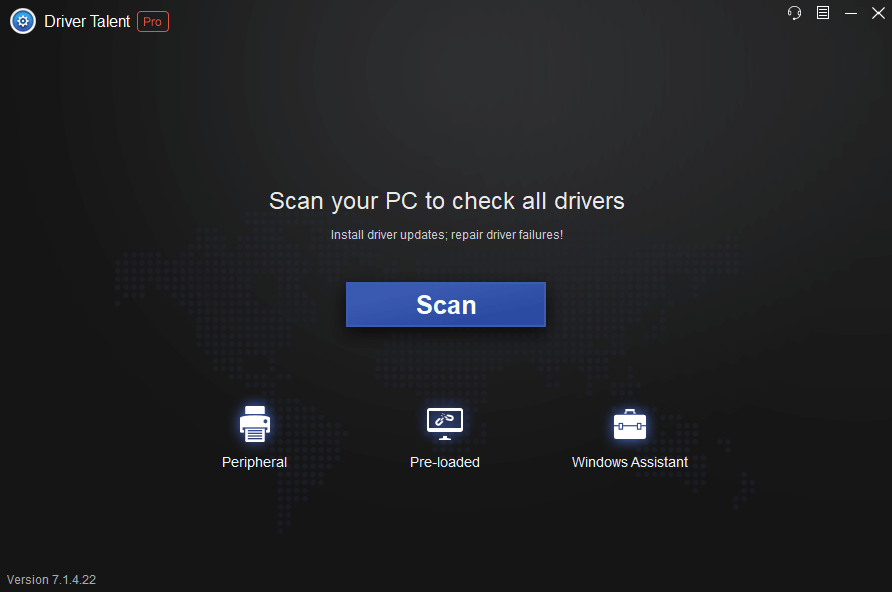
Step 2. Click the Update to download and install the best-matched 802.11n WLAN driver version. Or click the Repair button to fix the driver problem instantly.
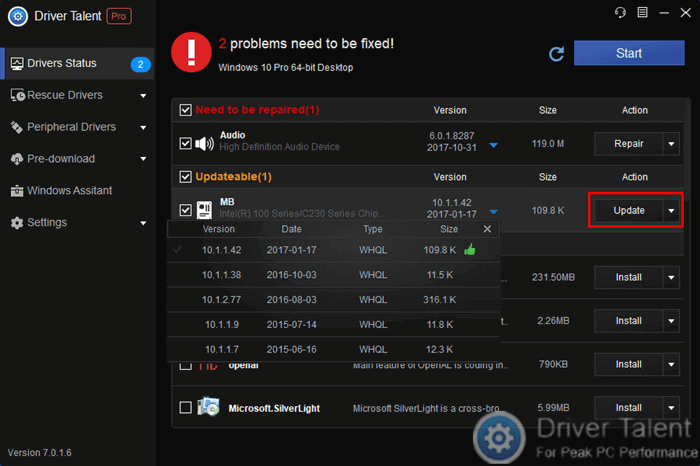
Step 3. When the install process finishes, you can perform a restart to make the driver changes take effect.
Method 4. Update 802.11n Driver via the Windows OS
Once you plug in your 802.11n WLAN adapter, Windows will recognize the new device automatically and try to load proper 802.11n Wireless LAN card driver. When you see Found New Hardware notice from the bottom right corner of the screen, just let Windows do its jobs on.
Note: This should be finished when there is Ethernet or WiFi connection available.
See Also: How to Download 802.11n WLAN Driver for Windows 7
Note: Apart from driver download and update, Driver Talent has more advanced features, such asdriver pre-download,driver uninstall, VR support check, etc. It's better to create a system restore point and backup all the drivers on Windows 10 so that you can quickly restore the system and the drivers once the computer runs into some serious issues.
That's it. If you still fail to install the 802.11n WLAN adapter driver for your Windows 10 desktop or notebook, you can drop a line below or click the LEFT MENU on this page for more help. Any other network adapter problems, please see Resource Center on this site.

|
ExplorerMax |

|
Driver Talent for Network Card | |
| Smart and advanced file explorer tool for Windows platforms | Download & Install Network Drivers without Internet Connection | |||
| 30-day Free Trial | Free Download |







