Is your Windows 7 PC failing to recognize an 802.11n wireless adapter? This usually happens due to missing or outdated drivers. Follow this guide to safely download and install the correct 802.11n WLAN driver for Windows 7 (32-bit or 64-bit) using 3 proven methods.
Method 1. Manually Install 802.11n WLAN Driver via Device Manager
You could download the 802.11n WLAN driver for Windows 7 through Device Manager. Take these steps:
Step 1. Press Windows + R to launch the Run dialog.
Step 2. Type "devmgmt.msc" in the field box and hit Enter to open Device Manager.
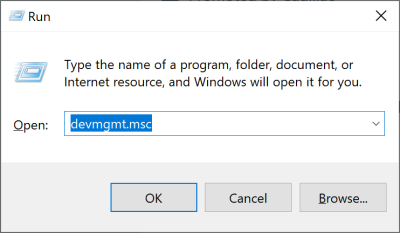
Step 3. Expand the Network adapters entry.
Step 4. Locate your 802.11n network adapter and right-click on it.
Step 5. Click Update Driver Software.
Step 6. Click Browse my computer for driver software and then click Let me pick from a list of device drivers on my computer.
Step 7. Choose Browse… to save the downloaded 802.11n WLAN driver file.
Step 8. Install the 802.11n WLAN driver for Windows 7.
Troubleshooting Tip: If the driver isn’t listed, download it from your manufacturer’s website (e.g., Realtek, Intel).
Method 2. Download 802.11n WLAN Driver with Driver Talent
If you don’t want to manually download the 802.11n WLAN driver for Windows 7, it’s highly recommended to use a professional driver update utility like Driver Talent to automatically download the latest version of 802.11n WLAN drivers for Windows 7 in seconds. All the drivers are safe and well tested.
Why Use Driver Talent?
Scans and detects outdated/missing 802.11n drivers.
One-click download & install (no manual searching).
Backup & restore functionality to avoid driver conflicts.
Click the download button below to grab Driver Talent directly. No viruses. No trojans.
Here is a 3-step easy guide to use Driver Talent to download and update your 802.11n WLAN driver for Windows 7.
Step 1. Scan Your PC
Run Driver Talent. Click the "Scan" button and it will scan your PC and detect any problematic drivers, including the outdated 802.11n wireless LAN driver.
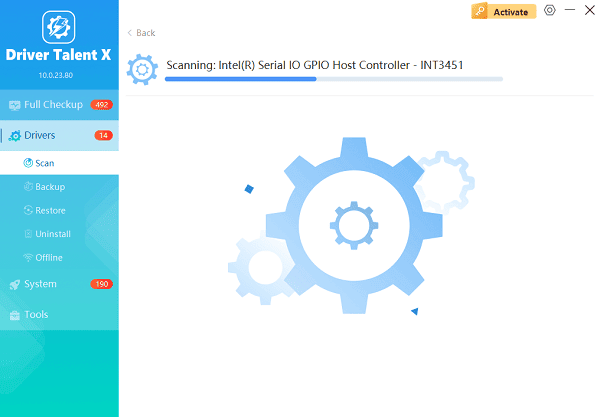
Step 2. Download and Update 802.11n WLAN Driver for Windows 7
If your 802.11n WLAN driver is detected as updateable, click "Repair Now" to automatically download and install the latest version of the driver.
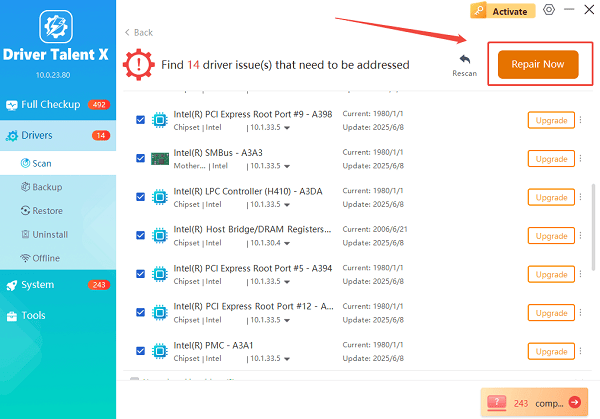
Step 3. Reboot Your PC
Reboot your PC to make driver update take effect.
Method 3: Download from Manufacturer's Website
Manufacturers often release new driver versions to fix bugs, improve performance, or support new features. Therefore, you can also get the 802.11n WLAN driver from the manufacturer's website.
| Brand | Link |
| Realtek | https://www.realtek.com/ |
| Broadcom | https://www.broadcom.com/support |
| TP-Link | https://www.tp-link.com/us/support/ |
| Intel | https://www.intel.com/ |
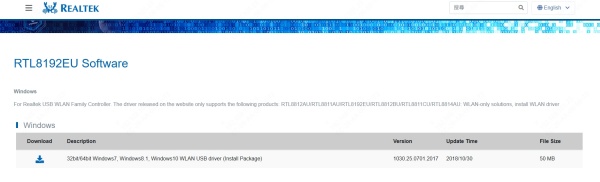
And if you need more other chipset brands' driver, just search in the Google. In most cases,, you will find the official websites and official 802.11n WLAN driver for your devices.
Extra tip: How to Find Your Model
Check the label on your adapter or run dxdiag in Command Prompt.
Driver Security Checklist
Before installing any driver:
1. Verify Digital Signature: Right-click the .inf file → Properties → Check Digital Signatures tab.
2. Match Hardware ID: In Device Manager, right-click device → Properties → Details → Select Hardware Ids.
3 Use SHA-1/SHA-256 Checksum (For advanced users)
802.11n WLAN Drivers List
Below are the most common 802.11n WLAN USB adapter drivers for Windows 7 that Driver Talent could download and update.
Ralink 802.11n WLAN driver for Windows 7, 64 bit | HP 802.11n WLAN driver for Windows 7, 32 bit | Broadcom 802.11n WLAN driver for Windows 7 |
Tenda 802.11n WLAN driver for Windows 7 | Asus 802.11n WLAN driver for Windows 7 | Belkin 802.11n WLAN driver for Windows 7 |
Netgear 802.11n WLAN driver for Windows 7 | Realtek 802.11n WLAN driver for Windows 7 | Digisol 802.11n WLAN driver for Windows 7 |
Atheros 802.11n WLAN driver for Windows 7 | Buffalo 802.11n WLAN driver for Windows 7 | TP-Link 802.11n WLAN driver for Windows 7 |
Edimax 802.11n WLAN driver for Windows 7 | Everest 802.11n WLAN driver for Windows 7 | Samsung 802.11n WLAN driver for Windows 7 |
Sitecom 802.11n WLAN driver for Windows 7 | iBall 802.11n WLAN driver for Windows 7 | Alfa 802.11n WLAN driver for Windows 7 |
FAQs About 802.11n WLAN Drivers
Q1: Is 802.11n still supported on Windows 7?
→ Yes, but Microsoft no longer provides updates. Use third-party tools like Driver Talent.
Q2: How do I know if my driver is 32-bit or 64-bit?
→ Press Win + Pause/Break → Check "System Type".
Q3: Can I use Windows 10 drivers on Windows 7?
→ No, always use Windows 7-specific drivers to avoid crashes.
Final Recommendation
For most users, Driver Talent is the easiest way to get the correct 802.11n WLAN driver for Windows 7. Manual methods work but require technical knowledge.
You may also like to check out:









