How do I find my Windows drivers and solutions for missing drivers on my computer
Jul. 09, 2025 / Updated by Seraphina to Windows Driver Solutions
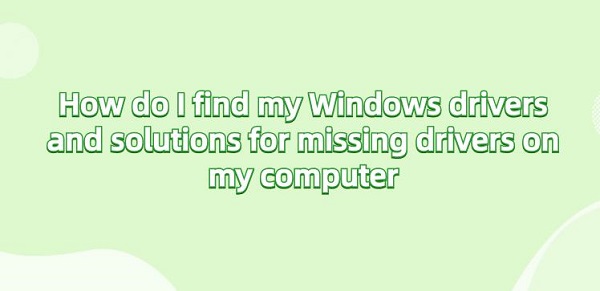
Drivers play a crucial role in computer systems. They act as bridges between hardware devices and the operating system, responsible for managing and controlling the functionality and performance of hardware devices. Drivers enable the operating system to communicate effectively with hardware devices, allowing users to operate and control various devices such as printers, graphics cards, and network adapters through the operating system. Therefore, the proper functioning and updating of drivers are essential to ensure the normal operation and performance of computer systems.
Contents:
3. Functions of Windows Driver for Network Adapter
4. Steps to Find My Windows Drivers
5. Guide to Solving Missing Driver Issues on Your Computer
A driver is a type of software program used to connect and control communication and interaction between computer hardware devices and the operating system. They provide necessary interfaces and functionalities to enable the operating system to recognize, manage, and operate various hardware devices such as printers, graphics cards, and network adapters. Drivers are typically provided by the manufacturers of hardware devices to ensure compatibility and proper operation with the operating system.

1). Device Drivers:
This is the most common type, used to control specific hardware devices such as graphics cards, sound cards, network adapters, printers, etc. Device drivers enable the operating system to communicate with hardware devices to perform various operations and functions.
2). File System Drivers:
This type of driver is used to manage and operate file systems such as NTFS, FAT32, etc. They are responsible for file reading, writing, deletion operations, as well as file system management and maintenance.
3). Virtual Device Drivers:
These drivers create virtual devices to simulate the functionality of hardware devices. For example, virtual disk drive drivers can simulate disk drives, allowing mounting and using disk image files without actual disks.
4). File Filter Drivers:
These drivers are used to perform filtering and interception operations on file systems, such as real-time file encryption, antivirus scanning, file backup, etc.
5). Network Protocol Drivers:
These drivers are used to manage network connections and communication, including TCP/IP protocol stack, network adapter drivers, etc.
6). Bus Drivers:
These drivers are responsible for managing computer system buses such as PCI, USB, SATA, etc. They ensure that the system can recognize and communicate with various devices connected to the bus.
7). Filter Drivers:
These drivers are used to filter and modify incoming or outgoing data streams to achieve various functions such as data encryption, compression, decompression, etc.
3. Functions of Windows Driver for Network Adapter:
The Windows network adapter driver is a critical component that ensures effective communication and connection between the computer and the network. Its correct installation and configuration are essential for achieving stable and efficient network connections.
1). Hardware Control:
The network adapter driver is responsible for controlling and managing the operation of network adapter hardware, including startup, shutdown, configuration parameters, etc.
2). Communication Protocol Support:
The driver provides support for various network communication protocols, including TCP/IP, UDP, IPv4, IPv6, etc., to ensure that the computer can communicate with other devices on the LAN or the Internet.
3). Data Transmission:
It is responsible for sending data packets from the operating system to the network adapter and passing received data packets to the operating system to achieve data transmission between the computer and the network.

4). Performance Optimization:
The network adapter driver can also improve network performance by optimizing data transmission and processing processes, including data packet transmission speed, stability, and reliability.
5). Connection Management:
It manages the connection between the computer and the network, including configuring network parameters such as IP addresses, subnet masks, gateways, etc., to ensure correct network connection settings.
4. Steps to Find My Windows Drivers:
1). Use Device Manager:
In Windows, you can use Device Manager to view and manage the hardware devices of the computer and their corresponding drivers. Press "Win + X" keys, select "Device Manager" from the pop-up menu, then find the device you are interested in from the list, right-click on it, select "Properties", and then switch to the "Driver" tab, where the driver information currently used by the device will be displayed.
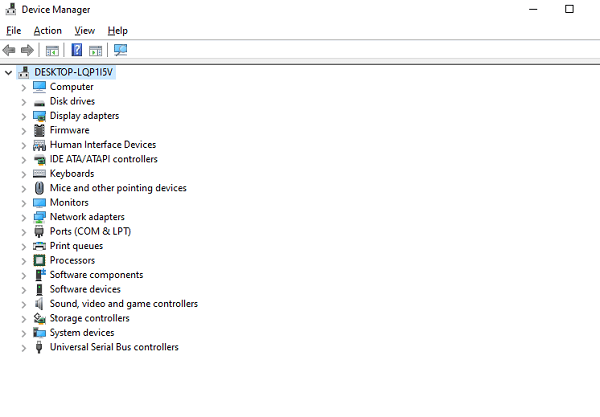
2). Via Manufacturer's Website:
You can directly access the manufacturer's website of the hardware device and look for the corresponding drivers in its support or download page. The website typically provides driver download links for different operating system versions.
3). Use Windows Update:
Windows Update regularly checks for available updates in the system, which may include updates for hardware drivers. You can check and install these updates through the Windows Update option in Settings.
4). Use Third-Party Tools:
You can use software like Driver Talent to automatically detect and update drivers on your computer. The software scans your computer to detect drivers that need updating and provides options to download and install the latest drivers.
5). Look for Driver Discs or Documentation:
If your computer comes with driver discs or documentation containing pre-installed drivers, you can search through this material to obtain the required drivers.

5. Guide to Solving Missing Driver Issues on Your Computer:
1). System Event Viewer:
Check the system logs through the "Event Viewer" (also in "Computer Management") to find error events related to hardware devices. These events may contain specific descriptions of missing or erroneous drivers, helping to identify problem devices.
2). Device Manager:
Use Device Manager to find missing drivers and try updating them. Press "Win + X" keys, select "Device Manager" from the pop-up menu, then look for devices with yellow exclamation marks, right-click on them, select "Update Driver", and then choose "Search automatically for updated driver software".
3). Manufacturer's Website:
Visit the manufacturer's website of your computer hardware device and look for drivers suitable for your device model and operating system version on its support or download page. Download and install them to resolve driver missing issues.
4). Driver Downloads:
Using Driver Talent for download and installation: Driver Talent is professional driver management software that automatically identifies your hardware devices and provides corresponding driver downloads.
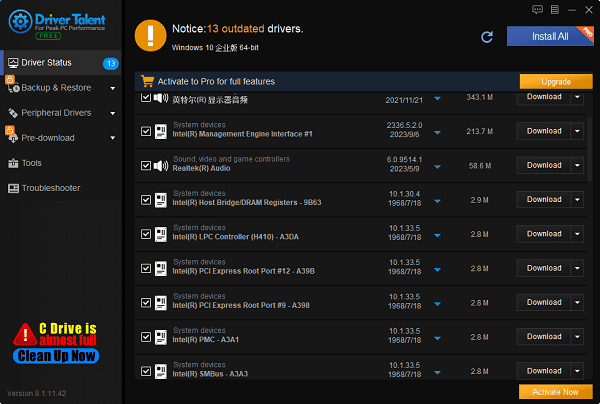
Windows Update: In Windows, you can check for and install missing drivers by running Windows Update. Open the "Settings" app, go to "Update & Security" > "Windows Update", and then click "Check for updates".
5). Driver Installation:
Regular installation: Double-click on the downloaded driver package (.exe or .msi file) and follow the installation wizard prompts. The installation process may require restarting the computer to take effect.
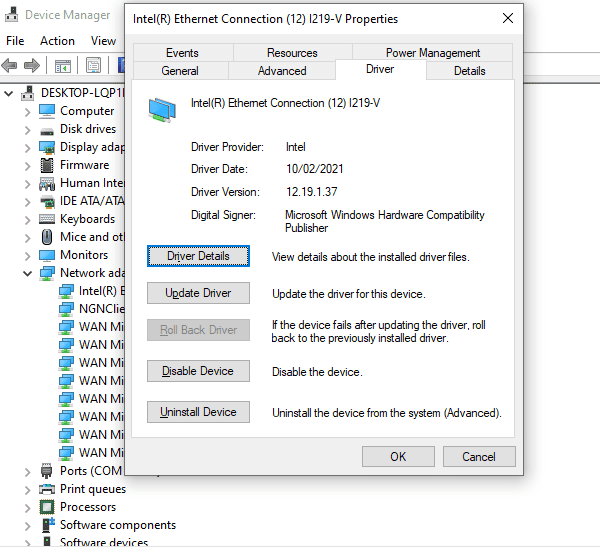
Manual installation: For some devices (such as graphics cards, sound cards, etc.), separate driver files (such as .inf files) may be provided. In this case, you can right-click on the problematic device in Device Manager, select "Update driver" > "Browse my computer for driver software", and then choose the unpacked driver folder for installation.
6). Update Operating System:
Ensure that your operating system is up to date, as some drivers may require compatibility with the latest operating system to function properly.
7). Use Backup:
If you have previously backed up your system or drivers, you can try restoring to the backup state to resolve driver missing issues.
8). Contact Technical Support:
If you have tried the above methods and still cannot resolve the issue, you can contact the manufacturer's technical support team for your hardware device or seek professional help. They may provide more guidance and solutions.
The above is how to find Windows drivers and solutions for missing drivers on your computer. If you encounter driver-related issues such as network cards, graphics cards, Bluetooth, sound cards, etc., you can download "Driver Talent" for detection and repair. Additionally, Driver Talent supports driver downloads, installations, backups, etc., providing flexible driver management options.
See also:
Is it essential to update computer drivers
Steps to clean up a full C drive on the computer
How to Solve the Issue of Keyboard Lights Not Turning On
No Internet Connection-5 Common Solutions
How to Solve Slow Speed and High Latency on Win11 Computers

|
ExplorerMax |

|
Driver Talent for Network Card | |
| Smart and advanced file explorer tool for Windows platforms | Download & Install Network Drivers without Internet Connection | |||
| 30-day Free Trial | Free Download |







