What is the motherboard in a computer and motherboard chipset driver update guide
Jul. 05, 2025 / Updated by Seraphina to Windows Driver Solutions
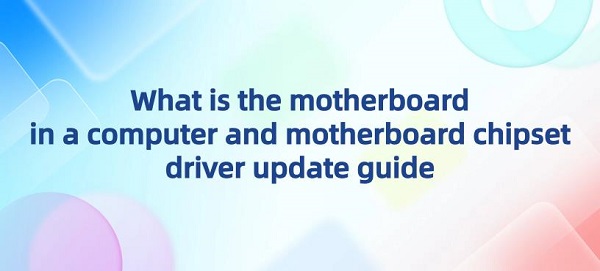
Motherboard is one of the main components in a computer, also known as mainboard or motherboard. It serves as the central hub for connecting and supporting various hardware components inside the computer. The motherboard integrates essential components such as CPU socket, memory slots, expansion slots, chipset, interfaces, and connectors. These components are responsible for connecting various hardware devices such as CPU, memory, graphics card, hard drive, etc., and transmitting data and control signals through various buses and interfaces. The selection and performance of the motherboard have a significant impact on the stability and performance of the computer.
Contents:
1). Composition of the motherboard
2). Function of the motherboard
3. How to Find Which Motherboard I Have
4. Steps to Update Motherboard Chipset Drivers
1). Composition of the motherboard:
CPU socket: Used to install and connect the central processing unit (CPU), which is the core of the computer responsible for executing various calculations and instructions.
Memory slots: Used to install memory modules (RAM). Memory is used to temporarily store the programs and data that the computer is currently running, playing a crucial role in system performance and speed.
Expansion slots: Such as PCI, PCIe, etc., used to install expansion cards such as graphics cards, sound cards, network cards, etc., which provide additional functions and performance for the computer.
Chipset: Includes the northbridge and southbridge chips, responsible for managing and coordinating various system buses, memory control, I/O interfaces, etc.

Interfaces and connectors: Such as USB ports, SATA ports, network interfaces, display interfaces, etc., used to connect external devices and expansion devices.
Power connectors: Used to connect the power supply, providing power to the motherboard and its components.
BIOS/UEFI chip: Used to store the boot firmware (BIOS or UEFI), responsible for initializing hardware devices and booting the computer.
CMOS battery: Used to power the CMOS chip to maintain system settings and clock information.
Input/output interfaces: Including PS/2 interfaces, VGA interfaces, audio interfaces, HDMI interfaces, etc., used to connect keyboards, mice, displays, audio devices, etc.
Power management circuit: Responsible for managing and distributing power supply to ensure the normal operation of various hardware components.
2). Function of the motherboard:
Connecting and supporting other hardware devices: The slots and interfaces on the motherboard can connect and support the CPU, RAM, expansion cards (such as graphics cards, sound cards, network cards), storage devices (such as hard drives, solid-state drives), as well as various external devices (such as mice, keyboards, displays, printers), etc.
Data transmission and coordination: The chipset on the motherboard is responsible for managing and coordinating various system buses (such as front-side buses, backside buses), memory control, I/O interfaces, etc., to ensure the transmission and exchange of data between various hardware devices.
Booting and initialization: The BIOS or UEFI chip on the motherboard stores the boot firmware, responsible for initializing hardware devices, detecting system configurations, loading the operating system, and other critical tasks during the boot process.
Power management: The power management circuit on the motherboard is responsible for managing and distributing power supply to ensure the normal operation of various hardware components and implement energy-saving and power management.

Clock and timing: The clock circuit and timer on the motherboard are responsible for generating and maintaining system clocks, as well as implementing various timing and timing functions, such as processor clock frequency, memory timing control, etc.
Security and protection: The security features on the motherboard include secure boot, secure storage and protection, hardware-level security detection and protection, etc., to ensure the security and stability of the system.
Sensors and monitoring: The motherboard may integrate temperature sensors, fan controllers, voltage monitoring circuits, etc., used to monitor and manage system temperature, fan speed, voltage, and other parameters to ensure the stable operation of the system.
Expansion and upgrade: The motherboard provides multiple expansion slots and interfaces, allowing users to expand and upgrade the functionality and performance of the computer by installing expansion cards or connecting external devices.
AM5 motherboard is a type of motherboard designed specifically to support the AM5 series processors released by AMD. These motherboards typically use AMD's latest chipsets and specifications, aiming to provide excellent performance, stability, and reliability. AM5 motherboards usually feature multiple PCIe slots, M.2 slots, USB ports, and other expansion interfaces to meet the needs of high-performance computing and multifunctional expansion. In addition, AM5 motherboards typically have advanced cooling design and power management to ensure the stable operation of processors and other key components. The introduction of AM5 motherboards allows users to build high-performance computer systems suitable for various applications such as gaming, multimedia processing, workstations, etc.

3. How to Find Which Motherboard I Have:
1). Check the label or printing on the motherboard:
Open the computer case and look for the label or printing on the motherboard. The motherboard model identification is usually found on the surface or edge of the motherboard, which can help you determine the model and manufacturer of the motherboard.
2). Use system information tools:
In Windows system, you can use the built-in system information tool to view motherboard information. Press "Win + R" keys, type "msinfo32" and press "Enter" to open the System Information window. In the window, look for information such as "Baseboard Manufacturer" and "Baseboard Product", which will display your motherboard model.
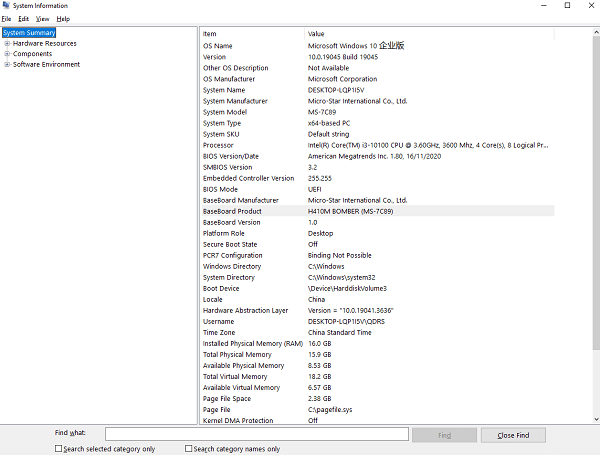
3). Use command-line tools:
You can also use command-line tools to find motherboard information. Open the Command Prompt (CMD) window, type the following command and press Enter "wmic baseboard get product, Manufacturer, version, serialnumber". This will display information such as the manufacturer, model, and serial number of the motherboard.
4). Check purchase documents or files:
If you have documents or files provided when purchasing the computer, you may find relevant information about the motherboard model in them.
4. Steps to Update Motherboard Chipset Drivers:
1). Determine the current driver version:
Before updating, you need to determine the current installed motherboard chipset driver version. You can check the current driver version number in Device Manager.
2). Find the latest driver:
Visit the official website of the motherboard manufacturer and look for the latest chipset drivers compatible with your motherboard model and operating system version on the support or download page. Make sure to download the correct version of the driver to avoid compatibility issues with your hardware.
3). Backup the current driver:
Before installing the new driver, it is recommended to backup the current motherboard chipset driver. It is recommended to use software such as "Driver Talent" to backup the drivers.
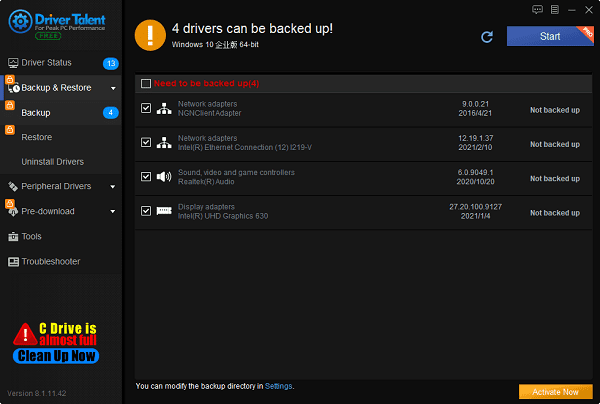
4). Download the new driver:
Once you have identified the latest motherboard chipset driver, download and save it to your computer. Make sure to download the driver from official and trusted sources.
5). Uninstall the old driver:
Before installing the new driver, you need to uninstall the old version of the motherboard chipset driver currently installed in the system. You can find the relevant driver in Device Manager, right-click it, and select "Uninstall device". In the confirmation dialog box, select "Delete the driver software for this device" and click "Uninstall".
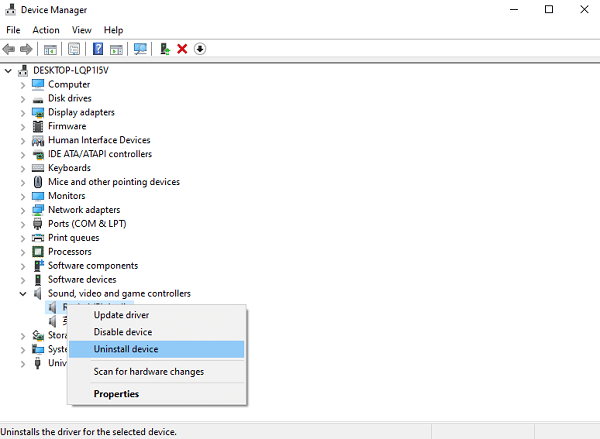
Double-click the downloaded new driver installation package and follow the installation wizard prompts step by step. In most cases, you only need to click "Next" until the installation is complete. After the installation is complete, you may need to restart the computer.
7). Verify the update:
After the installation is complete, reopen Device Manager to ensure that the new driver has been successfully installed and there are no issues. You can also test the stability and performance of the system to ensure that the updated driver works properly.
8). Regularly check for updates:
To maintain the best performance and stability of the system, it is recommended to regularly check and update the motherboard chipset drivers. You can set up automatic updates or periodically visit the manufacturer's website to find the latest driver versions.
Above is the guide on what a computer motherboard is and how to update motherboard chipset drivers. If you encounter issues with drivers such as network cards, graphics cards, Bluetooth, sound cards, etc., you can use "Driver Talent" for detection and repair. Additionally, Driver Talent supports driver downloads, installations, backups, etc., providing flexible driver solutions.
See also:
Is it essential to update computer drivers
Steps to clean up a full C drive on the computer
How to Solve the Issue of Keyboard Lights Not Turning On
No Internet Connection-5 Common Solutions
How to Solve Slow Speed and High Latency on Win11 Computers

|
ExplorerMax |

|
Driver Talent for Network Card | |
| Smart and advanced file explorer tool for Windows platforms | Download & Install Network Drivers without Internet Connection | |||
| 30-day Free Trial | Free Download |







