How to Fix HP Scanner Not Working in Windows 10
Jun. 23, 2022 / Updated by Bessie Shaw to Windows 10
The HP scanner not working issue is very common in Windows 10. It could be caused by various factors, corrupted system files, outdated or broken scanner driver issues, etc. Here are top 3 ways you could follow to fix the HP scanner doesn't work properly problem in Windows 10, also applied to Canon, Epson, Samsung and other brand scanners.
1. Repair Corrupted System Files to Fix HP Scanner Not Working in Windows 10
The HP scanner not working issue in Windows 10 or after Windows 10 upgrade could be related to the corrupted system files. To repair them, follow these steps:
Step 1. Press Windows key + R altogether to launch the Run dialog.
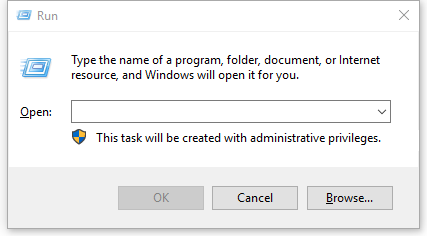
Step 2. Type "cmd"and hit Enter.
Step 3. In Command Prompt, type the command sfc /scannowand hit Enter.
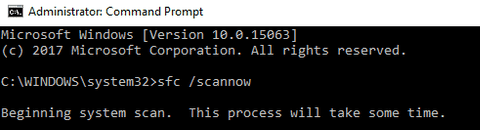
Note: The process will take several minutes to fix the corrupted system files.
2. Start WIA Service to Fix HP Scanner Not Working in Windows 10
If the Windows Image Acquisition (WIA) service is disabled, the HP scanner not working problem could occur in Windows 10, such as HP scanner not available, HP scanner not scanning, etc. You shall start the Windows Image Acquisition service to resolve the problem. Take these steps:
Step 1. Press Windows key + R altogether to launch the Run dialog.
Step 2. Type services.msc and then hit Enter.
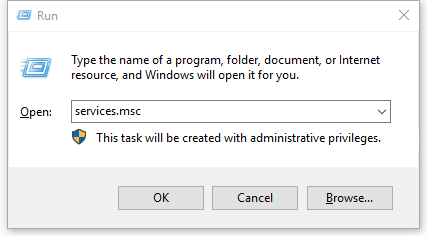
Step 3. Locate Windows Image Acquisition service from the list.
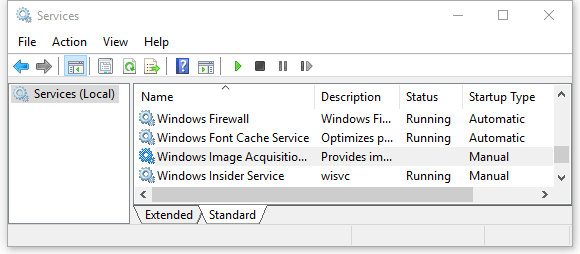
Step 4. Right-click on Windows Image Acquisition service and select Properties.
Step 5. Change the startup type to Automatic.
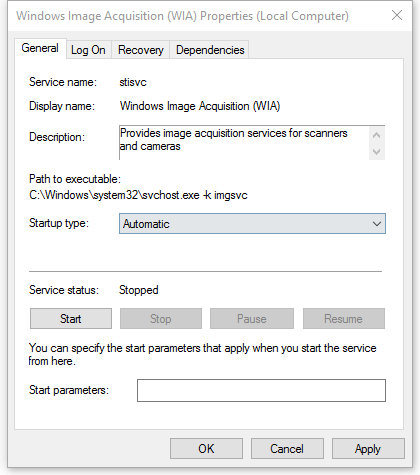
Step 6. Click Apply and then OK.
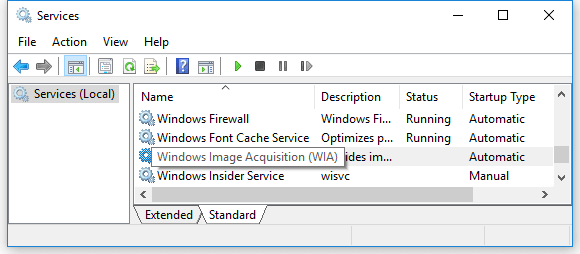
Step 7. Reboot your computer.
Note: In addition to the Windows Image Acquisition service, you’d better start all the other related services, including DCOM Server Process Launcher, Remote Procedure Call RPC, RPC Endpoint Mapper and Shell Hardware Detection.
3. Update Scanner Driver to Resolve HP Scanner Not Working in Windows 10
The scanner driver issues could also cause the scanner not working in Windows 10. Therefore, you shall download and update the scanner driver regularly. If you are not tech-savvy, it is recommended to utilize an automatic driver download and update utility tool like Driver Talent. It could detect your outdated scanner driver instantly and then automatically download and install the most compatible scanner driver in two minutes. All the drivers are safe and well tested.
Click the button below to grab Driver Talent directly.No viruses. No trojans.
Here is the easy 3-step guide to use Driver Talent to download and update the related scanner driver.
Step 1. Scan Your PC
Launch Driver Talent. Click the "Scan" button to make a full scan of your pc for all outdated, corrupt, damaged or missing drivers, including your scanner driver.
Step 2. Download and Update HP Scanner Driver
Click "Repair" to fix the identified problematic scanner driver. Click "Update" to download the latest drivers for your PC.
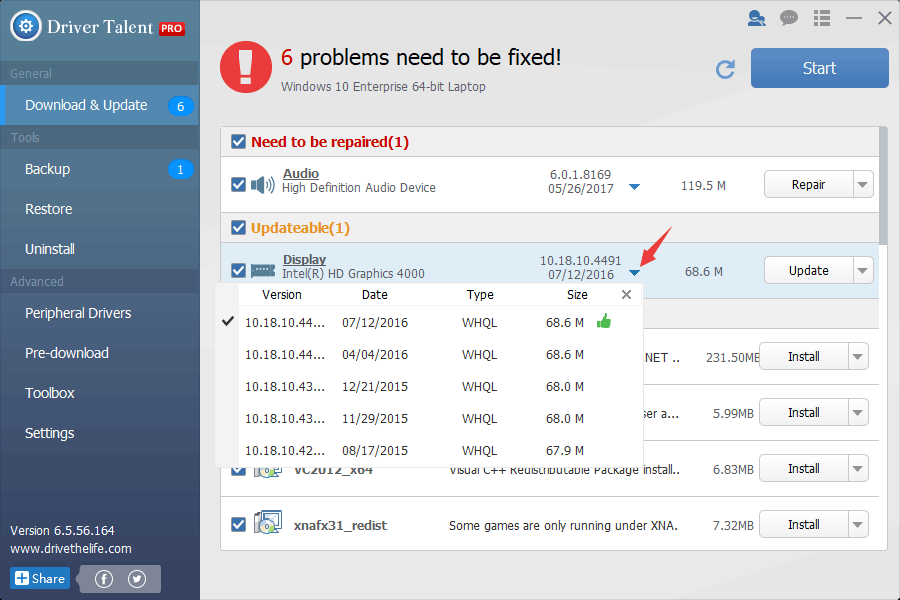
Note: It's not recommended to always to update what ain't broken unless needed for new features and advanced performance.
Step 3. Reboot Your PC
Reboot your PC to make the scanner driver update take effect.
In addition to the scanner driver download and update, Drive Talent comes with other premium features, such as drivers restore, drivers uninstall, system restore, drivers pre-download for another PC, PC Repair (no sound, no video, no Wi-Fi etc.), hardware detection, VR support check and PC speed up, etc.
4. Download the HP Print and Scan Doctor
You could use the HP Print and Scan Doctor to diagnose and fix your HP scanning not working problem. Take these steps:
Step 1. Go to HP’s official site to download the HP Print and Scan Doctor.
Step 2. Once the download is complete, run HPPSdr.exe on your PC to install it.
Step 3. Open the HP Print and Scan Doctor, and click Start and then select your scanner model in the list.
Note: If your scanner is not listed, make sure turn it on and click Retry. If there is a connection problem, follow the on-screen instructions.
Step 4. Click Fix Scanning.
If you have any questions about how to fix HP scanner not working issue in Windows 10, just write them down in the Comments section below. Any other PC issues, like PC slow, no WiFi available, no sound, USB not working, Bluetooth not available, mouse and keyboard not working, please check for solutions in the Windows 10 Fix section.

|
ExplorerMax |

|
Driver Talent for Network Card | |
| Smart and advanced file explorer tool for Windows platforms | Download & Install Network Drivers without Internet Connection | |||
| 30-day Free Trial | Free Download |







