How to Fix No Internet Access Error in Windows 10
Jun. 23, 2022 / Updated by Bessie Shaw to Windows 10
Are you being tortured by the "No Internet Access" error message popped up on your Windows 10 computer while you are googling something? Don’t be desperate. Here are 2 ways you could try to fix the no Internet access error in Windows 10.
1. Use Command Prompt to Fix No Internet Access in Windows 10
Once you encounter the no Internet access or no network connection issue in Windows 10, you could try to use Command Prompt to solve it. It's workable for many users. You need to do the following steps:
Step 1. Press Windows key + R at the same time to bring up the Run dialog box
Step 2. Enter cmd, and then click OK to open Command Prompt
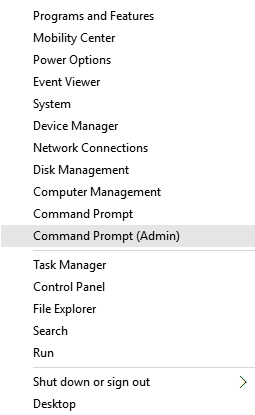
Step 3. Type the commands below one by one:
netsh int tcp set heuristics disabled
netsh int tcp set global autotuninglevel=disable
netsh int tcp set global rss=enabled
Step 4. Type the command below and tap Enter
netsh int tcp show global
Step 5. Restart your computer
2. Update Network Driver to Fix No Internet Access in Windows 10
There's a good chance that the outdated network driver causes the no Internet access, no Wi-Fi available error, slow Internet problem, "No Internet, secured" issue in Windows 10. The solution is to update your network driver. You could head over to your computer manufacturer's driver support or download page to get the corresponding driver. But if you are a computer novice, you may download an incorrect driver version. If you install the wrong driver, your computer will suffer serious crashes. It' strongly recommended to use a reliable driver update utility tool, such as Driver Talent for Network Card, which could detect your faulty network driver in seconds and then automatically download and install the most compatible version within 2 minutes.
Click the button below to free download Driver Talent directly.
Click the button below to free download Driver Talent for Network Card directly.
Follow the 3 easy steps to download and update the most compatible network adapter driver with Driver Talent to fix no Internet access in Windows 10.
Step 1. Download Driver Talent for Network Card
Use a second computer with Internet connection to download Driver Talent for Network Card via the button below and save the .EXE file to a USB drive. If there’s no available computer around you, you can also download the utility via your iPhone or Android phone or other network available devices.
Step 2. Copy the Installer File to Your PC without Internet Connection
Connect the USB drive to your first computer and copy the installer file to it. Then run the .EXE file to install Driver Talent for Network Card.
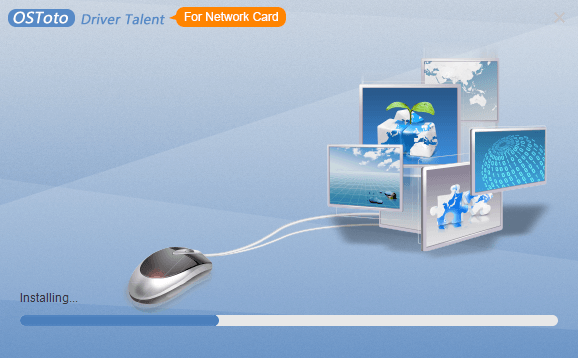
Step 3. Install the Network Card Driver for Windows 10
Launch the utility and it will perform a scan of your PC automatically. The network driver will be installed during the process of installing Driver Talent for Network Card.
Step 4. Restart Your PC
Restart your computer to allow the network adapter driver update to take effect. You will find that you have Internet connection now. If there are other outdated, corrupt, broken or missing driverss, you can complete all the jobs with one-click "Update" or "Repair" feature.
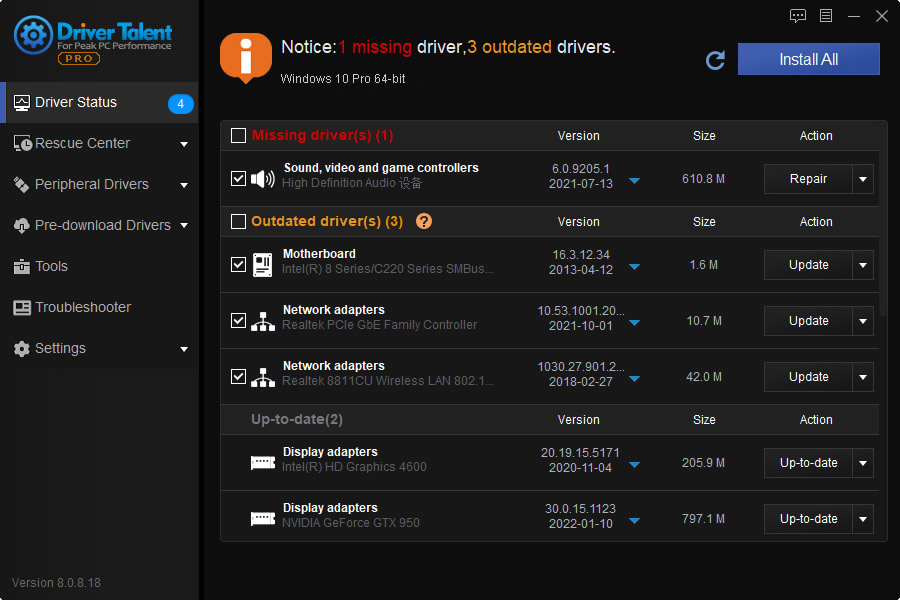
Note: Keep in mind that back up you drivers with Driver Talent prior to installing any new driver update in case of driver crashes or further problems.
Apart from driver download and update, Driver Talent also offers other premium features, such as drivers restore, drivers uninstall, drivers pre-download for another PC, PC Repair (no sound, no video, no Wi-Fi etc.), hardware detection, VR support check and PC speed up, etc.
You may also like to check out:
How to Download & Install Network Drivers without Internet Connection
Wireless Network Adapter Drivers Download and Update on Windows 10
If you have more suggestions or ideas about the no Internet access error in Windows 10, please reach for the comments section below.

|
ExplorerMax |

|
Driver Talent for Network Card | |
| Smart and advanced file explorer tool for Windows platforms | Download & Install Network Drivers without Internet Connection | |||
| 30-day Free Trial | Free Download |







