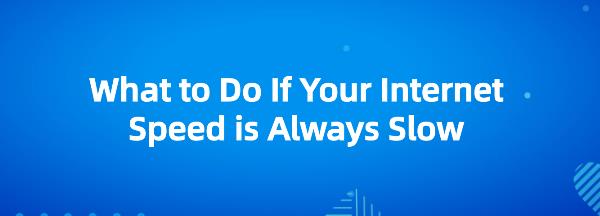What to Do If Your Internet Speed is Always Slow
Jul. 09, 2025 / Updated by Seraphina to Windows 10
Slow network speeds or unstable connections can cause significant inconvenience in our daily use, such as slow webpage loading, video buffering, and game lag. These issues are often related to the network card or its drivers.
1. Intel Network Card Driver Issues
Intel network card driver issues are one of the main causes of network connection problems. Drivers act as the bridge between the network card and the operating system, and any issue can affect the network card's proper functioning. Common driver issues include:
Outdated Drivers: Outdated drivers may not be compatible with newer operating systems, leading to decreased network performance.
Corrupted Drivers: Corrupted or incompletely installed driver files can cause unstable network connections or prevent network connection.
Incompatibility with Operating System: Sometimes, the driver version may not match the operating system version, resulting in network connection problems.
Solutions
1). Using Driver Software for Updates
It's recommended to use software like Driver Talent to detect and update computer drivers with one click, ensuring compatibility between the adapter and the computer.
Click the download button to get the latest version of Driver Talent, install it, then open the software and click "Scan".
After scanning, it will show which drivers are missing or need updating. Find the network card driver option in the results list and click the "Download" button.
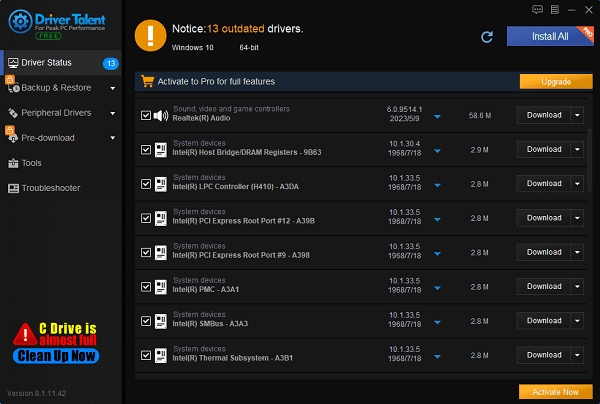
After the update is complete, it's advisable to restart the computer to ensure the updated driver takes effect.
2). Updating via Official Website
Visit the Intel official website and find the appropriate network card driver download page.
Download the latest driver version and follow the installation instructions.
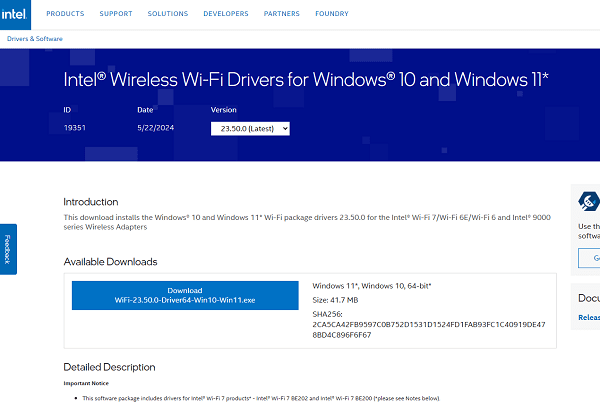
Restart your computer after installation to ensure the driver is effective.
3). Reinstalling the Driver
If the driver is corrupted or incompletely installed, try uninstalling the current driver and then reinstalling the latest version.
In Device Manager, find the network card, right-click, and select "Uninstall device".
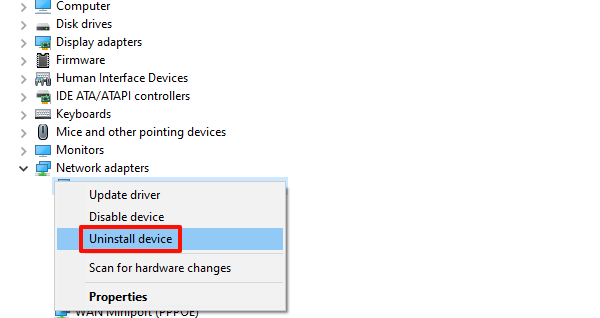
After uninstallation, reinstall the latest driver version.
2. Network Card Hardware Issues
Network card hardware issues are common causes of unstable connections or slow speeds. The network card is a crucial component connecting the computer to the network, and any hardware issue directly affects network performance. Common hardware issues include:
Aging Network Card: Over time, the network card's performance may degrade, slowing data transmission.
Damaged Network Card: Physical damage or electrical faults can cause the network card to malfunction, affecting the connection.
Poor Connection: Loose connections between the network card and the motherboard or network cables can cause intermittent disconnections or unstable speeds.
Solutions
Check Connections: Regularly inspect hardware connections to ensure the network card slot is secure and cables are firmly connected, preventing instability due to hardware issues.
Replace Hardware: If the network card is aging or damaged, consider replacing it with a new one.

Clean Slots: Periodically clean the network card slots to avoid dust buildup, which can cause poor contact.
3. Network Equipment Issues
Network equipment issues involve problems with routers, switches, and other network devices. These devices are the core of your network connection, and any issues can impact overall performance. Common equipment issues include:
Aging Equipment: Over time, the performance of routers and switches can degrade.
Outdated Firmware: Network devices need regular firmware updates to maintain compatibility and performance.
Signal Interference: Wireless devices can suffer from interference from other electronics or physical barriers, causing unstable signals.
Solutions
Replace or Upgrade Equipment: If equipment is aging or underperforming, consider replacing or upgrading network devices.

Update Firmware: Regularly check and update the firmware of network devices to ensure they are operating at their best performance.
Reduce Interference: Avoid placing other electronic devices near wireless equipment or adjust the router's position to minimize interference.
4. Network Environment Issues
Network environment issues refer to problems related to network settings, network congestion, and more. A poor network environment can lead to unstable connections or slow speeds. Common network environment issues include:
Improper Network Settings: Incorrect network settings, such as wrong DNS configuration or IP address conflicts, can affect network performance.
Network Congestion: During peak hours, increased network usage can slow down speeds.
Bandwidth Limitation: Some internet service providers may limit users' bandwidth, causing slow speeds.
Solutions
Optimize Network Settings: Check and optimize network settings, such as correctly configuring DNS and IP addresses, to ensure smooth connectivity.
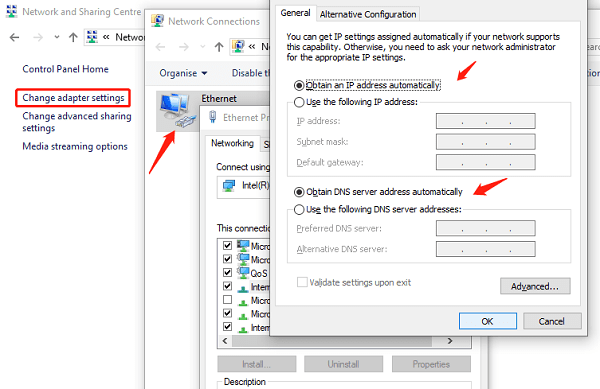
Avoid Peak Hours: Using the network during off-peak hours can reduce the impact of network congestion.
Contact Service Provider: If you suspect bandwidth limitation, contact your internet service provider to understand the situation and seek solutions.
In daily network usage, encountering slow or unstable connections is not uncommon, and these issues are often related to network cards and their drivers. By following the steps above, you can effectively resolve these issues, improve network speed and stability, and enhance your overall internet experience.
See also:
How to Safely Improve Graphics Card Performance
How to fix the Red Dead Redemption 2 game error
How to Optimize Your Audio Experience
How to Fix Yellow Exclamation Mark on Network Adapter Driver
Downloading Methods for Bluetooth Drivers for PC

|
ExplorerMax |

|
Driver Talent for Network Card | |
| Smart and advanced file explorer tool for Windows platforms | Download & Install Network Drivers without Internet Connection | |||
| 30-day Free Trial | Free Download |