In order to prevent others from connecting your wireless network, you create a hidden Wi-Fi network in Windows 10, but finally even your own computer can't connect to this hidden wireless network. Don’t be frustrated. Here’s the guide show you how to connect to a hidden Wi-Fi network on a Windows 10 computer.
About Hidden Wi-Fi Network
Every Wi-Fi network has a name in order to identify it among others. While setting up a Wi-Fi network, one could choose to not to broadcast the network name (SSID) to create a hidden Wi-Fi network, so-called a closed Wi-Fi network. It is not visible in the list of available networks.

Steps to Connect to Your Own Hidden Wi-Fi Network in Windows 10
Of course, you could change your router to broadcast the wireless network's name, and then identify your Wi-Fi network and finally connect to it. But if you still think a hidden Wi-Fi network makes you feel secure, you could follow steps below to connect your computer to your default hidden wireless network in Windows 10.
Step 1. Right-click the Network icon in the notification area
Step 2. Select Network and Sharing Center
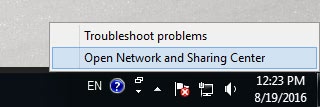
Step 3. Select your hidden Wi-Fi network's name
Step 4. Click on Wireless Properties on the Wi-Fi Status box
Step 5. Check the Connect even if the network is not broadcasting its name check box
These WiFi-related posts may also interest you:
Connecting to Hidden Wi-Fi Networks in Windows 10
Follow these steps to connect to a hidden Wi-Fi network that you haven’t connected to on a Windows 10 computer.
Step 1. Right-click the Network icon in the notification area
Step 2. Select Network and Sharing Center
Step 3. Click Set up a new connection or network
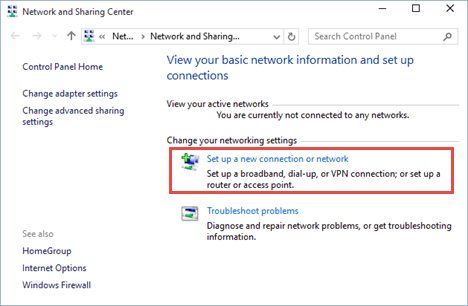
Step 4. Select Manually connect to a wireless network
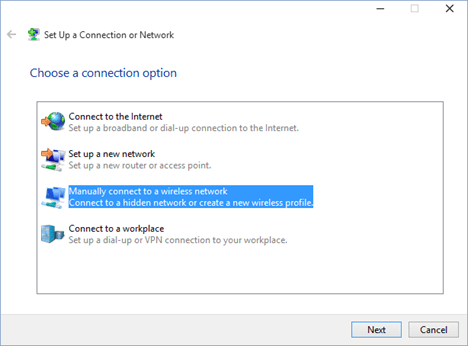
Step 5. Click Next
Step 6. Enter the SSID in the Network name field
Step 7. Select the security type of the hidden wireless network
Step 8. Enter the right password
Step 9. Check the Start this connection automatically check box if you want to connect your computer to this Wi-Fi network automatically
Step 10. Check the Connect even if the network is not broadcasting check box
Step 11. Click Next
Step 12. Click Close once the Wi-Fi network has been successfully added
These WiFi-related posts may also interest you:
Download and Update Wireless Drivers for Windows 10
To avoid Windows 10 Wi-Fi problems, such as no Wi-Fi available, you'd better regularly download and update your wireless drivers. The easiest method is to use an automatic driver download utility like Driver Talent to do it, which could smartly detect your wireless driver issue in seconds, and then automatically download and install the most compatible Wi-Fi driver for your Windows 10 computer.
Click the button below to get Driver Talent directly.
Below are 3 straightforward steps to use Driver Talent to download and update wireless network drivers for Windows 10 easily and quickly.
1. Scan Your Computer
Launch Driver Talent. Click "Scan" to make a full scan of your PC to identify all your outdated, corrupt, broken or missing device drivers, including your problematic wireless driver.

2. Download and Update Windows 10 Wireless Driver
If a faulty wireless network driver exists, you can click "Repair" and Driver Talent will automatically download and install the updated Windows 10 Wi-Fi driver to fix it. You are also able to click "Update" to keep all your drivers up to date, but don't update what ain't broken.
3. Restart Your Computer
Make a restart of your PC to make the wireless driver update take effect.
See Also:
How to Free Download, Update Wireless Network Driver -- Fix Wireless Network Driver Problems
Top 5 Ways to Fix Wireless Adapter Not Showing Up on Windows 10, 8.1, 8, 7, XP, Vista
Note: It's worth noting that Driver Talent also supports drivers backup, drivers restore, system restore, drivers pre-download for another PC, hardware detection, etc..
If you have any questions about connecting to a hidden Wi-Fi network in Windows 10, make sure to comment below this post to get more help. Also, if you encounter other problem after the latest Windows 10 update, please drop a line below. We'll try our best to help you. Hope you continue to have access to Windows 10 section on this site as well as provide support.









