How to Install Drivers without Network, USB or CD Drive
Jun. 23, 2022 / Updated by Helia to Windows Driver Solutions
You are reading this article because you fail to install drivers without network, USB or CD drive. And your situation may be like this: When getting a new-system-installed computer, you can’t connect to the Internet because there’s no internet or network driver. Then you want to use a USB drive to transfer the network driver, but to your surprise, your PC fails to recognize the USB device.
That really makes one depressed! And you really want to refresh your computer.
How to Install Drivers on PC without Internet, USB or CD Drive
To stop your computer being dead, you can try the top 7 methods below:
Method 1: Try Different USB Ports and Devices
It is true that some Windows system, for example, Windows 7, have no the USB 3.0 drivers from its first build. So make sure the USB drive is connected to a USB 1.1 or 2.0 port.
If you are connecting the USB drive to a desktop, try other USB ports on the motherboard to see if this can help to install drivers you need. Or try another USB drive.

You can also use a smartphone plugged into usb to download both the network driver and the USB driver from other computer, and then transfer the driver files to your own computer. Digital music players will also work.
Read More:
Method 2: Use CD to Install Drivers on PC without Internet and USB
Most of the computers or peripherals attach CDs when you buy the devices, which store the basic drivers, like network driver, USB driver, audio or sound card driver, etc. If your laptop or desktop has a CD drive, try to use the CD to install drivers.
If the CD has been unfortunately lost, you can download the proper network driver and USB driver and then write them to a new CD. This will also work for installing drivers when the PC has no Internet or USB.
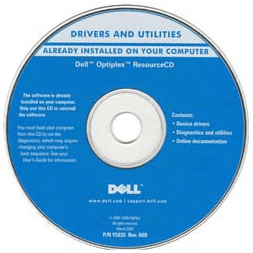
Method 3: Take out the Hard Drive
If your computer cannot recognize the USB device while there’s no CD drive, the method above may not fit you. But you can still resolve the problem.
In the following steps, let’s call your problematic computer a PC A and the hard drive disk a HDD A, and call a computer that works properly a PC B.
Step 1: Take the HDD A out of the PC A (It may be a little troublesome to do this on a laptop.) and then connect it to the PC B. (Mind the connectors if necessary.) Now the PC B has two hard drives.
Step 2: Start the PC B normally. You will see many disk partitions. The last several partitions belong to the HDD A and you can copy the driver files onto the disk.
Note: Due to the driver signature issue after the Windows 10 anniversary update, it is highly recommended to download and copy Driver Talent for Network Card onto the disk, which is a professional driver installer for Windows. Click the button below to download it directly.
Step 3: Connect the HDD A back up to the PC A and then boot to install the drivers. To install drivers with Driver Talent for Network Card, click here.

Taking out the hard disk drive is really one of the best methods to install drivers on a PC without Internet, USB and CD drive at the same time.
Method 4: Change the Network Card
If you happen to have another network card that Windows supports directly, you can plug it to your computer. This can help to connect to the Internet quickly and solve the USB driver problem.
Method 5: Perform a Factory Reset
This method also adapts to the PC without a CD drive and helps to install drivers. Perform a factory reset on your computer to reset the PC to its original configuration.
Note: It is recommended to back up the data you need firstly, because a factory reset will delete all your personal files, not included in the first day you purchased it.
Factory Reset on Windows 10
Step 1: Use Windows shortcut keysWin + I to launch Settings.
Step 2: Select Update and security.
Step 3: Select Recovery tab.
Step 4: Click Get started under the Reset this PC and follow the instruction to perform a factory reset.
Factory Reset on Windows 8.1 or 8 is similar to that on Windows 10.
Factory Reset on Windows 7, Vista or XP
Step 1: Reboot your computer
Step 2: Before entering windows, press the exact F key, such as F1-F12. (Different PC brands have different entering ways.)
Step 3: Follow the on-screen instructions to complete the factory reset.
After the factory reset, you can install drivers you need.
Method 6: Install Drivers by Using a USB Startup Disk
If the new system has been installed via a USB bootable drive on Windows PE, you can still use the USB startup disk to help to install drivers.
Step 1: Create a new USB startup disk on a normally-used PC, and download the drivers you need to the USB bootable drive. (It is highly recommended to download Driver Talent or Driver Talent for Network Card directly to the USB drive so that you can install all the drivers in just one click.)
Step 2: Plug the USB drive into the port of the computer that works improperly. Boot the PC and enter the BIOS.
Step 3: Set the USB drive as the first boot order. Save and exit to start the computer normally.
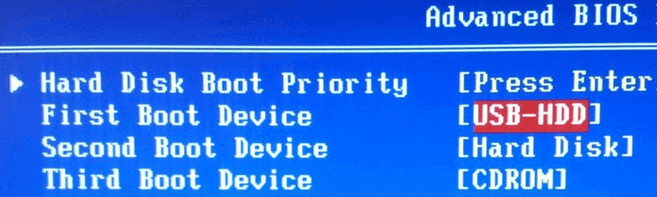
Step 4: Enter the Windows PE and copy the driver files or Driver Talent to the hard drive.
Step 5: Set the hard drive as the first boot order in BIOS and then reboot the PC to install drivers.
Method 7: Reinstall the System
Hope this will never be used if you don’t want a new system, but a system reinstallation can really resolve the driver install issue on a PC without both network driver and USB driver.
Above are the top 7 solutions for how to install drivers without network, USB or CD drive. If you still fail to install the network driver or the USB driver with the methods above, you can go to the left menu for special technical support. If you know other ways to solve the driver issue, share with us in the comments section below or go to the OSToto Official forum.
These WiFi-related posts may also interest you:
Fix “WiFi Doesn’t Have a Valid IP Configuration” on Windows 10
5 Ways to Fix WiFi “No Internet, Secured” Issue on Windows 10 Creators Update

|
ExplorerMax |

|
Driver Talent for Network Card | |
| Smart and advanced file explorer tool for Windows platforms | Download & Install Network Drivers without Internet Connection | |||
| 30-day Free Trial | Free Download |







