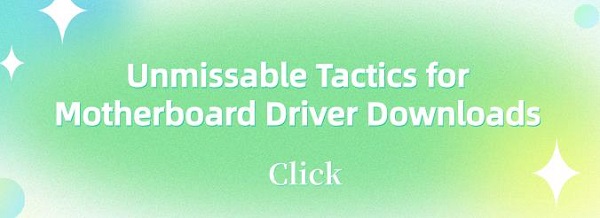Unmissable Tactics for Motherboard Driver Downloads
Jul. 03, 2025 / Updated by Seraphina to Windows Driver Solutions
Explore the importance of updating motherboard drivers for system stability and performance. Learn how to download, install, troubleshoot, and optimize drivers in today's digital age.
1. Importance of Driver Updates
Keeping motherboard drivers updated is essential for maintaining system stability and performance. By updating drivers, you can gain access to the latest features and performance optimizations while also fixing known issues and security vulnerabilities.
2. Methods for Downloading Motherboard Drivers
1). Using Driver Talent
Driver Talent is a professional driver management software that intelligently detects computer hardware and automatically finds and installs the corresponding drivers, including graphics cards, network cards, and motherboard drivers.
Click the download button to get the latest version of Driver Talent.
After installation, open Driver Talent and click "Scan".
Once the scan is complete, it will display which drivers are not installed or need updating. Click the "Download" button.

After the update is complete, restart your computer, and the new chipset drivers will take effect, improving system performance.
2). Preparations Before Manual Update
Before manually updating drivers, some preparations are necessary:
Confirm the motherboard model: Confirm the motherboard model by checking the model label on the motherboard or using system information tools.
Backup current drivers: Before updating, it's advisable to backup the current drivers to prevent update failures or compatibility issues.
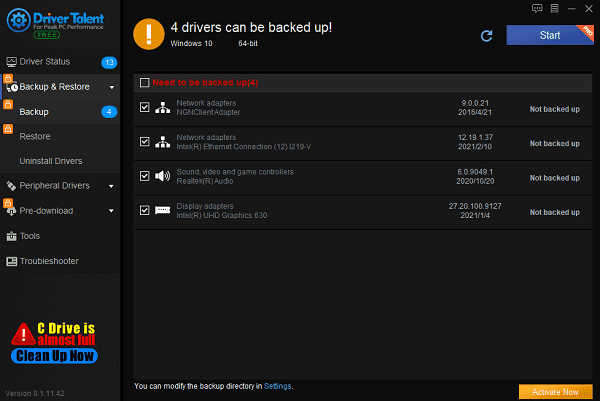
Create a system restore point: Before updating, create a system restore point so that you can revert to a previous state if any issues arise during the update process.
3). Using Official Manufacturer Website
You can also obtain motherboard drivers by visiting the official manufacturer's website. Here are the detailed steps:
Visit the support page: Go to the manufacturer's official website and locate the support page.
Search for model and operating system details: On the support page, input your motherboard model and operating system details.
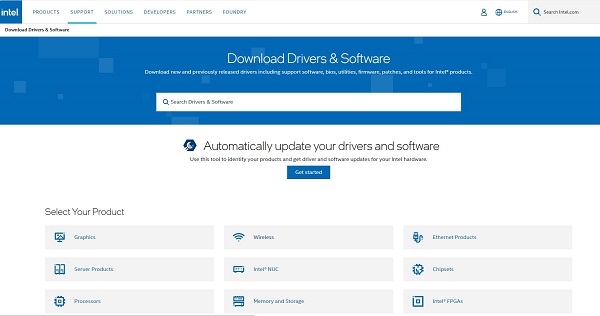
Download and install the correct drivers: Based on the search results, find the correct version of drivers applicable to your system and proceed with downloading and installing them.
3. Benefits of Updating Drivers
Improves performance: Updating drivers can optimize hardware performance, enhancing overall system speed and responsiveness.
Enhances compatibility: The latest drivers typically improve compatibility between hardware and software, ensuring the system can run various applications and games smoothly.
Fixes errors and security patches: Driver updates often include fixes for known issues and security vulnerabilities, enhancing system security and stability.
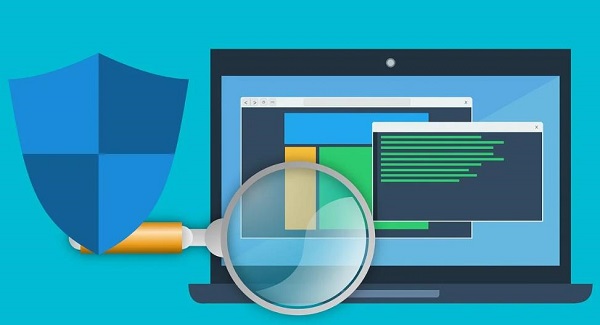
4. Common Troubleshooting Issues
During motherboard driver updates, you may encounter some common issues, such as driver rollback and driver conflicts. You can resolve these issues as follows to ensure smooth driver updates.
Driver rollback: If the new drivers cause problems, you can roll back the drivers to the previous version through Device Manager.
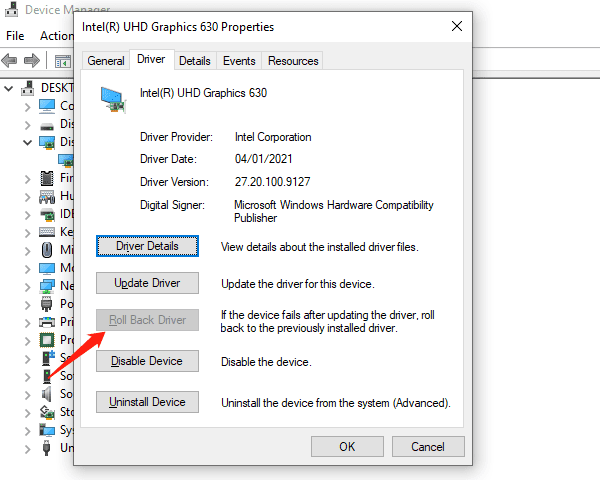
Resolve driver conflicts: If conflicts occur after the update, you can try uninstalling conflicting drivers and reinstalling the correct versions.
5. Best Practices and Tips
Regularly check for updates: It's recommended to regularly check for updates to motherboard drivers to ensure the system always uses the latest drivers.
Keep system and software updated: Timely updates to the operating system and other software can improve system security and stability.
Avoid using beta drivers: Unless necessary, try to avoid using beta drivers.
In conclusion, updating motherboard drivers is crucial for maintaining system stability and performance. With the methods and advice provided in this article, you can easily update motherboard drivers, ensuring system stability and performance, thereby enhancing work efficiency and user experience.
See also:
Top 5 ways to fix no internet connection on Windows 11
Nine Ways to fix black screen of death on win11
Why is my laptop screen flickering windows 11
What is a graphics card do and the best graphic card
Can Steam Deck Connect to TV and Ways to Fix Steam No Connection

|
ExplorerMax |

|
Driver Talent for Network Card | |
| Smart and advanced file explorer tool for Windows platforms | Download & Install Network Drivers without Internet Connection | |||
| 30-day Free Trial | Free Download |