Los Angeles, Calif. - July 18th, 2019 - Microsoft rolled out Windows 10 20H1 (also known as Windows 10 May 2020 Update version 2004) Insider Preview Build 18941 to the Insiders in the Fast ring today. Though there are not many exciting new features in Build 18941 to look forward to, a bunch of bug fixes and performance improvements are reported. Let’s check out the notable changes below.
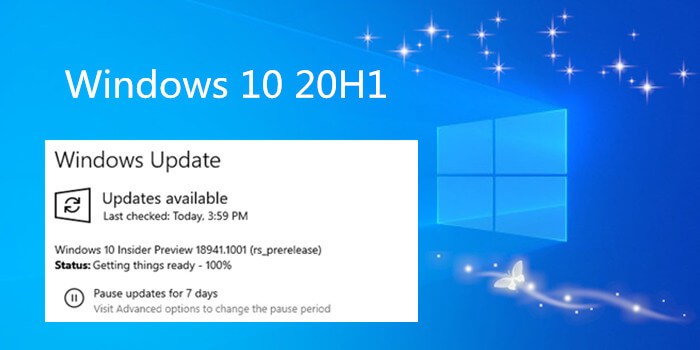
What’s new in Windows 10 20H1 Insider Preview Build 18941
Windows 10 20H1 Build 18941 doesn’t come with many refreshing new features. The only one worth noting is the updated version of the Korean IME.
Updating the Korean IME
Earlier in this development cycle, Microsoft released updated versions of both the Chinese and Japanese IMEs. To modernize and improve users’ typing experience in Windows, today an updated version of the Korean IME is rolled out to all Insiders in the Fast ring. This update is going out with the goal of making the IME more secure, reliable, and more beautiful to look at.
For those who’re familiar with typing in Korean, the changes will be most noticeable if you write in Hanja. There is a new candidate selection window that uses modern controls and clearer typography:
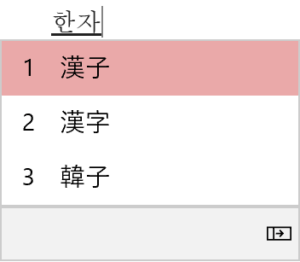
Microsoft has also improved the algorithm used for text prediction when writing Korean using the touch keyboard. Text suggestions should now be more accurate and relevant to what you are writing.
With this change, there are a couple of known issues Microsoft is working on addressing:
Typing very fast in Notepad can cause the IME to stop working. If you experience this, restarting Notepad should resolve it.
Pressing hotkeys, such as CTRL + A, in while in the middle of writing a Hangul letter has inconsistent behavior across apps.
Bug Fixes in Windows 10 20H1 Build 18941
Fixed an issue resulting in some users experiencing a large amount of lag when using the previous flight.
Fixed an issue where explorer.exe would crash if you started a File Explorer search while in a OneDrive folder.
Fixed an issue where if you searched for advanced Windows Update options, the search result would open to the main Windows Update Settings page, rather than the advanced one.
Fixed an issue where Settings would crash if you clicked on the microphone section under Privacy Settings while audio recording was in progress by a Win32 application.
Known Issues in Windows 10 20H1 Build 18941
There has been an issue with older versions of anti-cheat software used with games where after updating to the latest 19H1 Insider Preview builds may cause PCs to experience crashes.
Microsoft is working with partners on getting their software updated with a fix, and most games have released patches to prevent PCs from experiencing this issue. To minimize the chance of running into this issue, please make sure you are running the latest version of your games before attempting to update the operating system. Microsoft is also working with anti-cheat and game developers to resolve similar issues that may arise with the 20H1 Insider Preview builds and will work to minimize the likelihood of these issues in the future.
Some Realtek SD card readers are not functioning properly.
Tamper Protection may be turned off in Windows Security after updating to this build. You can turn it back on. In August, Tamper Protection will return to being on by default for all Insiders.
On occasion, the candidate selection in prediction candidate window for the Japanese IME doesn’t match with the composition string.
A small number of Windows Insiders attempting to install Build 18936 or Build 18941 may experience install failures with error code c1900101 due to a compatibility bug with a storage driver on their devices. The PC will attempt to install, fail, and successfully roll back to the currently installed build on the PC. Attempted re-tries to install the build, either manual or automatic, will not bypass this issue. A fix is forthcoming, but there are no known workarounds currently.
Note: By default, the update will attempt to install 3 times. Users may pause updates if they experience this issue and want to bypass the re-try attempts.
There are also certain rare cases in which a PC may get stuck in a “boot loop” (repeatedly rebooting over and over without getting to the OS) due to this issue. If your PC has gotten into this state – you can follow these steps to get your PC back into a working state:
Step 1. Create a bootable USB recovery drive.
Note: Uncheck the “Back up system files to the recovery drive” option.
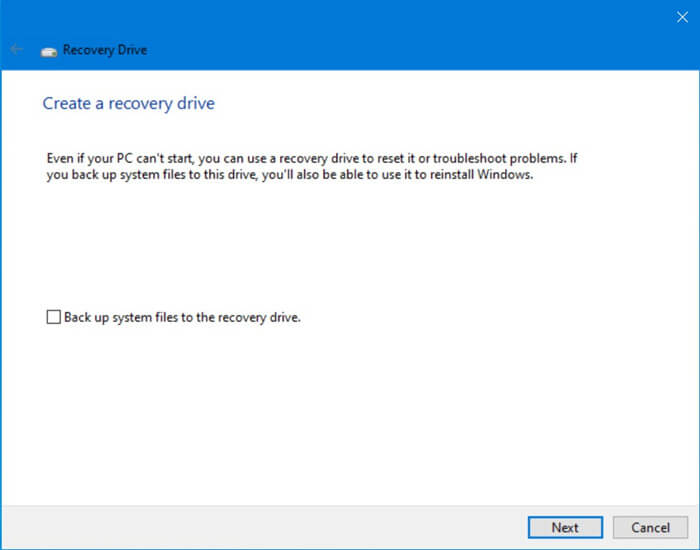
Step 2. Boot your PC from the USB recovery drive created in Step 1.
Step 3. Launch Command Prompt and run the “bcdedit /enum {default}” command. Then you will see the similar text as below.
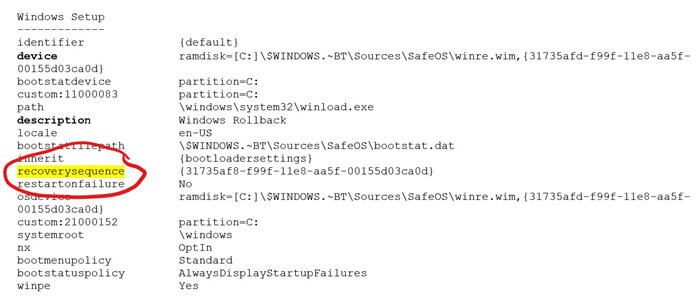
Step 4. If the description element says “Windows Rollback” and the device element starts from ramdisk, proceed to Step 5. If you don’t see any of the elements from Step 3 – DO NOT PROCEED.
Step 5. Take a note of the recoverysequence GUID value in the {default} entry.
Step 6. In Command Prompt, type: bcdedit /default {GUID from Step 5 exactly as it appeared}.
Step 7. Reboot your PC by typing “wpeutil reboot” in Command Prompt.
Step 8. Once your PC reboots, you will see two boot entry choices. The first one will be “Windows 10” and the next one will be “Windows Rollback”. Select the “Windows 10” option and that will enable to boot you back into the previously installed build. The rollback code will kick in and clean up the rollback entry, so it won’t be there on subsequent boots.
You may also like to check out:
Top 4 Ways to Fix Headphone Not Working after Windows 10 Update
Top 2 Ways to Fix No Wi-Fi Available after Windows 10 Update Issue
That’s all about the Windows 10 20H1 Insider Preview Build 18941. If you need further assistance, please let us know by leaving comments below. To learn more about Windows updates, please visit the Windows News section on this site.









