Many Window users many encounter Disc/DVD/CD drives missing/not showing after Upgrade to Windows 10 from Window 8.1/8/7/Vista/XP. Where are these icons? They can’t be seen either in “My computer” window (also known as also known as “Windows Explorer” or “This PC”) or in Device manager.
The malfunction of missing optical drives, including CD/DVD drive icons is not uncommon. Here in this passage, we offer a couple of solutions to help you to get back the Disc/ DVD/ CD Drives icons.
Method 1. Remove the Corrupted Registry Entries
Before you modify the registry entries, it is recommended that you back-up your registry first, just in case of any further computer issues like Blue Screen of Death, black screen, etc.
• Use the Windows shortcut keys Win+R to open Run command, type regedit and then hit Enter.
• Locate the values: HKEY_LOCAL_MACHINE\SYSTEM\CurrentControlSet\Control\Class\ {4D36E965-E325-11CE-BFC1-08002BE10318}, look for UpperFilters and LowerFilterson the right pane.
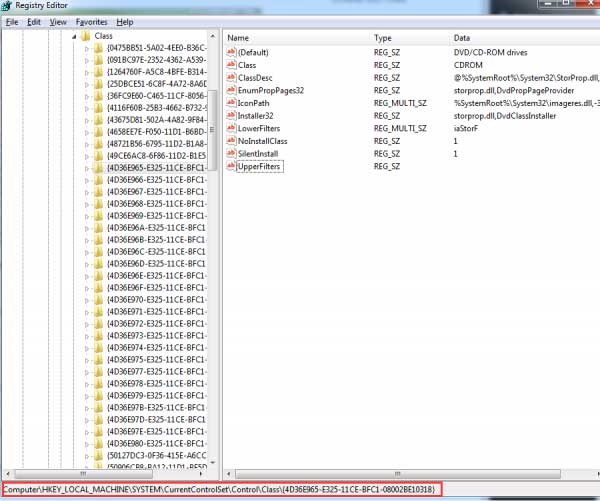
• Remove them and then reboot your computer.
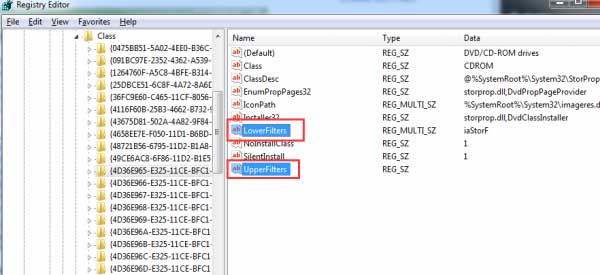
After the computer is restarted, check whether the problem solved. If you can’t find UpperFilters and LowerFilters, go to method 2.
Method 2. Create a registry subkeyShould UpperFilters and LowerFilters are nowhere to find in the Registry panel, please follow the steps below.
• Open Registry entries again, now follow the path:
HKEY_LOCAL_MACHINE\SYSTEM\CurrentControlSet\Services\atapi\.
• Right-click on the blank space on the right panel, choose key after new option pops up.
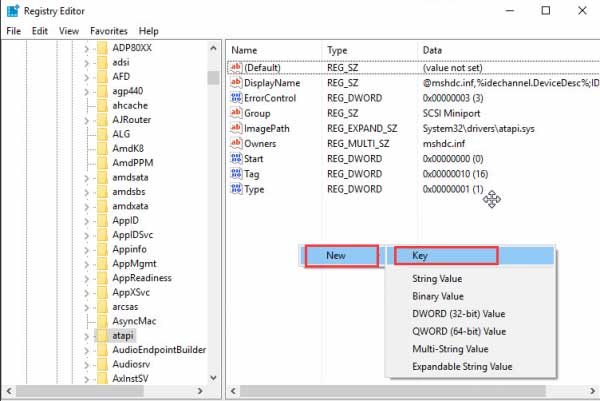
• Create a new key Controller0 under atapi.
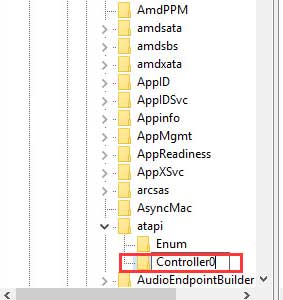
• Select the new key Controller0, and then right-click on the blank space on the right pane to choose DWORD(32-bit) Value.
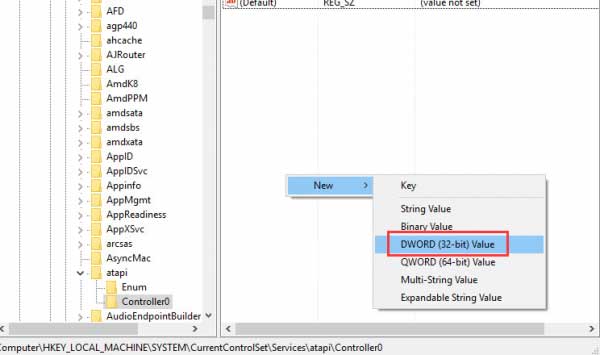
• Name the DWORD(32-bit) Value as EnumDevice1 and set the Value data as 1. Hit OK to save the settings.
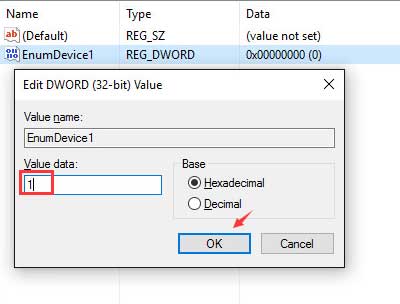
• Close Registry Editor and restart your computer.
Method 3. Uninstall DVD/CD-ROM Drives and IDE ATA/ATAPI Controllers
If all the above solutions fail to bring back Disc/ DVD/ CD drive icons on Windows 10, try to uninstall "DVD/CD-ROM drives" and "IDE ATA/ATAPI controllers" with Device Manager as below steps. See how to open Device Manager on Windows 10.
• Open Device Manager.
• Enable "View -> Show hidden devices" option and then locate the DVD/CD-ROM drives and IDE ATA/ATAPI controllers categories.
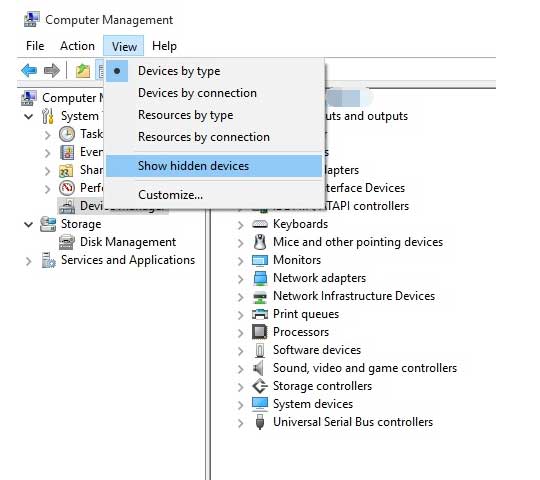
• Right-click on each item under both DVD/CD-ROM drives and IDE ATA/ATAPI controllers sections and select Uninstall one by one.
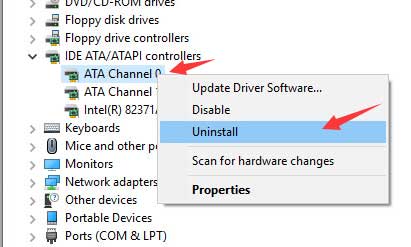
• After all the DVD/CD-ROM drives and IDE ATA/ATAPI controllers’ items are removed, select Scan on the top of the panel to scan for hardware changes. Or you could also restart your computer.
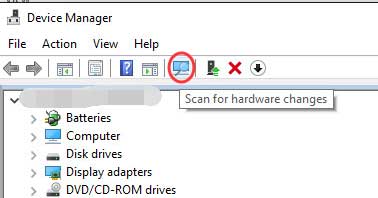
Your system will load the drivers back, and the DVD or CD-ROM drives should re-appear in My Computer window.
Method 4. Update Drivers to Fix Disc/ DVD/ CD Drives Missing/Not showing on Windows 10
You might as well check whether there is something wrong with the devices drivers installed on your computer if all those above methods have been tried but still, the Disc/ DVD/ CD drives keep not showing status.
Since your DVD/CD-ROM devices are missing in Device Manager. It is better for you to download and update drivers with a reliable driver update utility. Driver Talent, a professional driver update and management program, could help to troubleshoot all the computer issues which are resulted by outdated, missing, corrupt or other incorrect device drivers.
Click the button above to get Driver Talent instantly and then use it to fix disappearing Windows 10 Disc/ DVD/ CD drives with one click.
Step 1. Identify Problematic Drivers
After the installation, launch Driver Talent to let it scan for the faulty drivers automatically. You will see the entire incompatible, missing, broken, outdated drivers list within seconds.
Step 2. Repair Faulty Drivers
Click “Repair” to download the best-matched device drivers for Windows 10 and the missing Disc/ DVD/ CD drive icons should be back if they are caused by driver issues. You are also allowed to keep the driver up-to-date by clicking “Update”.

Notes: It is NOT recommended to update drivers which are functioning normally.
Remember to back up drivers before installing any new drivers in case of driver crashes or other computer errors.
Step 3. Reboot Your PC
Now reboot your computer to make the updated drivers come into effect.
Note: Aside from downloading and updating drivers, Driver Talent can also be used to create a restore point before installing any new drivers, drivers download for another computer, PC speed up, VR support check, etc.
Hope after reading this post, you can bring back the missing Disc/ DVD/ CD drives on Windows 10. Comment below for assistance if you still have confusions. If you’re looking for solutions for other Windows 10-related issues, see Windows 10 Issues and Fix.









