“This app can’t run on your PC”, you may probably have this message pop up on your computer screen when you try to run the just installed software, run an app after a long time or run a program after you install some updates if you’re a Windows 10 user. How to fix the “This app can’t run on your PC” error in Windows 10? Well, if you have this question, this article suggests some tips and shows you how to solve the issue.
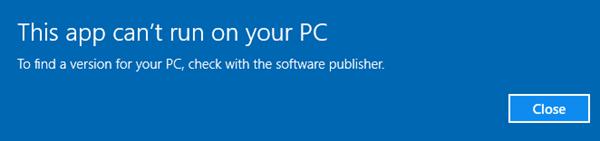
If you see this error message on your screen, the first thing you need to do is check if the software has some updates. Visit the official website of the software and ensure that you are running the latest version of the app. If you find that a new version has been released, download and install the new version. This should help. If it does not, the following means may show you how to solve the issue.
If there is something wrong with the app, you can also read:
2 Ways to Fix This App Has Been Blocked for Your Protection Error in Windows 10
Top 4 Ways to Fix "An App Default Was Reset" Error on Windows 10
1. Check if the program is meant for your version of Window
There are two available architectures in Windows operating systems. One is the 32-bit or x86 architecture and another is 64-bit or x64 architecture. You may run into issues if you run a program which your Windows OS doesn’t support. Maybe you are using Windows 32-bit and are trying to unknowingly run a 64-bit program. This is very common. So check if you are running Windows 32-bit or 64-bit first, and then install the app for your version.
Here is how you can solve this issue by yourself:
Step 1. Right click This PC and choose Properties. Then, confirm your OS architecture in System Properties window.
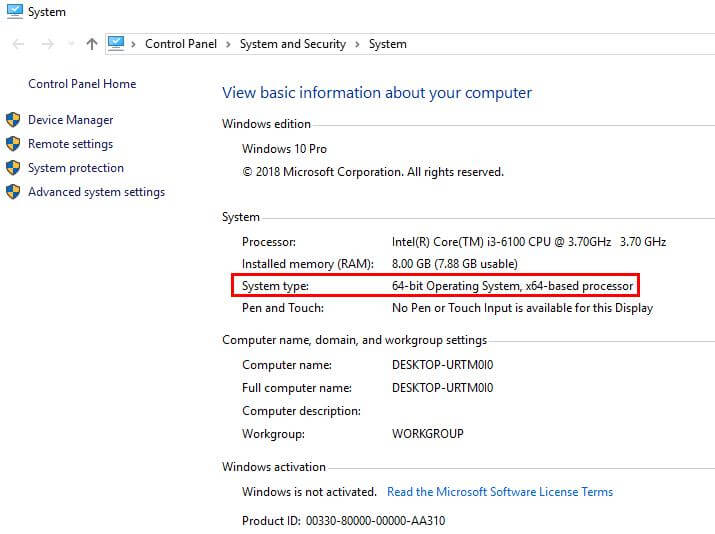
Step 2. Download and install the same architecture software that matches your Windows OS on the Microsoft Store.
Another solution is to switch to the version of Windows 10 which the program supports. This solution is much more complex, and you’ll have to reinstall the Windows 10.
Also read:
2. Create a new administrator account
Some users reported that the ”This app can’t run on your PC” error message is frequent on their PCs. According to them, this error message appears when they find apps for their PCs by opening the Windows store. This issue might be due to a problem with the user account. In order to fix this issue, you need to create a new administrator account. You can follow the steps below:
Step 1. Open Windows Settings and Click Accounts .
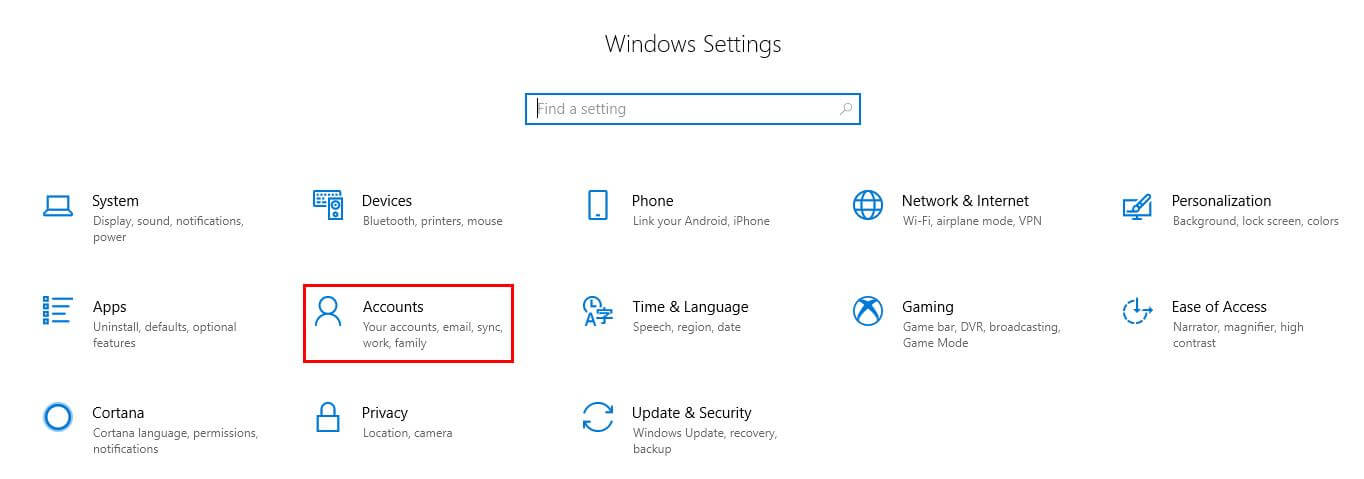
Step 2. Go to Family & other people, then find Other people section and click Add someone else to this PC.
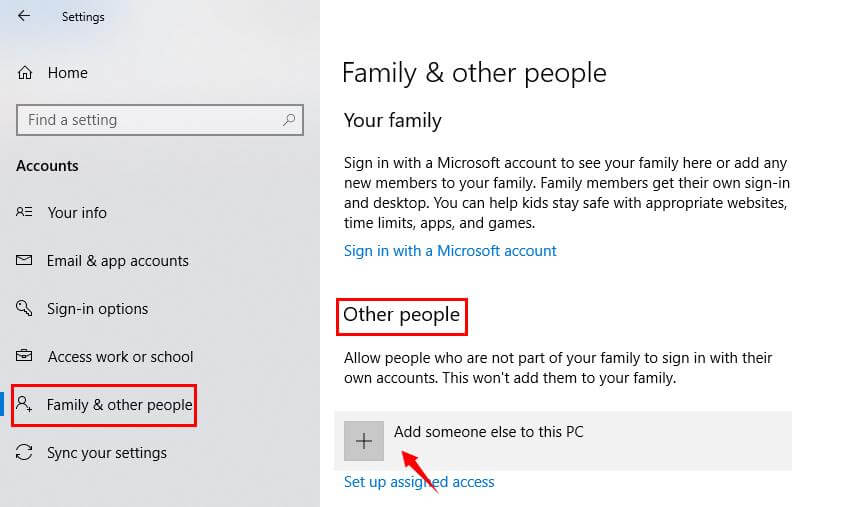
Step 3. Choose I don’t have this person’s sign-in information.
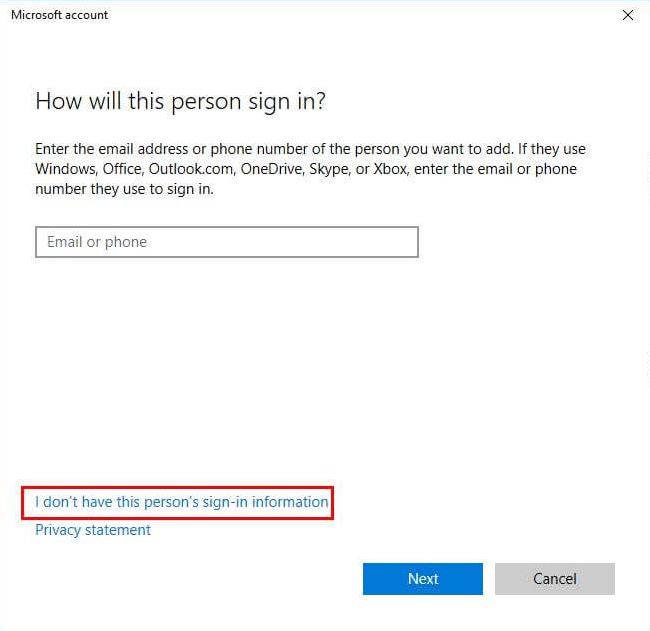
Step 4. Then choose Add a user without a Microsoft account.
Step 5. Enter the user name and password for the new administrator account, then click Next.
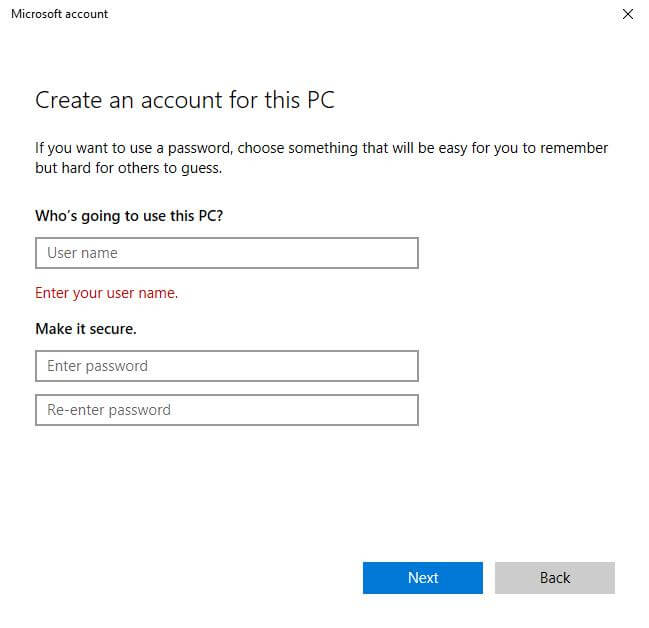
Step 6. Then you can see a new account available in Other people section. Select the new account and click the Change account type button.
Step 7. Choose Administrator from Account type menu and click OK.
The new Administrator account is created. After turning to your newly created Administrator account, the issue of ”This app can’t run on your PC” in Windows 10 can be fixed. If this problem is solved, you’ll need to move your personal files and folders to this account and use it instead of your old one.
3. Disable the SmartScreen Filter
According to the user report, this SmartScreen Filter feature may cause “This app can’t run on your PC” in Windows 10, so we can disable it to solve the issue. SmartScreen Filter is a built-in Windows 10 feature designed to help you identify reported phishing and malware websites as well as to help you make informed decisions about downloads.
Bonus Tip: If you want to know more about the SmartScreen Filter, click what is SmartScreen Filter.
To disable the SmartScreen Filter, do the followings:
Step 1. Press Windows Key + S and then enter “SmartScreen”. Choose ”Change SmartScreen settings” from the list of results.
Step 2. Go to the Security section and find Windows SmartScreen.
Step 3. Click on Change settings and then choose ”Do not do anything (turn off Windows SmartScreen)”.Click OK to save the change.
Note:In some cases, like on a workplace network, this setting is managed by the system administrator, then the setting can't be changed.
4. Scan the full system and update drivers
The outdated driver could also be associated with the “This app can’t run on your PC” issue in Windows 10. If there are outdated drivers on your PC, you shall update them. Here is a helpful tool for you -- Driver Talent. It is a reliable automatic driver download utility which can instantly and accurately find the most suitable drivers to match your Windows OS and hardware. Take the following easy steps:
Step 1. Download and install Driver Talent on your computer and launch it. Then click ”Scan” to find all the driver problems for your PC.
Step 2. After finishing the scanning, you will be shown all the drivers that have problems and the solutions for them. Click “Update” to update to the latest driver, “Repair” to download and install the missing or broken one, or “Reinstall” to reinstall the new one.
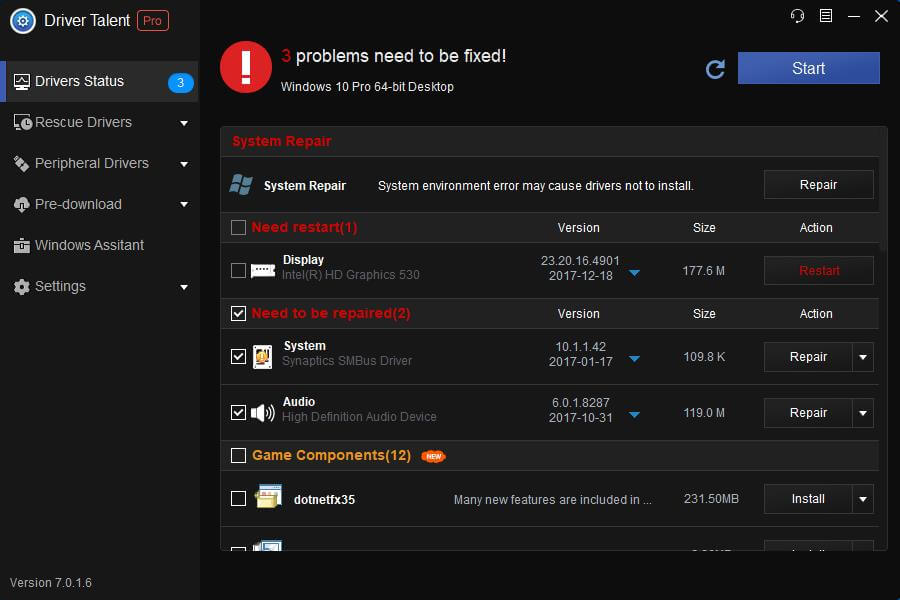
5. Re-download the app
Some users reported ”This app can’t run on your PC” error message appeared when they were trying to install the app. As far as we can see, this problem is caused by the corrupted download. You can try to re-download the app, then the issue can be fixed.
Hope you find this article useful for you to solve the issue of “This app can't run on your PC” in Windows 10. Feel free to leave us comments if you need more help.









