There are a lot of issues reported after Microsoft rolled out a new OS version, Windows 10 April 2018 Update 1803. Many users, especially gamers, complained that Windows 10 1803 broke their audio settings. There was no sound or no HDMI sound when they were watching videos or playing games. If you are one of these users, this post may be your savior.
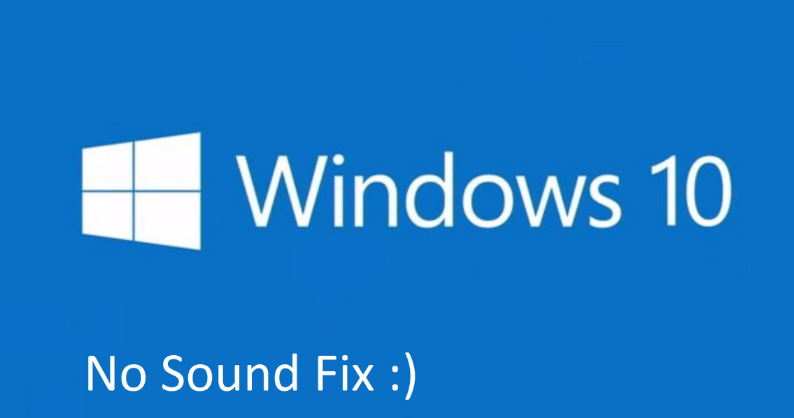
Top 5 Ways to Resolve No Sound after Windows 10 April 2018 Update
Many factors would cause the sound issue after you got Windows 10 2018 Update 1803 on your computer, such as problematic sound hardware devices, outdated or incompatible audio/sound drivers and more. To fix the sound problem, you can try the five workable solutions listed below.
Solution 1: Check the Sound-related Hardware Devices on Your Computer
As we know, problematic sound hardware devices may cause no sound on your laptop/desktop. So the first thing we need to do is to check if all sound hardware devices work properly. Do as followings:
Step 1: Check the headphones/speakers if you are using
You can connect the headphones/speakers to another computer to see if it is the problem of your playback device. If so, change your headphones/speakers.
Step 2: Check whether the sound card is in its right place or not
If the sound card is not right in the slot, you should put it into the right position. You can also clean the dust from both the sound card and the slot.
Step 3: Check the audio out ports
Make sure the audio out ports on the front and back panel are working properly. Check if the plug has got loose as well.

If there is no problem with the hardware devices, try the other following solutions.
Also read: Fix No Sound after Unplugging Headphones in Windows 10
Solution 2: USe Driver TAlent to Fix or Update the Sound/Audio Drivers
The broken or outdated sound/audio drivers can also lead to no sound issue after Windows 10 2018 Update 1803. If you’re not sure how to check the sound/audio drivers, it’s highly recommended to use an automatic driver update utility like Driver Talent to detect all your drivers in seconds. If there are any identified problematic drivers on your computer, it will automatically repair or update them in minutes.
Click the download button below to grab Driver Talent directly. And then do as followings:
You can also refer to:
Step 1. Scan Your Notebook/PC
Run Driver Talent. Click “Scan” to perform a full scan of your computer. Then the outdated, broken or missing drivers will be listed, including your sound/audio drivers.
Step 2. Repair or Update Your Sound/Audio Drivers
Click “Repair” to fix the drivers if they are corrupt or broken. Click “Update” and Driver Talent will automatically download and install the latest drivers to replace your outdated drivers.
Step 3. Restart Your Computer
Restart your PC to let the changes take effect.
Solution 3: Check the Sound Settings
The second thing you need to do is to check the sound settings. Make sure your speakers or headphones are enabled to use. Take the steps below:
Step 1. Right click the sound volume icon on the taskbar.
![]()
Step 2. You will see a pop-up menu, then choose “Sounds”.
Step 3. Get to the “Playback” position in “Sounds”.
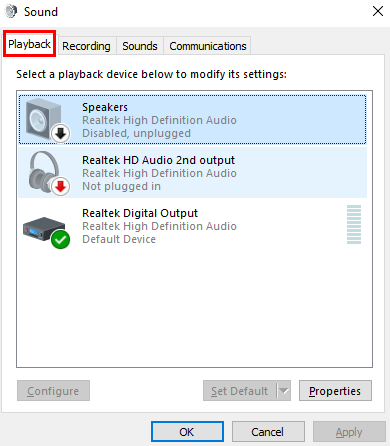
Step 4. Right click the device you are using and check if it is enabled. If no, click “Enable” to enable it.
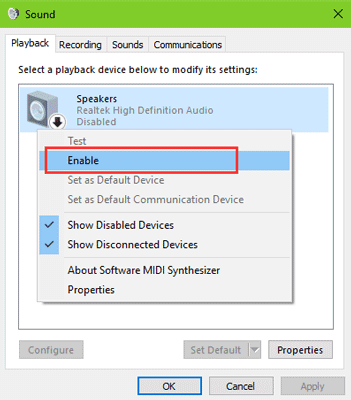
Step 5. Then choose “Set Default” and click OK.
Solution 4: Run Windows 10 Troubleshooter to Fix the No Sound Issue
You can also try to run the built-in Windows 10 Troubleshooter tool to fix the no sound issue after the Windows 10 Update. Follow the easy steps below:
Step 1. Right click the sound volume icon on the taskbar.
Step 2. Choose “Troubleshoot sound problems” from the pop-up menu.
Step 3. Choose the device you are using and then click “Next”.
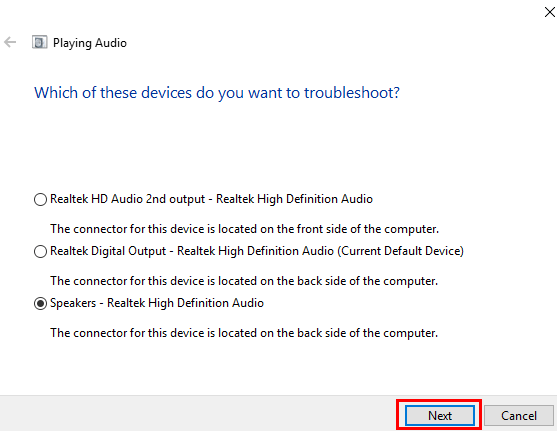
Step 4. The troubleshooter will detect the relevant sound issue and then fix it.
Step 5. Reboot your computer.
Solution 5. Modify the Connector Settings If You Are Using the Realtek HD Audio
If you are using the Realtek HD Audio, you need to check the Connector Settings in it. Take the following steps:
Step 1. Open the Realtek HD Audio Manager.
Step 2. Find the Connector Settings.
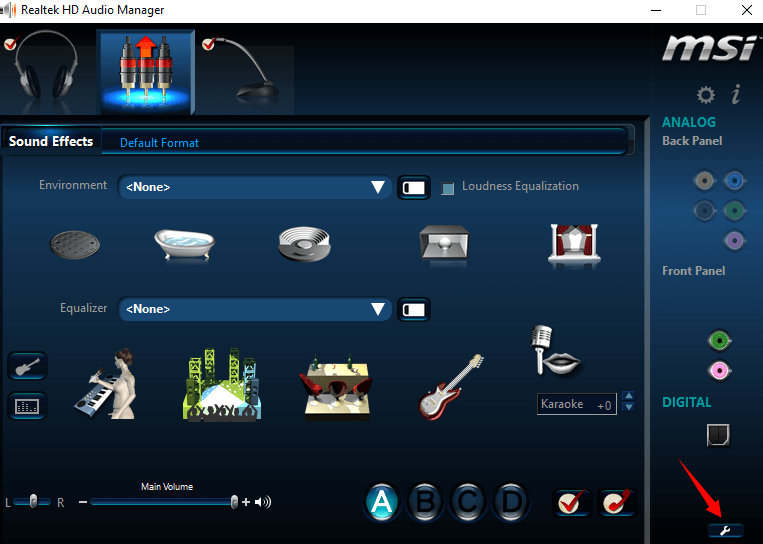
Step 3. Make sure “Disable front panel jack detection” is enabled.
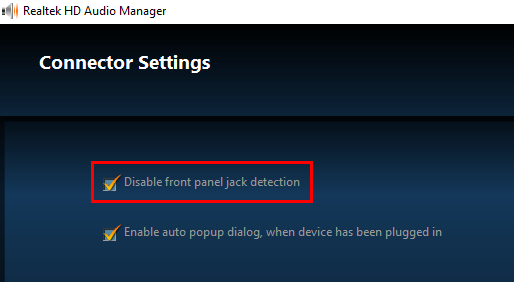
For more clear operation steps, refer to the video: How toFix No Sound after Windows 10 April 2018 Update 1803
Hope this post can help you resolve the no sound issue after you got Windows 10 April 2018 Update 1803 on your computer. You are welcomed to share any good ideas on fixing the no sound issue with us in the comment. This post will be updated if there are any other solutions for this issue.
More solutions to Windows 10 April 2018 1803 update issues can be accessed below:









