Recently, lots of gaming users reportedly have been experiencing the "NVIDIA Installer failed" error or “NVIDIA Installer cannot continue” after upgrade to Windows 10. If you are also having the NVIDIA graphics driver installation problem in Windows 10, take the following methods to resolve the issue.
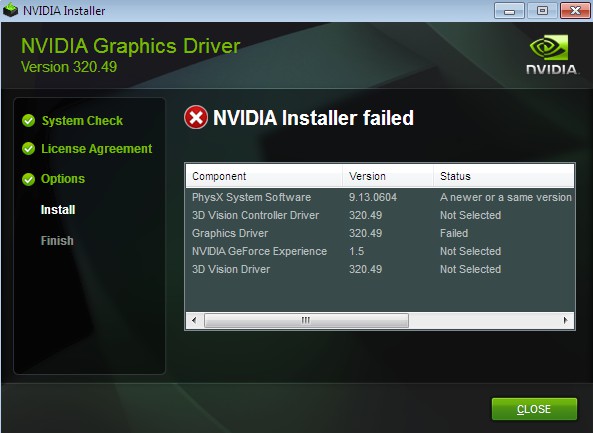
Fix 1: Kill All NVIDIA Processes and Remove the Redundant Files
Step 1. Press "Ctrl+Alt+Delete" to start "Task Manager". Select running NVIDIA software and click "End process".
Step 2. If the following files are found, remove them all.
C:\Windows\System32\DriverStore\FileRepository\nvdsp.inf file
C:\Windows\System32\DriverStore\FileRepository\nv_lh file
C:\Windows\System32\DriverStore\FileRepository\nvoclock file
C:\Program Files\NVIDIA Corporation\
C:\Program Files (x86)\NVIDIA Corporation\
Step 3. Restart your computer.
Fix 2: Close All Antivirus Software
It has been proven that some antivirus software might cause “NVIDIA Installer Failed” error. If you install antivirus software, like FortiClient, Comodo Antivirus, AVG Antivirus, you’d better close the software before installing a new INVIDIA graphics driver.
Step-by-step to close antivirus software on Windows 10, as below:
1. Start "Task Manager"”.
2. Click "Processes" tab. Find all running processes of the antivirus software then close them all one-by-one.
3. Click on the process, then click "End task" to end the process.
4. Restart your Windows to make changes take effect.
Fix 3: Update the NVIDIA Graphics Driver
In some cases, if Windows prompts “NVIDIA Installer failed” error, the problem is probably caused by incompatible NVIDIA graphics driver issue. Then definitely, you need to update your current driver. You could either go to NVIDIA download page to manually download the driver, or get them via a convenient drivers download utility.
For manual download via NVIDIA official website, select the correct Product Type, Product Series, Produce Model and Operating System.
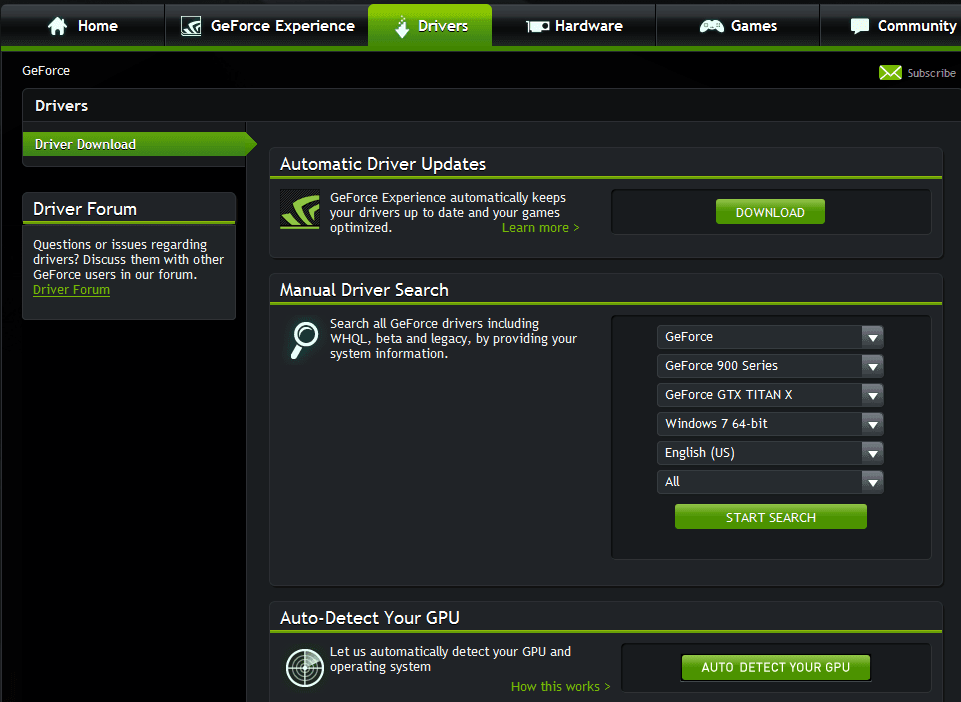
As for drivers download utility, it is recommended to use Driver Talent, with more than 1.5 million users so far, which can smartly identify your NVIDIA graphics driver issue, and then download and install the best-matched version automatically for your computer.
Click the button below to get Driver Talent directly.
Following steps are for your reference how to use Driver Talent to download and update drivers on Windows 10.
Step 1. Find out your NVIDIA driver issue
Launch Driver Talent. Click “Scan” to detect all the drivers status. Problematic drivers will be listed.

Step 2. Update NVIDIA graphics driver
One-click "Update" to keep your NVIDIA graphics driver up-to-date in the "Latest drivers" tab.

Step 3. Restart your computer
Don't forget to restart your desktop or laptop to make all changes take effect.
Note: If you choose to manually download the NVIDIA graphics driver, please choose "Custom", and then check the box for "Perform clean installation".
Fix 4: Reinstall Windows 10 System
If all the above-mentioned solutions fail to solve your "NVIDIA Installer failed" issue, you can try to reinstall your Windows 10 system. Remember to backup your drivers before a system reinstallation.
After upgrade to Windows 10, you may encounter some other Windows 10 slip-ups, such as no Wi-Fi available, high CPU usage, reboot loop.
You may also like to check out:
If the four above methods can’t fix your "NVIDIA Installer Failed" in Windows 10 issue, please leave comments below for further assistance.









