
“Hello. I tried updating to the June update for the Windows 1803 build, but I keep getting this error message-There were problems installing some updates, but we'll try again later. If you keep seeing this and want to search the web or contact support for information, this may help: 2018-06 Cumulative Update for Windows 10 Version 1803 for x64-based Systems (KB4284835) - Error 0x800f0900. Are there any possible solutions?" -From Microsoft Forum
Microsoft released a new patch KB4284835 (OS Build 17134.112) for Windows 10 version 1803 (also known as Windows 10 April 2018 Update). This cumulative update is reported to fix many issues like black screen after Windows 10 April 2018 Update 1803. However, this update also brings some issues. Some users reported that they failed to install this update with the appearance of error codes. And the most common one among these error codes is the 0x800f0900 error. How to fix update error 0x800f0900 on Windows 10? Some recommended solutions are described below.
Solution 1. Run Windows Update Troubleshooter to Resolve 0x800f0900 Error
To fix 0x800f0900 error on Windows 10, the first solution you can try is to run Windows Update troubleshooter. Follow the steps below:
Step 1. Type “troubleshoot” in the search bar. And then click Troubleshoot in the search result.
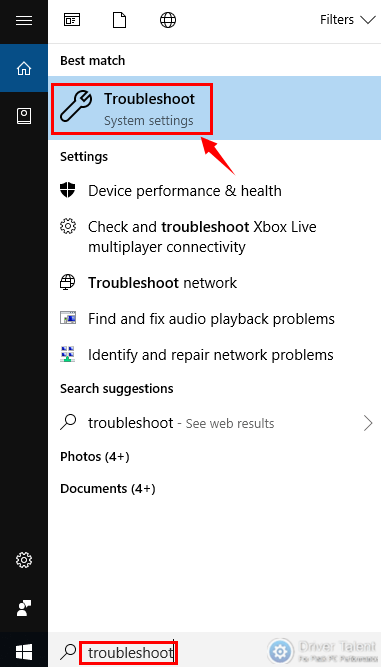
Step 2. Scroll down to find Windows Update and click it.
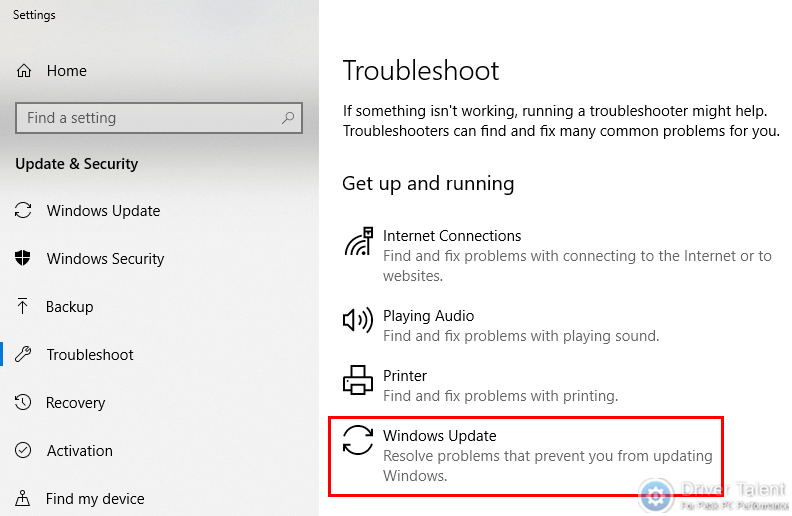
Step 3. Click Run the troubleshooter. Then the troubleshooter will detect the issues automatically and troubleshoot them.
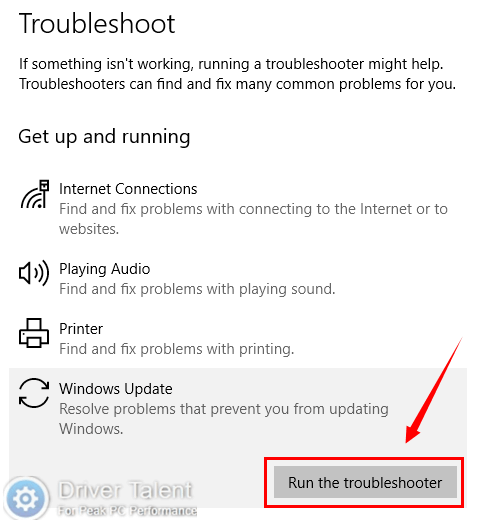
Solution 2. Perform a Clean Boot to Troubleshoot 0x800f0900 Error
If the Windows Update troubleshooter doesn’t work, you can try to perform a clean boot on your computer, and then install the update again. Log in Windows as an Administrator at first and do as follows:
Step 1. Press Windows + R to open the Run dialog box. Then type “msconfig” and click OK.
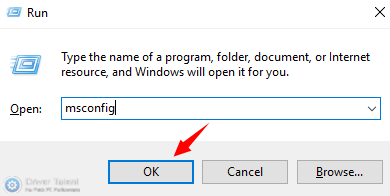
Step 2. Choose Selective startup under the General and uncheck “Load startup items”.
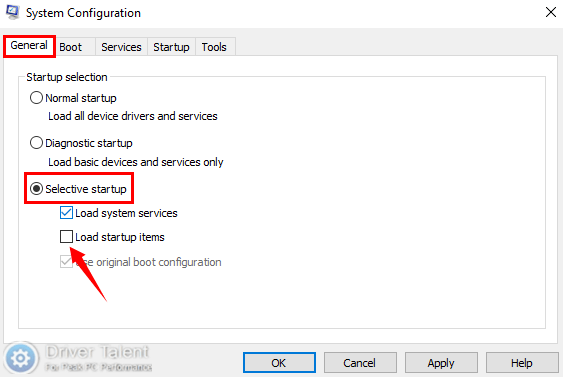
Step 3. Locate Services and check “Hide all Microsoft services”, and then click Disable all and OK.
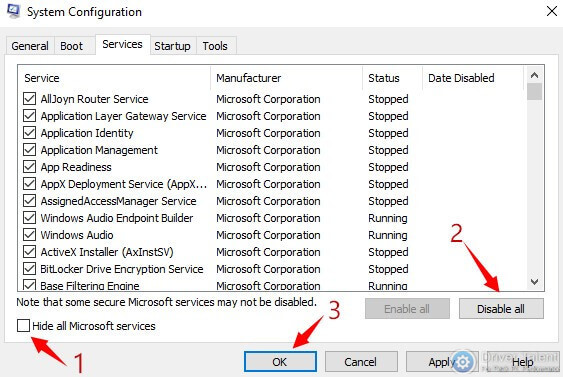
Step 4. Select Restart on the pop-up dialog box.
Also read:How to Use Windows 10 Clean Boot to Fix PC Errors
After reboot the computer, you can reinstall the update to see if the 0x800f0900 error still exists.
Solution 3. Reset the Software Distribution Folder to Fix 0x800f0900 Error
This solution is widely used to fix the issues related with update. To fix 0x800f0900 error, you can follow the instructions below.
Step 1. Press Windows + X and click Windows PowerShell (Admin) to open the command prompt.
Step 2. Run the following commands one by one to rename the Software Distribution folder to SoftwareDistribution.old:
net stop wuauserv
net stop cryptSvc
net stop bits
net stop msiserver
ren C:\Windows\SoftwareDistribution SoftwareDistribution.old
net start wuauserv
net start cryptSvc
net start bits
net start msiserver
Step 3. Delete the old folder.
Solution 4. Update the Drivers to Troubleshoot 0x800f0900 Error
If the above solutions can’t fix the 0x800f0900 error, you may need to update your drivers. Refer to this article: 2 Ways to Update Outdated Drivers in Windows 10.
Updating drivers manually may cost you much, so it is recommended to choose a reliable driver update tool like Driver Talent, to update your drivers to the latest version quickly and safely.
Click the download button below to get Driver Talent right now and do as follows:
Step 1. Launch Driver Talent and click Scan to perform a full scan on your computer.
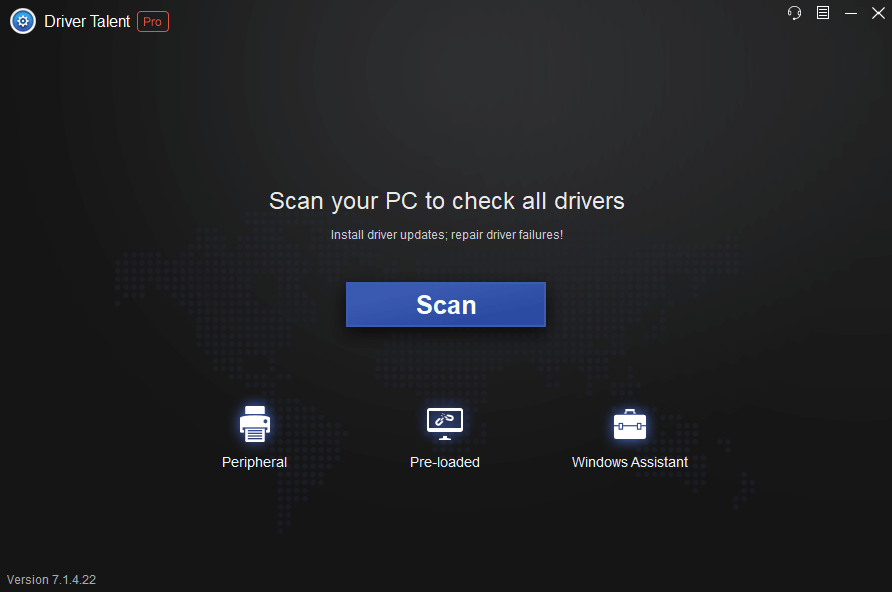
Step 2. Click Update to update your drivers to the latest version.
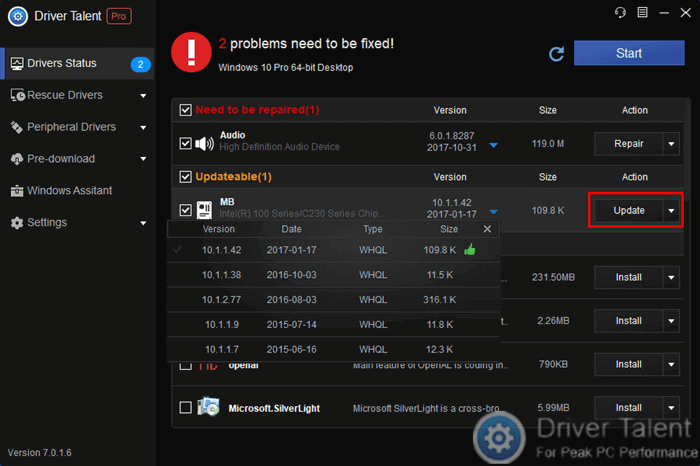
Step 3. Restart your PC/laptop.
Note: It is important to back up important drivers and create a system restore point before you make any changes on your computer.
Welcome to share your good ideas on how to fix update error 0x800f0900 on Windows 10 in the comments section below. More solutions to Windows 10 update issues can be accessed in Windows 10 section on this site.









