"The Microsoft Edge is not working issue on my Windows 10 laptop after the Windows 10 Fall Creators Update Version 1709 or Windows 10 Creators Update. Each time when I'm going to launch the Edge browser, it splashes with the logo E and then disappears instantly from the desktop!"
The Microsoft Edge for Windows 10 is one of the amazing features of the (Fall) Creators Update. The Redmond giant has been focused on making the browsing experience better with the Microsoft Edge browser. In the latest Windows 10 version, you can organize the pages with the new tab management via the speedier and safer Microsoft Edge 15.
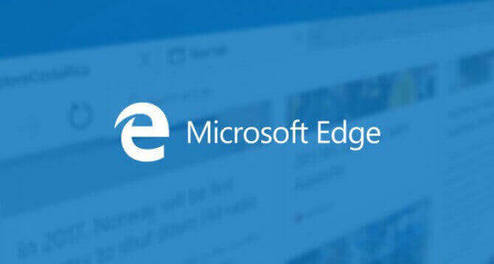
It seems a good reading or browsing experience for us, but in fact, parts of the Windows users complained that "Microsoft Edge not working" after update issue has stopped them from normal browsing because they could not even launch the browser. Besides the "Microsoft Edge not opening" problem, the browser may also take a long time to connect to the Internet. The browser issue occurs for various reasons, like Windows updates, currupted system files, network drivers, Trusteer Rapport software confilcts, etc.
In this case, this post will introduce to you several workarounds to fix the Microsoft Edge not working after the update issue on your Windows 10 Fall Creators Update/Creators Update laptop or desktop.
Top 6 Ways to Fix Microsoft Edge Not Working on Windows 10 Fall Creators Update/Creators Update
The following are the top 6 solutions for resolving the Microsoft Edge browser not working problem after updating to the Windows 10 Creators Update. You can go through the methods one by one to make the Windows 10 Edge work properly again.
Note: To avoid losing your important Edge browser-related files when fixing the Microsoft Edge not working issue, like the bookmarks, favorites, history, etc., it's recommended to backup the data before any system changes.
Now let's begin.
1. Repair Corrupted System Files and Solve the Edge Browser Issue
Also, you can fix the Edge browser not working problem via performing a system scan:
Step 1. Go to Start menu for the Windows System option under the capital W.
Step 2. Right-click the Command Prompt for More and choose Run as administrator.
Step 3. Run the following command lines in turn:
DISM.exe /Online /Cleanup-image /ScanhealthDISM.exe /Online /Cleanup-image /RestorehealthSFC/scannow
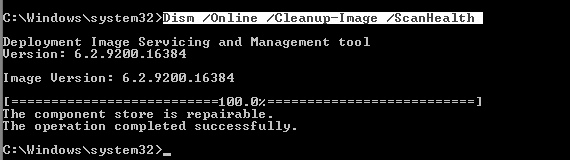
See Also:How to Fix Corrupted System Files with SFC /scannow in Windows
2. Reset Microsoft Edge to Fix the Microsoft Edge Not Working on Windows 10 Fall Creators Update/Creators Update
If you launch the Microsoft Edge but it appears with the logo and then disappears instantly, or it even can't initialize the browser, then you need to reset the Windows Edge on your Windows 10 to fix the Microsoft Edge not working.
Step 1. Use Windows shortcut keysWin + R to launch the Run.
Step 2. Paste "%USERPROFILE%\AppData\Local\Packages" into the box (without the quotation marks).
Step 3. Click OK.
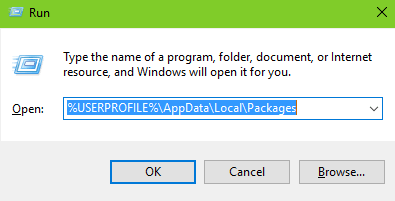
Step 4. Navigate to the folder "Microsoft.MicrosoftEdge_8wekyb3d8bbwe".
Step 5. Delete the folder. (Note: If you can't remove the file, you can right-click it for Properties, and then uncheck the Read-only option.)
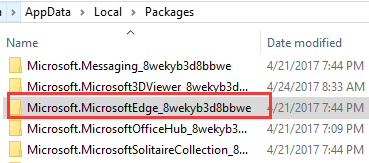
Step 6. Restart the computer.
Step 7. Right-click the Start menu.
Step 8. Select the Windows PowerShell (Admin). (Note: You can also go to Start menu for the Windows PowerShell under the capital W. Do remember to right-click it for More and choose Run as administrator.)
Step 9. Paste the command line to the box: Get-AppXPackage -AllUsers -Name Microsoft.MicrosoftEdge | Foreach {Add-AppxPackage -DisableDevelopmentMode -Register "$($_.InstallLocation)\AppXManifest.xml" -Verbose}.
Step 10. Press the Enter.
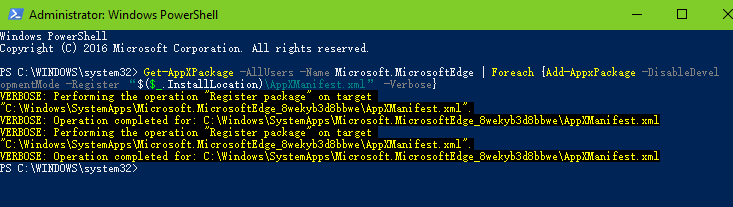
Reboot the PC. Now you can launch the Microsoft Edge browser. It is working properly.
3. Uninstall the Latest Windows Updates
If you could normally open the Microsoft Edge before but fail to launch it suddenly after certain Windows updates installed recently, then you can go to the Settings to perform a check and try uninstalling the updates on the Windows 10 Fall Creators Update/Creators Update. This can also release the pain of "Microsoft Edge not working".
Step 1. Use Windows Shortcut keysWin + I to launch the Settings.
Step 2. Go to the Update & security menu.
Step 3. Choose the Windows Update tab on the left pane.
Step 4. Click the Update history on the right side.
Step 5. Check the latest updates that cause the Microsoft Edge browser no working problem and uninstall them.
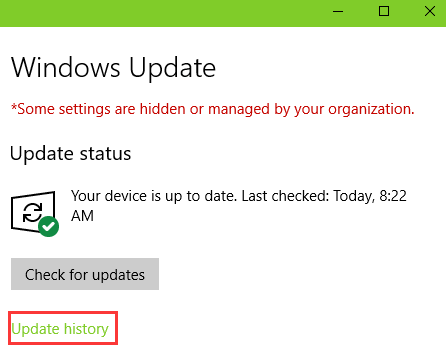
You may also like to check out:
Tip: Uninstall Trusteer Rapport Software to Solve Microsoft Edge Not Working Issue
We've noticed that many users have reported the Edge browser issues recently. And Paul Bennington shared his workable mehtod to troubleshoot the "Microsoft Edge not working" problem in the comment. Many thanks to Paul. Here's the quotation from the comment and hope this could be helpful to you.
"Another issue that can stop Edge working is Trusteer Rapport software recommended by UK banks for secure online banking." "Rapport doesn't working with Edge 15."
It seems there's a conflict between the software and Microsoft Edge after the Windows 10 Fall Creators Update/Creators Update. And if your Microsoft EdgeHTML is in version 15, you may not be able to use the browser. So you can uninstall the Trusteer Rapport software for the moment if you need to work with the browser.
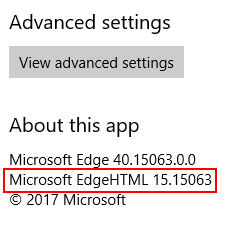
4. Update Drivers to Fix the Microsoft Edge Not Working Problem
Incompatible, outdated or incorrectly configured drivers, like network drivers or graphics drivers, can also cause the Microsoft Edge not working or not connecting to the Internet. Besides, you may find the PC is in slow Internet or no WiFi, the machine is in a boot loop when powering on, or it often gets stuck on a black screen after the Creators Update. So you can update the drivers to the versions compatible with Windows 10 Creators Update with professional driver updaters like Driver Talent, which offers the official and WHQL network drivers, video drivers, sound card drivers, etc. Click the button below to get it directly.
Here's how to update the drivers.
Step 1. Click Scan to detect all the problematic drivers on Windows 10.

Step 2. Click Update to download and install the best-matched drivers.

Step 3.Restart the PC to make the changes take effect.
Note: It's better to backup all the drivers in case any system conflicts or crashes occur suddenly.
Related Posts:
5. Reset the Network to Make Microsoft Edge Connection Available on Windows 10
If it is the network configuration that causes the launch failure of the Microsoft Edge, you can go the Command Prompt and check the network with command lines:
Step 1. Go to Start menu for the Windows System option under the capital W.
Step 2. Right-click the Command Prompt for More.
Step 3. Choose Run as administrator.
Step 4. Type the following command lines and hit the Enter:
netsh int tcp set heuristics disablednetsh int tcp set global autotuninglevel=disablednetsh int tcp set global rss=enabled
After that, you can say good-bye to "Microsoft Edge not working" and start surfing the Internet.
These network-related posts may interest you:
Fix “WiFi Doesn’t Have a Valid IP Configuration” on Windows 10
10 Ways to Fix Unidentified Network after Windows 10 Creators Update
6. Change the User Account Control and Fix the Microsoft Edge Not Opening
If you receive the "This app can't run on your PC" while you're launching the Microsoft Edge on Windows 10 Fall Creators Update/Creators Update, it may be the problem of the UAC. You can follow the steps below to fix the Microsoft Edge not opening issue.
Step 1. Use Windows shortcut keysWin + PauseBreak.
Step 2. Click Security and Maintenance on the bottom left.
Step 3. On the right pane, click the Change settings under the User Account Control.
Step 4. Drag the slider to the top.
Step 5. Click the OK.
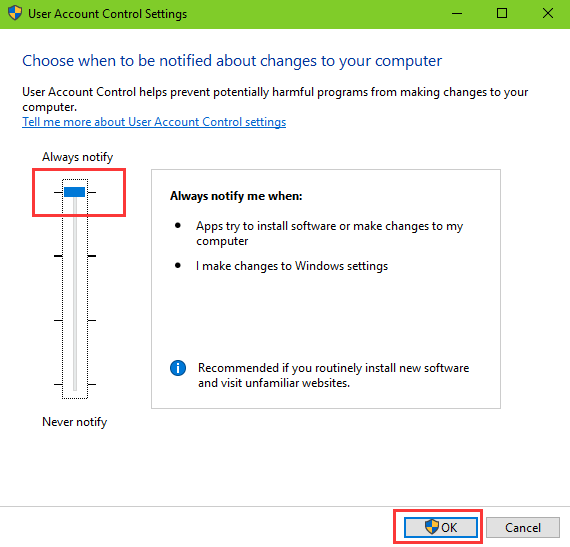
Does it fix the "Microsoft Edge not working" this time?
See Also:
That’s it. All of above are the top 6 methods to resolve the Microsoft Edge not working problem after the Windows 10 Creators Update. Hope you can experience the new features in the Windows 10 Edge finally. If you have any question about the Windows Edge browser, please drop a line in the comment section below or click the SUPPORT BUTTON on the left of this page. Any Windows-10 Fall Creators Update/Creators Update/Anniversary Update questions please go to our Windows 10 Issues and Fix section.









