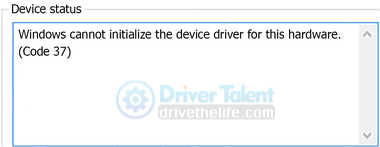
Many people told us that they saw the error message "Windows cannot initialize the device driver for this hardware. (Code 37)" in Device Manager on their Windows 10/11 computers. The code 37 error can be caused by many factors, such as a corrupted or outdated driver, corruption in system files or registry, viruses infections and so on.
If you are experiencing this error, don't be upset. This article will present the most effective fixes for the "windows cannot initialize the device driver for this hardware (code 37)" error in Windows 11/10.
Contents:
Fix 2. Update the device driver
Fix 3. Run the Hardware and Devices troubleshooter
Fix 4. Scan the computer for virus/malware
Fix 1. Restart the computer
Occasionally, the "windows cannot initialize the device driver for this hardware (code 37)" error can be caused by a temporary issue. Restarting the computer might fix the issue and the code 37 error. So, you should try restart your PC before trying any other solutions.
Fix 2. Update the device driver
In most cases, the "Code 37: Windows cannot initialize the device driver for this hardware" is triggered by a problematic or outdated device driver. To fix code 37 issue, you just need to update this device driver. As for how to update device driver, we'd recommend Driver Talent to you.
Driver Talent is a user-friendly driver updater utility that can find out the problematic drivers on your computer, and automatically fix driver-related problems by updating, uninstalling, restoring or reinstalling drivers. It provides more than 500,000 driver packages for various devices including Motherboard, Graphics card, Sound card, Netword card, USB WLAN card, etc. from famous brands such as Intel, NVIDIA, AMD and Realtek.
You can get Driver Talent through the button below:
Steps to update device drivers with Driver Talent:
Step 1. Click the Scan button to check the drivers on your computer.
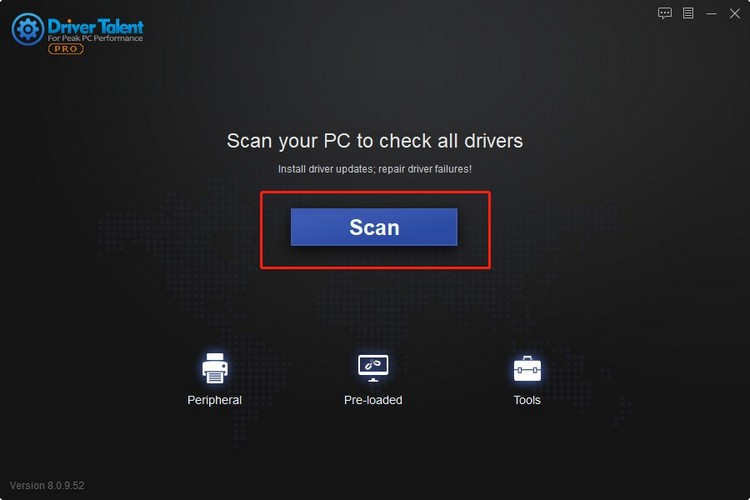
Step 2. Click the Update button to get your device driver updated. Or you can click Install All to update multiple drivers all at once.
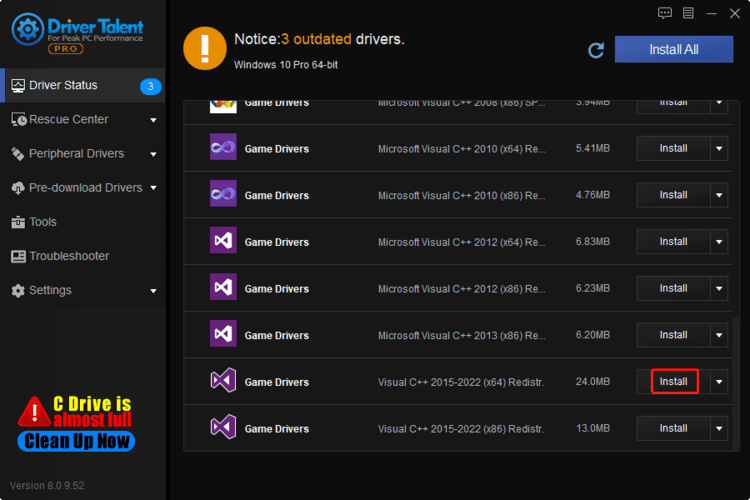
Step 3. Reboot your PC.
Congratulations! Now you have successfully updated your device drivers and this usually should be able to fix the Device Manager code 37 error.
Fix 3. Run the Hardware and Devices troubleshooter
The Windows built-in Hardware and Devices troubleshooter can detect, diagnose and fix some common hardware and device issues in Windows. You should make good use of this tool when you encounter the code 37 error.
Instructions on how to run Hardware and Devices troubleshooter are as follows:
Step 1. Press Windows Key + I simultaneously on your keyboard to open Settings.
Step 2. Navigate to Settings > Update & Security > Troubleshoot.
Step 3. Find Hardware and Devices, select it, and then click on Run the troubleshooter.
Step 4. Follow the on-screen instructions to complete the troubleshooting process.
Fix 4. Scan the computer for virus/malware
A virus or malware attack can also lead to the "windows cannot initialize the device driver for this hardware (code 37)" issue on Windows 11/10 PC. Thus scanning your computer for virus or malware is one of the important solutions to the code 37.
Step 1. Press Windows Key + I simultaneously on your keyboard to open Settings.
Step 2. Navigate to Settings > Update & Security > Windows Security > Open Windows Security.
Step 3. Open the Virus & threat protection section, select Scan.
Step 4. Choose Full scan, and click on Scan now.
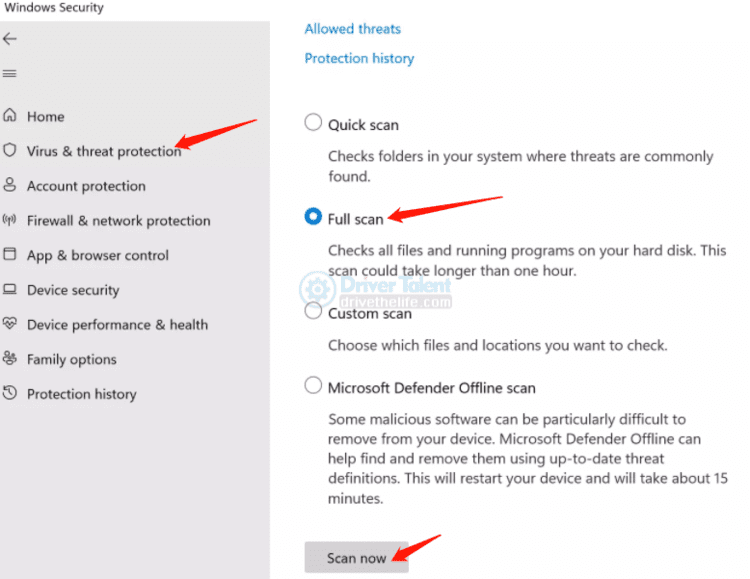
Step 5. When the scanning is finished, clean out the files or programs that affect the computer.
Fix 5. Run SFC scan
The System File Checker (SFC) or sfc.exe is a Windows built-in tool which can find out and restore corrupted Windows system files. The "Windows cannot initialize the device driver for this hardware (Code 37)" may happen due to corrupted system files, so you can run SFC scan to check if it can fix the error.
Steps to run SFC tool:
Step 1. Press Windows key + X simultaneously on your keyboard.
Step 2. Select Command Prompt (Admin).
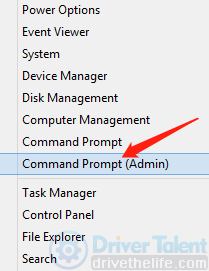
Note: If you don't find Command Prompt (Admin), select Windows PowerShell (Admin).
Step 3. Select Yes on the User Account Control (UAC) prompt.
Step 4. In the prompt window, type SFC/scannow, and then press Enter.
Then SFC will start to check the system files on your Windows, and repair the corrupted files. After that, reboot your computer and check if the code 37 error has been resolved.
Hope these 5 fixes can help you fix the "Windows cannot initialize the device driver for this hardware (Code 37)" error on your Windows 11/10 PC.
Read more:
1. Quick Fixes for 0xc00007b Error in Windows 11
2. 5 Quick Fixes for Windows 11 Installation Assistant Error Code 0x8007007f
3. 6 Quick Fixes for 0xc1900101 Error during Windows 11 Installation
4. Fix SYSTEM_SERVICE_EXCEPTION (dxgkrnl.sys) Blue Screen on Windows 10/11
5. How to fix This Device Is Not Configured Correctly (Code 1)









