If you find an exclamation mark next to your display adapter with the description "This device is not working properly because Windows cannot load the drivers required for this device (Code 31)", don't worry. It is not very difficult to resolve. As the error message indicates, Windows cannot load the drivers required for the graphics device. Many factors can cause the code 31 error, and usually a missing or outdated driver is the main culprit. This article will introduce 4 most effective solutions to the graphics device driver error 31 in Windows.
Contents:
Fix 1. Update graphics drivers
Fix 2. Run Hardware and Devices Troubleshooter
Fix 3. Modify Windows Registry
Fix 4. Create a system restore point
Fix 1. Update graphics drivers
When you encounter the display adapter code 31, you should first consider updating your graphics drivers(also called display drivers) since this error is mainly related to outdated or missing drivers. As for how to update graphics drivers, we'd recommend Driver Talent to you.
Driver Talent is a professional and user-friendly driver updater software that can quickly find out the problematic drivers on your computer, and automatically fix driver-related problems by updating drivers, uninstalling drivers, reinstalling drivers or restoring drivers. Driver Talent provides more than 500,000 driver packages supporting millions of hardware devices such as display card, audio card, motherboard, network card, etc. from various brands. You can completely count on it.
Get Driver Talent for free through the button below.
Steps to fix error code 31 with Driver Talent
Step 1. Launch Driver Talent, and click on the Scan button.
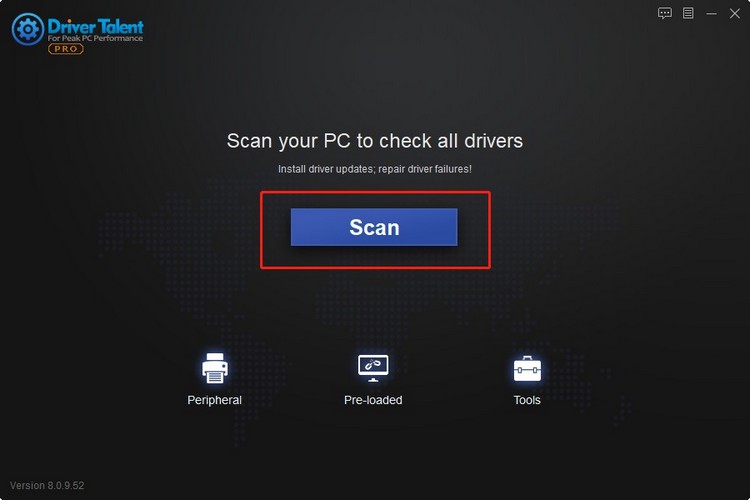
Step 2. Click on the Update button to download and install the latest graphics driver.
Note: You can also click Install All to update multiple drivers for all your devices all at once.
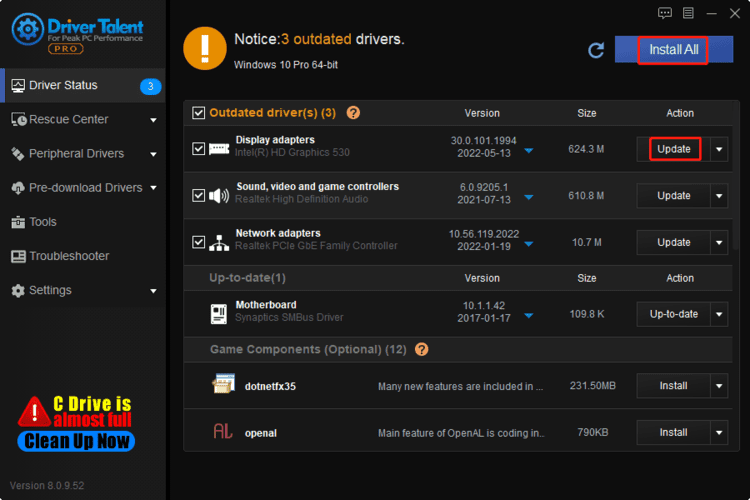
Step 3. Restart your Windows.
Check if the code 31 still occurs on your graphics device in Device Manager.
Fix 2. Run Hardware and Devices Troubleshooter
Windows' built-in Hardware and Devices Troubleshooter is a powerful tool that can help to find out and fix some hardware and device issues. When you encounter hardware and device problems, you should all try to use this tool to see if it can detect and resolve the problems.
Instructions on how to run Hardware and Devices Troubleshooter are as follows:
Step 1. Type troubleshoot in the search bar, and select Troubleshooter from the results.
Step 2. Select Hardware and Devices, and then click Run troubleshooter.
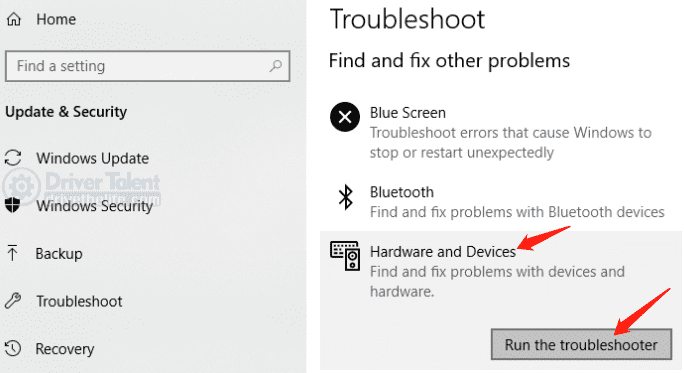
Step 3. Click on Apply this fix.
Step 4. When it it completed, restart your computer and check if the graphis device driver error code 31 is fixed.
Fix 3. Modify Windows Registry
In some cases, you may need to edit the Windows Registry to fix the error code 31 on display adapter. Before making any changes to the Registry, you have to first login in as an administrator. After that, remove the UpperFilers and LowerFilers Values in Registry by following the steps below.
Step 1. Press Win and R at the same time on your keyboard to open the Run box.
Step 2. Type regedit in the Run box, and click on OK.
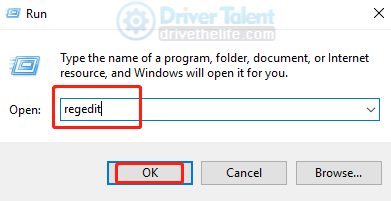
Step 3. Navigate to: Computer\\HKEY_LOCAL_MACHINE\\SYSTEM\\CurrentControlSet\\Control\\Class\\{4d36e968-e325-11ce-bfc1-08002be10318}.Then create make a copy for {4d36e967-e325-11ce-bfc1-08002be10318} by clicking File/Export.
Step 4. Choose a location for the backup file, name it and click on Save.
Step 5. Right-click UpperFilters, and select Delete; right-click LowerFilters, and select Delete.
Step 6. Close the Windows Registry.
Reboot your desktop or laptop, and see if the graphics device error code 31 is resolved.
Fix 4. Create a system restore point
If the solutions mentioned above didn't fix the code 31 error on your computer, you may have to restore the system to a point where the code didn't occur. This process will remove any data and applications you installed after the restore point, so you should back up the important apps and files before creating the restore point.
If you are sure that you have backed up important files and software, then you can follow the steps below to start creating a restore point to resolve the code 31.
Step 1. In the search box on the taskbar, type Create a restore point.
Step 2. Click Create a restore point, and then the System Properties window will pop up.
Step 3. Under System Protection, click Create.
Step 4. Type a description, click Create, and then click on OK.
Hope this article can help you fix the "Code 31: This device is not working properly because Windows cannot load the drivers required for this device" in Windows. If you still have any ideas or questions, please leave a comment in the comments section below.
Read more:
1. Top 3 Solutions to Error Code 39 with CD/DVD/USB Drive in Windows 11
2. Top 5 Solutions to Code 37: Windows cannot initialize the device driver for this hardware
3. Quick Fixes for 0xc00007b Error in Windows 11
4. 5 Quick Fixes for Windows 11 Installation Assistant Error Code 0x8007007f
5. 6 Quick Fixes for 0xc1900101 Error during Windows 11 Installation









