Code 39 error, with the exact message “Windows cannot load the device driver for this hardware. The driver may be corrupted or missing. (Code 39)”, is one of scores of device manager driver errors. As the message indicates, it appears mostly when when Windows operating system cannot load the driver for the hardware. Windows operating system includes all commonly used systems: Windows 10, Windows 8.1 / 8, Windows 7, Windows Vista, Windows XP.
It could apply to any devices such as sound card, video card, USB devices, and even motherboard. And there could be several additional messages such as
“{Path Not Found} The path %hs does not exist”;
“{Bad File} The attributes of the specified mapping file for a section of memory cannot be read”;
“{Unable to Load Device Driver} %hs device driver could not be loaded. Error Status as 0x%x”;
And more...
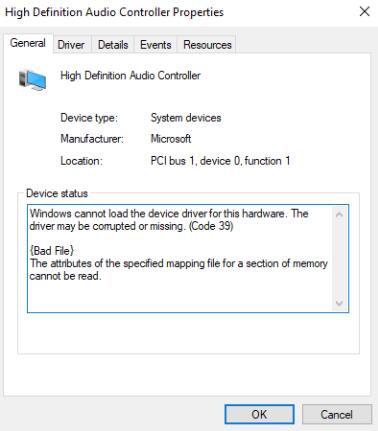
Causes of Driver Issue (Code 39 Error)
1. Corrupted or missing / outdated driver.
2. A file within a device driver is referencing a missing or corrupted binary file.
3. Incorrect registry values.
4. System issues such as damaged system files.
5. The file I/O process has encountered a problem.
6. Hardware failure.
How to Fix the Driver Issue with Code 39 Error
The below methods are some of common fixes for the driver issue of code 39 error. You can try them one by one until you find the one that works.
Method 1: Update Device Driver (Uninstall and Reinstall Driver)
Since corrupted or missing driver is one of the main causes of code 39 error problem, updating the device driver is the first fix that you could have a try.
To update the device driver, you have multiple ways. Here we recommend the automatic way by using the software Driver Talent.
Note: The essence of updating device driver is to uninstall the old driver and install a new and matched one for the hardware device. So it is the same when someone recommends you to uninstall and reinstall the driver to fix this issue. (Here the update means making a change)
Step 1: Download the driver updating software Driver Talent from the button below. And install it on your computer.
Step 2: Launch it and click Scan button on the first interface.
Step 3: When scan is done, you will have a complete list of your main hardware drivers listed under 3 categories according to its status: Need to be repaired; Updateable; Normal.
If the device driver that has code 30 error is listed under “Need to be repaired”, please click Repair. If it is listed under “Updateable”, please click Update. If it is listed under “Normal”, please click Reinstall. This will ensure the update of your device driver.
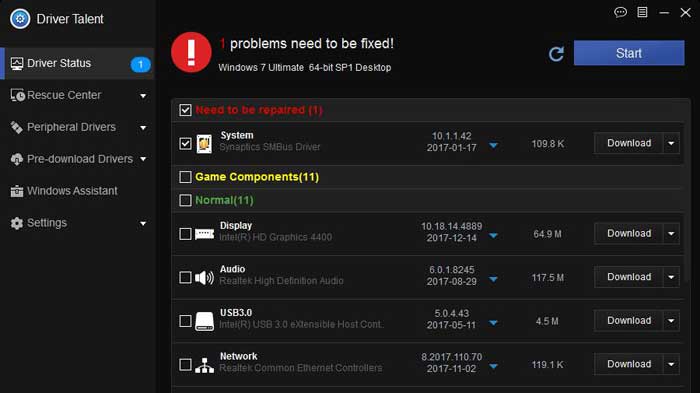
Step 4: When the process is done, restart your computer to let the driver change take effect.
Method 2: Delete UpperFilers and LowerFilers Values in Registry Editor
If the code 39 driver error is related with registry values, you can make some changes accordingly to fix it.
Note: Changes to registry is irreversible. It may bring new problems to your computer if you operated incorrectly on the registry change. So please take caution when altering the registry values.
Follow the steps in the below to edit the registry.
Step 1: Press Win key and R key on the keyboard simultaneously to open the Run box.
Step 2: Input “regedit” in the Run box and press Enter to open the Registry editor. Click Yes when prompted to confirm the program launch.
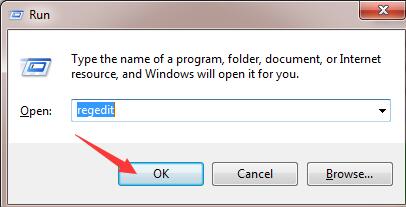
Step 3: Navigate to the path: HKEY_LOCAL_MACHINE\SYSTEM\CurrentControlSet\ Control\Class\ and find the next path according to your problematic device. The table below listed the path for some common devices.
Device | Class | GUID |
DVD/CD-ROM drives | CDROM | 4D36E965-E325-11CE-BFC1-08002BE10318 |
Disk drives | DiskDrive | 4D36E967-E325-11CE-BFC1-08002BE10318 |
Display adapters | Display | 4D36E968-E325-11CE-BFC1-08002BE10318 |
Floppy drive controllers | FDC | 4D36E969-E325-11CE-BFC1-08002BE10318 |
IDE ATA/ATAPI controllers | HDC | 4D36E96A-E325-11CE-BFC1-08002BE10318 |
Keyboards | Keyboard | 4D36E96B-E325-11CE-BFC1-08002BE10318 |
Sound, video and game controllers | MEDIA | 4D36E96C-E325-11CE-BFC1-08002BE10318 |
Modems | Modem | 4D36E96D-E325-11CE-BFC1-08002BE10318 |
Monitors | Monitor | 4D36E96E-E325-11CE-BFC1-08002BE10318 |
Mice and other pointing devices | Mouse | 4D36E96F-E325-11CE-BFC1-08002BE10318 |
Network adapters | Net | 4D36E972-E325-11CE-BFC1-08002BE10318 |
Ports (COM & LPT) | Ports | 4D36E978-E325-11CE-BFC1-08002BE10318 |
Printers | Printer | 4D36E979-E325-11CE-BFC1-08002BE10318 |
Storage controllers | SCSIAdapter | 4D36E97B-E325-11CE-BFC1-08002BE10318 |
System devices | System | 4D36E97D-E325-11CE-BFC1-08002BE10318 |
Other devices | Unknown | 4D36E97E-E325-11CE-BFC1-08002BE10318 |
Floppy disk drives | FloppyDisk | 4D36E980-E325-11CE-BFC1-08002BE10318 |
IEEE 1394 Bus host controllers | 1394 | 6BDD1FC1-810F-11D0-BEC7-08002BE2092F |
Imaging devices | Image | 6BDD1FC6-810F-11D0-BEC7-08002BE2092F |
Human Interface Devices | HIDClass | 745A17A0-74D3-11D0-B6FE-00A0C90F57DA |
Bluetooth Radios | Bluetooth | E0CBF06C-CD8B-4647-BB8A-263B43F0F974 |
Please check the device from the Data in the registry values as below to make sure you edited the correct device registry.
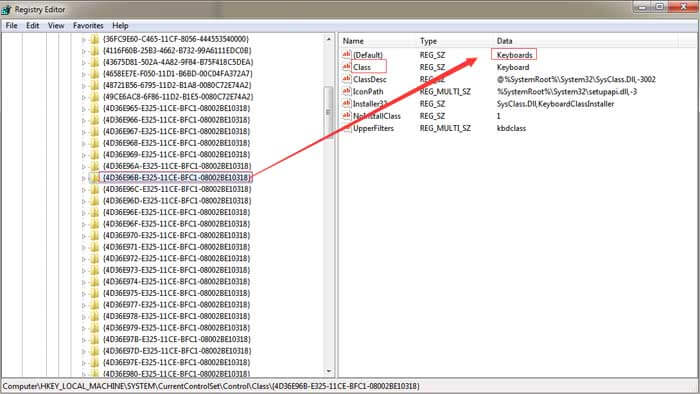
Step 4: After you located the correct path for the device, please delete the values for the following registry keys: LowerFilters, LowerFilters.bak, UpperFilters, UpperFilters.bak.If there is no UpperFilters or LowerFilters in the registry, this method is not for you.
Step 5: Close the registry editor and restart your computer.
Method 3: Reinstall System or Perform a System Restore
If the above 2 methods can't fix your issue, you may perform a system reinstall or a system restore. System reinstall can always fix most of your computer issues. Please make sure to backup the data before reinstalling Windows. If you have created a system restore point before, you can also try to undo the changes by restoring to a previous system restore point. Driver Talent will automatically create a system restore point before installing a driver. You can create a system restore point by yourself as well.
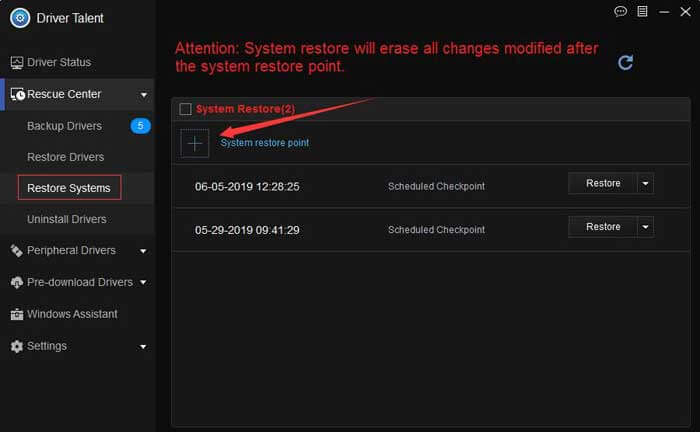
Method 4: Replace the Hardware Device
If reinstalling cannot fix the issue, it might be a hardware fault/failure. Try with a new hardware device or carry your computer to a repair store.
Please share your opinion whether you fixed your issue with one of the methods above, or with a solution that is not mentioned in this article. Your opinion is important for other users and us.
Some recommended articles for repairing driver error codes:
And more from the Error Code Archives









