You may see the error message "This device is not configured correctly (Code 1)" in the Device Manager. This error is caused by corrupt or outdated device drivers. To fix it, you need to udpate the driver on your device. Now, try the two solutions to update the driver so as to fix "This device is not configured correctly" error.
Contents:
Solution 1. Fix Code 1 with Driver Talent (Automatically)
Solution 2. Fix Code 1 in Device Manager (Manually)
If you are eager to fix the Code 1 as soon as possible, you should try the Solution 1 to fix Code 1 error with Driver Talent. This professional driver tool enables you to update drivers and fix all driver issues quickly. With Driver Talent, you could avoid some potential problems caused by installing drivers that are not compatible with your operation system and your device.
Solution 1. Fix Code 1 with Driver Talent (Automatically)
Download Driver Talent for free and activate Pro version to speed up the updating process. Then, follow the three easy steps to fix the Code 1 "This device is not configured correctly" error.
Step 1. Scan the drivers
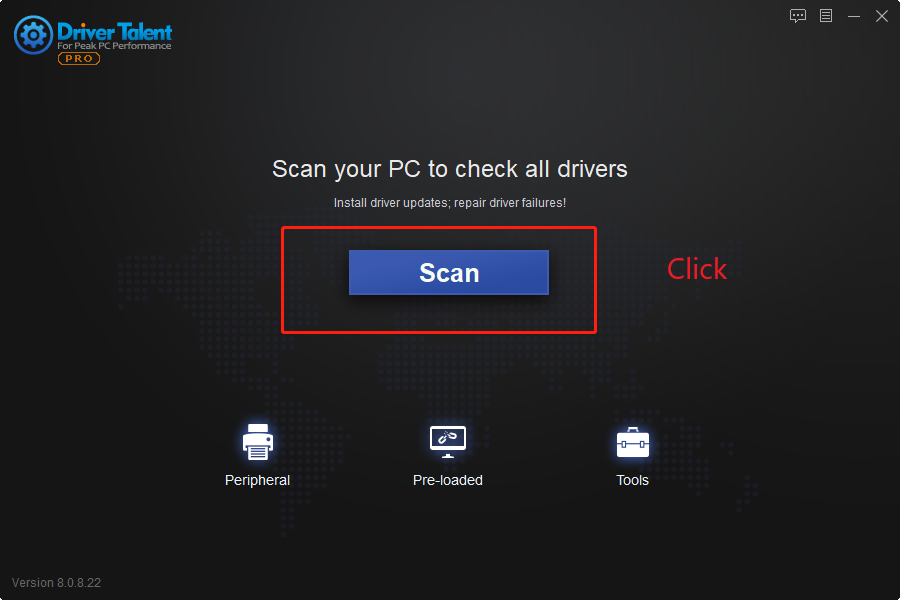
Step 2. Update the drivers
Click "Install All" to update the outdated drivers on your device. Of course, you could also mearly update the one you want by clicking the "Update" button beside the driver.
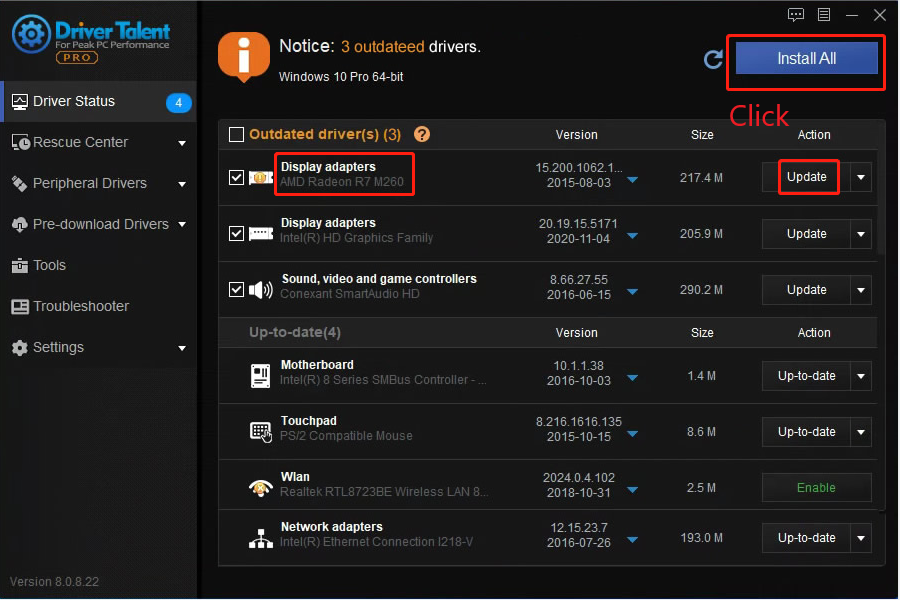
Step 3. Restart the PC
The last step is to reboot your PC.
Now, the "This device is not configured correctly (Code 1)" should be fixed.
You could also fix Code 1 error manually in Device Manager if you like. See details in Solution 2 below.
Solution 2. Fix Code 1 in Device Manager (Manually)
This solution requires a bit more time, so be patient and take the steps carefully.
Step 1. Pree Win and X at the same time
Step 2. Open Device Manager
Step 3. Click the problematic driver
Find and click the device name that shows the Code 1 error message (AMD graphics card, Intel graphics card, NVIDIA graphics card, Realtek graphics card, or other devices).
Step 4. Click "Update Driver"
Step 5. Click "Search automatically for updated driver software"
Windows will start update the driver. Then check if the Code 1 error has been fixed.
Hope this post helps you fix the error. If there's any other computer issues, please feel free to contact us in the comment section below.
Read more:
1. Download AMD Software Adrenalin 22.4.1 for Unreal Engine 5.0
2. How to Download AMD Graphics Driver: Radeon Adrenalin 22.3.2
3. Top 3 Ways to Update Dell Drivers for Windows 11
5. How to Fix Unable to Connect to NVIDIA to Update Driver in Windows?









