How to Fix Unable to Connect to NVIDIA to Update Driver in Windows?
Jun. 16, 2022 / Updated by Vivi to Windows Driver Solutions
Many users of NVIDIA graphics card said that they received the error message "Unable to connect to NVIDIA. Try again later" when they were trying to use GeForce Experience to update the display driver in Windows. In fact, it is not very difficult to fix this error. Here are 3 solutions to fix unable to connect to NVIDIA to update driver in Windows.
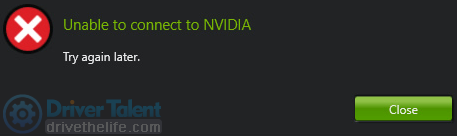
Solution 1. Update NVIDIA Graphics Card Driver
Solution 2. Upgrade Geforce Experience
Solution 3. Disable NVIDIA Services
The "Unable to connect to NVIDIA" error may be caused by outdated NVIDIA graphics card driver in your Windows, so you may need to follow the steps to update your NVIDIA graphics card driver. As for how to update NVIDIA graphics card driver, there are 2 methods for you to choose: update driver in Device Manager manually or update driver with Driver Talent automatically.
Update driver in Device Manager manually
Step 1: Click Start and type Device Manager.
Step 2: Click Device Manger.
Step 3: Click Display adapters.
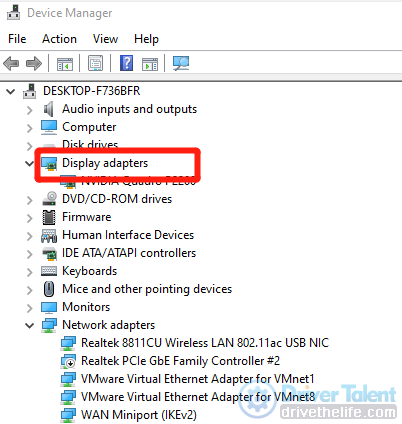
Step 4: Right-click your Nvidia graphics card.

Step 5: Click Update Driver
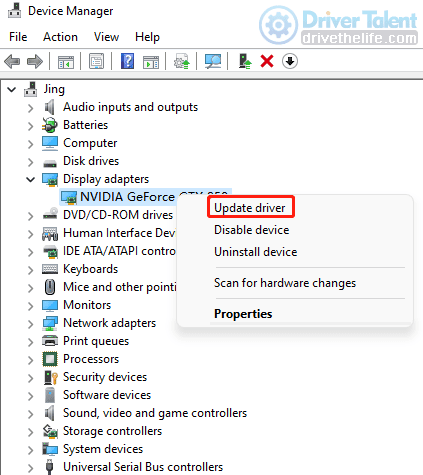
Step 6: Select "Browse my computer for drivers" and choose the location for the driver.
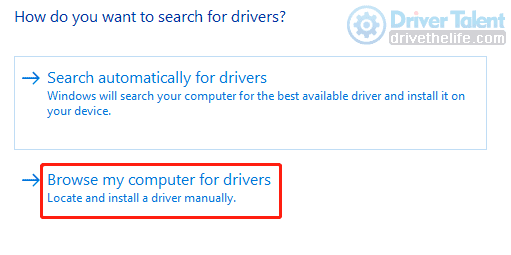
Step 7: Click Next and run the installation step by step.
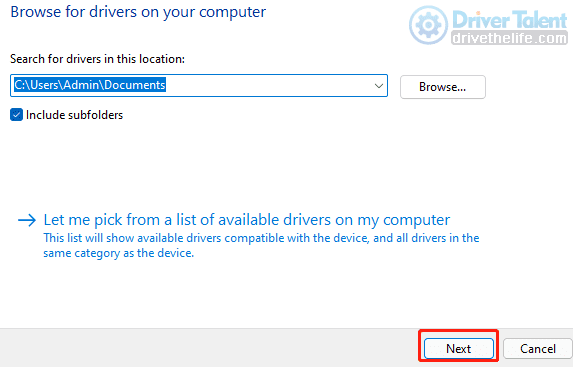
If you feel bored with these complicated instructions, you could try to update drivers with Driver Talent automatically.
Update driver with Driver Talent automatically
It is understandable that you don't want to waste too much in downloading and installing drivers. So here is a more simple and quicker method for you, update your NVIDIA graphics card driver with Driver Talent. It can help to check the state of all drivers in your Windows and then install well-matched or the newest driver for your device. It can fix almost all driver issues, including graphics problems, sound problems, network problems and so on.
Now click the download button to let Driver Talent helps you.
Step 1: Click Scan to allow it check the drivers in you system.
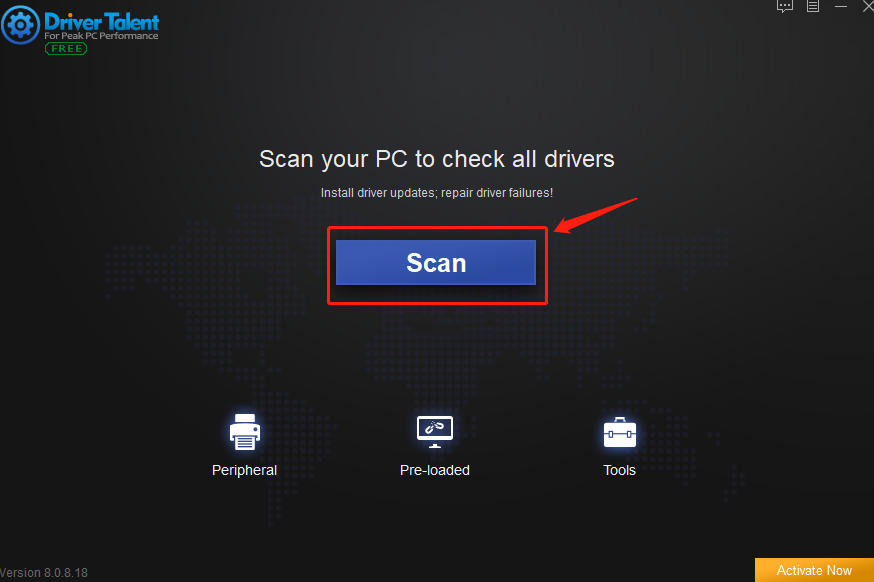
Step 2: Click Update button in the row of Display adapters to update your NVIDIAgraphics driver.
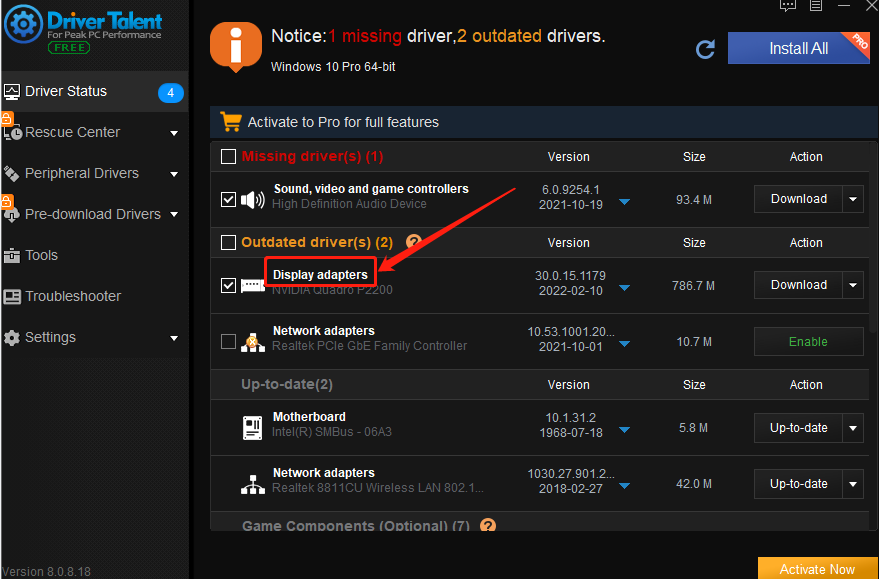
Step 3: Reboot your device to make the installed driver start working.
Now, well done! The updating is finished. See? Updating drivers can be very easy if you got Driver Talent in you Windows. With it, you could quickly fix the "Unable to connect to NVIDIA" error caused by outdated driver in Windows. If the Solution 1 doesn't work, try the other two solutions.
Solution 2. Upgrade Geforce Experience
You can try to upgrade the GeForce Experience to the newest version via NVIDIA support website to see if it can help to fix the error. If the error message still appears, try the next solution.
Solution 3. Disable NVIDIA Services
The "Unable to connect to NVIDIA" error may happen when the Nvidia Network Service is stuck in Starting status. Now try to fix it step by step.
Step 1: Press Windows+R (Windows logo key and R) on the keyboard at the same time.
Step 2: Type services.msc and click OK.
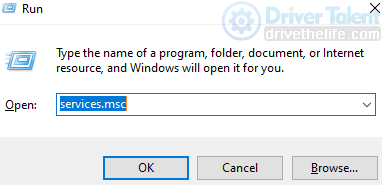
Step 3: Scroll down to find NVIDIA Network Service and check if the status is Starting.
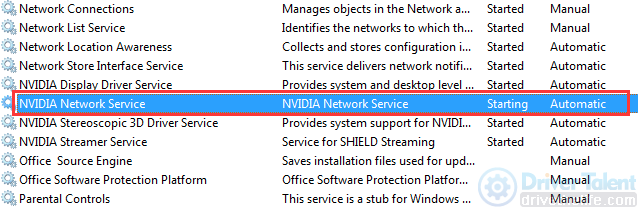
Step 4: Go to C:\ProgramData\NVIDIA Corporation\NetService\.
Step 5: Find the NSManagedTasks.xml document, and delete it. If you fail to find it, click Show Hidden Files in the main menu.
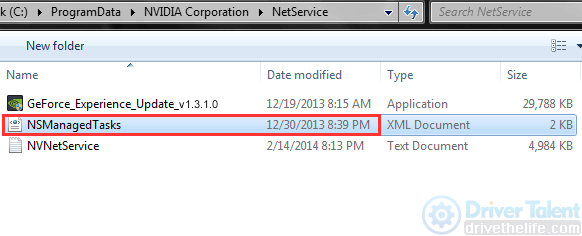
Step 6: Press Windows and X at the same time, and then click Task Manager (You can also press Ctrl, Shift and Esc at the same time to open Task Manager directly).
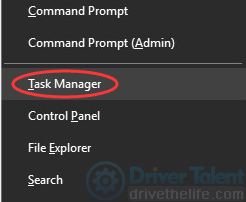
Step 7: Click Details, and right-click NvStreamNetworkService.exe. Then click End Task.
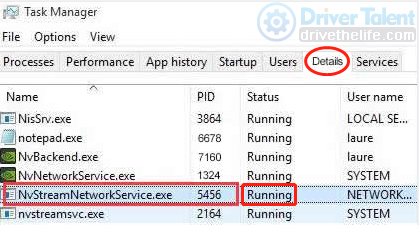
Step 8: Move back to Windows Services, right-click NVIDIA Network Service, and then click the Start button.
Now the "Unable to connect to NVIDIA" error should be fixed. You can udpate the driver in your Windows.
If you still have any other computing issues, please tell us in the comment section below. We would be happy to help you!
See also:

|
ExplorerMax |

|
Driver Talent for Network Card | |
| Smart and advanced file explorer tool for Windows platforms | Download & Install Network Drivers without Internet Connection | |||
| 30-day Free Trial | Free Download |







