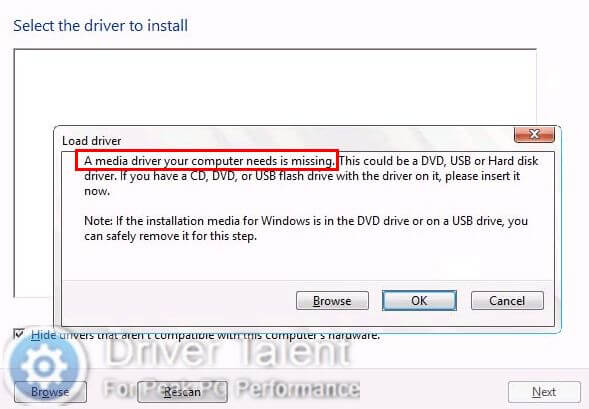
“A media driver your computer needs is missing” is a common issue users may come across when they are trying to perform a clean install of Windows 10 through installation media. The complete error message reads:
A media driver your computer needs is missing. This could be a DVD, USB, or Hard disk driver. If you have a CD, DVD, or USB flash drive with the driver on it, please insert it now.
If you are struggling with this error message, take it easy. This post will tell you how to fix this error. Top 3 workable methods are described below for your reference.
Method 1. Re-plug the USB drive or plug it to another USB port
To fix “A media driver your computer needs is missing”, the easiest solution is to re-plug the USB drive that is used as the installation media. A number of users have reported that this method worked. You can have a try. Just click on Cancel when you see the error message. Then remove the USB drive from your computer and re-plug it or plug it to another USB port to repeat the installation process.
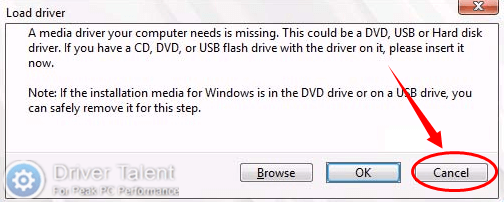
Method 2. Check the settings of the BIOS
If the methods above don’t work, it may be the problem of the BIOS settings. It’s reported that wrong configuration in BIOS would also result in the appearance of “A media driver your computer needs is missing” issue. To have this issue resolved, you can try to change the settings of the BIOS. Check and change the BIOS settings below:
1. Check if the USB 3.0 settings in BIOS are set to Auto.
2. Check if the Legacy USB and Legacy BIOS settings are disabled.
3. Check if the SATAMode is disabled. Let your computer use IDE instead of SATA.
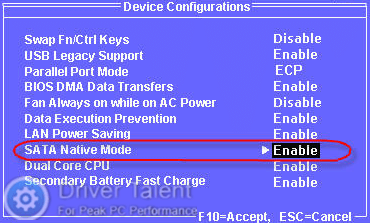
Also read:
To fix the driver missing issues, here recommended a professional one-stop driver manage utility – Driver Talent.
You can have all your drivers detected with just a click in Driver Talent. It will find out all the corrupt, outdated and missing drivers in seconds. Then it will help you repair, update or download them according to your instructions.
It is safe and has a free trial version. Click on the download button below to grab it right now.
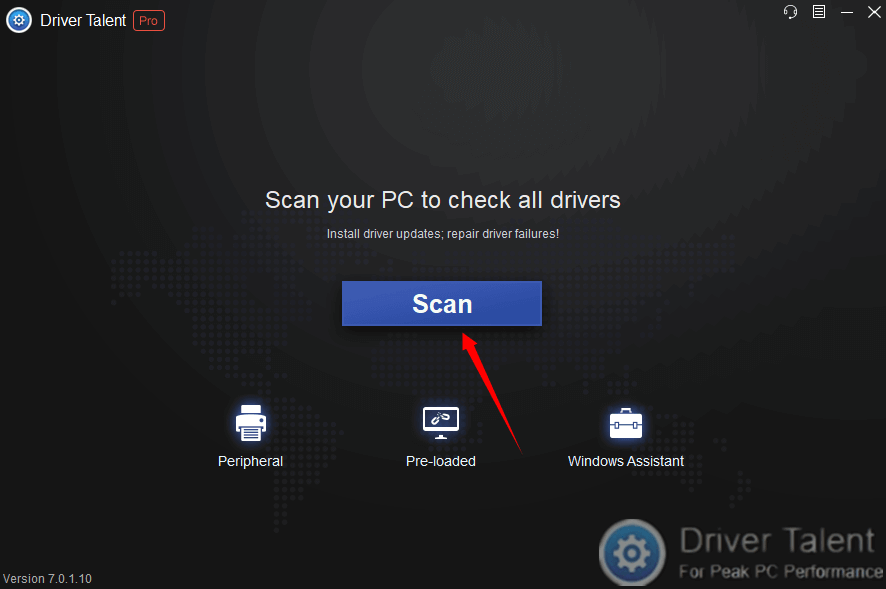
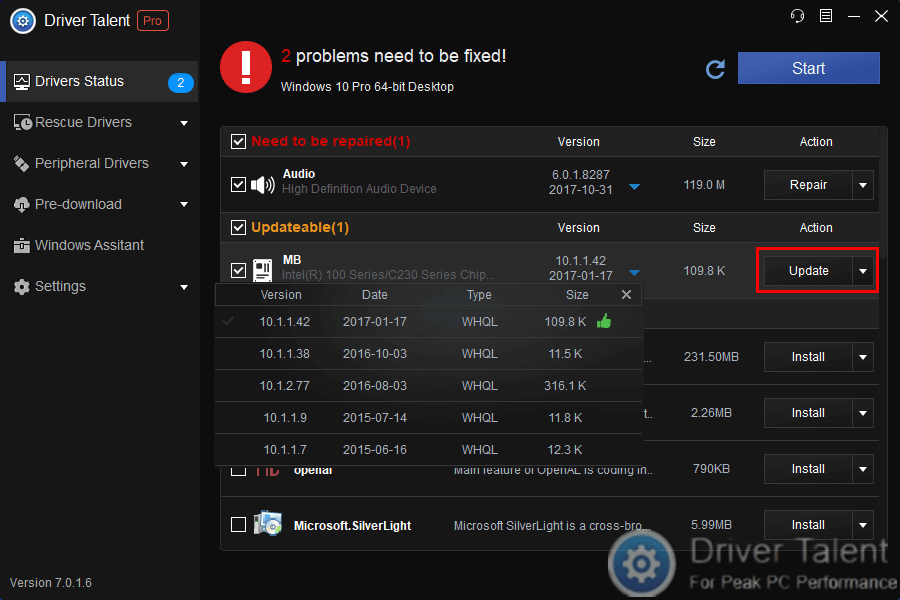
Method 3. Change the format of the ISO file
It is possible that the corrupt ISO file in the installation media caused the “A media driver your computer needs is missing” error. In this case, you can try to change the format of the ISO file to troubleshoot this error. Take the easy steps below:
Step 1. Check the extracted setup from the ISO file.
Step 2. If it is in NTFS format, extract the ISO file in FAT32 format and then use the setup to repeat the installation process.
Hope the “A media driver your computer needs is missing” issue could be fixed after you tried the methods above. Leave comments to let us know if you need more help. More information about the installation of Windows 10 can be accessed below:









