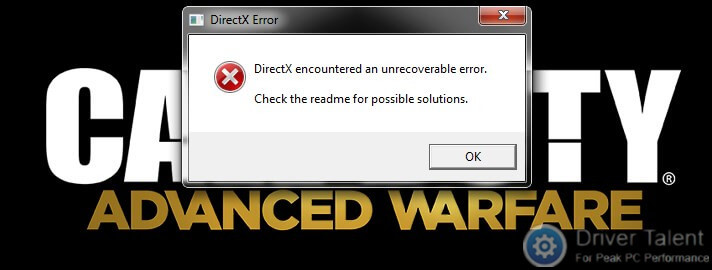
Receiving the “DirectX encountered an unrecoverable error” error message when starting a game like Call of Duty? It’s really annoying. But don’t worry. You are not alone and it can be fixed. Below are 2 methods to help you quickly fix “DirectX encountered an unrecoverable error”.
Method 1. Check if Your DirectX Version Meets the Game’s System Requirements
Obviously, “DirectX encountered an unrecoverable error” is associated with DirectX, a collection of APIs (Application Programming Interfaces) for multimedia applications on Windows, especially games and videos.
As we know, every game has its system requirements. If your system doesn’t meet its minimum requirements, your computer will run into issues like “DirectX encountered an unrecoverable error” when you try to play it. Therefore, if the “DirectX encountered an unrecoverable error” error message pops up on your screen when launching a game, it’s possible that your DirectX version doesn’t meet the game’s system requirements.
To get rid of “DirectX encountered an unrecoverable error”, the first thing you need to do is to check if your DirectX version meets the game’s system requirements.
Firstly, take the following easy steps to get your DirectX version:
Step 1. Press Windows + R to launch the Run dialog box.
Step 2. Enter “dxdiag” into the box and hit Enter to launch the DirectX Diagnostic Tool. You can get your DirectX version there.
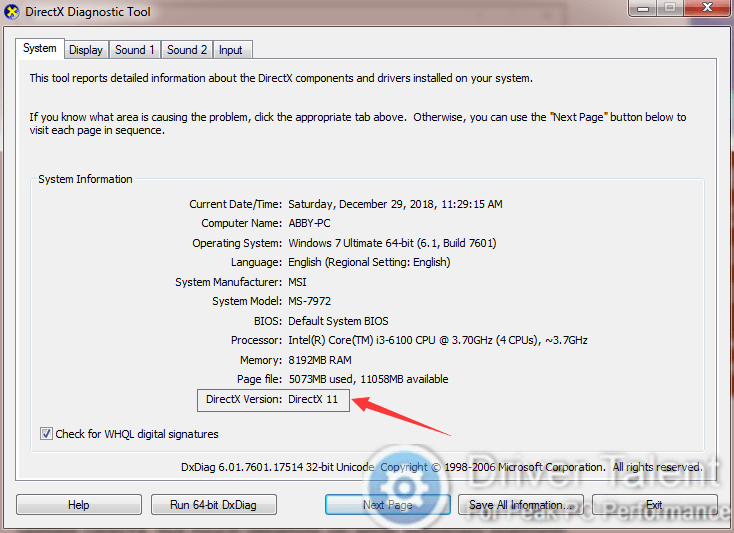
Then check if it meets the game’s system requirements. You can get the game’s system requirements from the game’s Steam page or the publisher’s website.
The Minimum System Requirements for Call of Duty: Black Ops 4
OS | Windows 7 64-Bit or later |
CPU | Intel Core i3-4340 or AMD FX-6300 processor |
RAM | 8 GB |
HDD | 80 GB |
Video | NVIDIA GeForce GTX 660 2 GB or Radeon HD 7950 2 GB |
DirectX | Version 11.0 compatible video card or equivalent |
Network | Broadband Internet connection |
Sound Card | DirectX Compatible |
If your DirectX version doesn’t meet the game’s minimum system requirements, you’d better upgrade your OS to get the latest DirectX version. Then the issue could be fixed. If your DirectX version meets the game’s system requirements and the “DirectX encountered an unrecoverable error” issue still occurs, read on to try the following methods.
You may also like to check out:
Method 2. Reinstall or Update Your Graphics Card Driver
The outdated display driver may also result in the “DirectX encountered an unrecoverable error” issue. It usually appears after Windows OS update. In this case, you can try to resolve the “DirectX encountered an unrecoverable error” issue by reinstalling or updating your graphics card driver.
To update the outdated graphics card driver, this post is for your reference: 2 Ways to Update Outdated Drivers in Windows 10.
If you are just a computer novice or if you want to quickly have your drivers reinstalled or updated, you can choose to use a trustworthy driver manager like Driver Talent. It will automatically find out all the iffy drivers on your computer, including the broken, missing and outdated ones. And then help you quickly resolve all the driver issues by installing the best-matched drivers instead. Click on the Download Now button below to try it at once. Then refer to the following tutorial to reinstall or update your graphics card driver.
If you want to reinstall your graphics card driver, uninstall the current one in your computer first. Then do like this:
Step 1. Launch Driver Talent and click on the Scan button to perform a full scan. Driver Talent will detect the missing graphics card driver and recommend you to download and install it.
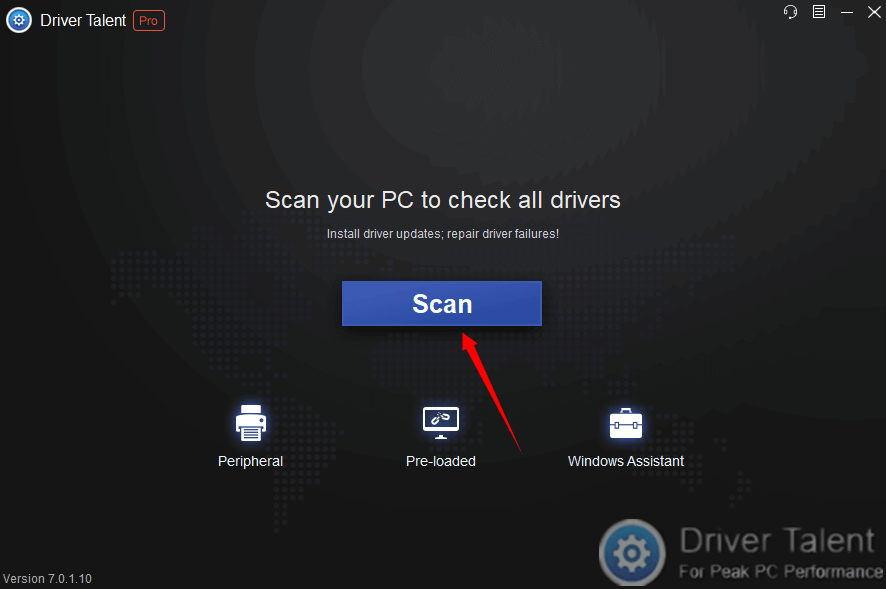
Step 2. Click on the Download button on its right. Once the driver is downloaded successfully, click on the Install button to install it.
Step 3. After installing the driver completely, restart your computer to let the changes take effect.
To update your graphics card driver, the steps are even simpler. Do as follows.
Step 1. Launch Driver Talent and click on the Scan button to perform a full scan.
Step 2. If your graphics card driver is detected as updatable, click on the Update button on its right to update it.
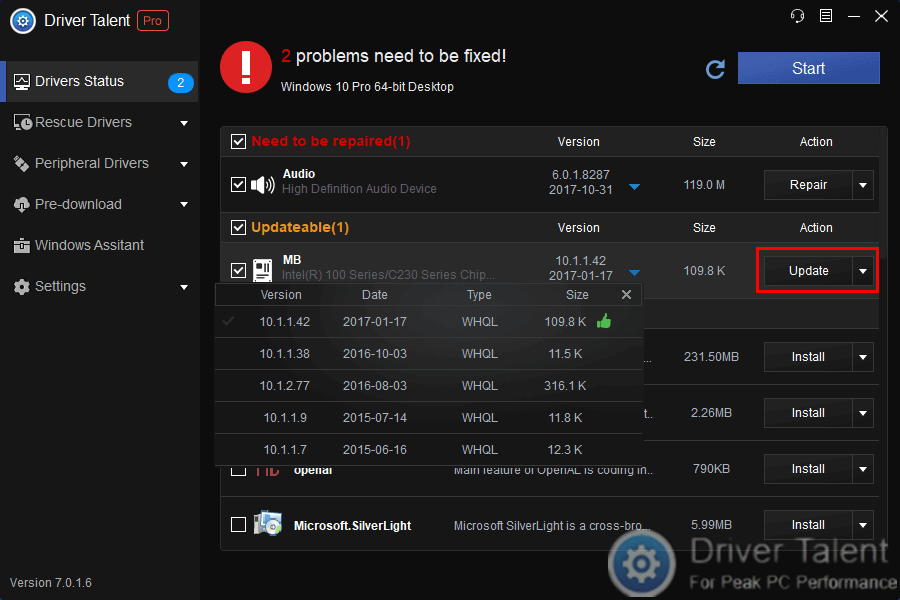
Step 3. Restart your computer to let the update take effect.
Read More:How to Fix DirectX Errors after Windows 10 Update
If you have any additional ideas on how to fix “DirectX encountered an unrecoverable error”, don’t hesitate to share them with us in the comment section below. For more solutions to other gaming issues, click here to access the Gaming Solutions section on this site.









