Microsoft .Net Framework is a vital feature for building Windows games, programs or applications. Recently, we’ve received some reports from users who encounter the missing .Net Framework problem on their Windows computer. The feature isn’t turned on, and they can’t launch some games on Windows 10, 8.1, 7 or other Windows OS. The latest .Net Framework version is .Net Framework 4.6.2, but generally, you still need to install other versions like .Net Framework 2.0, 3.5, 4.0, etc., since some classic games can’t run without the old version of Microsoft .Net Framework. Besides, missing .Net Framework or miss-uninstalling it will stop you from running other programs, thus you may encounter Bluetooth not working, MTP connection problem, or other issues related to the applications.
Today, let’s have a close look at how to fix missing .Net Framework on Windows PC.
Top 2 Ways to Fix Missing .Net Framework
It is necessary for you to enable or reinstall .Net Framework when you get the .Net Framework initialization error, which often says on the screen:
To run this application, you first must install one of the following versions of .Net Framework:
.Network Framework, Version=v**
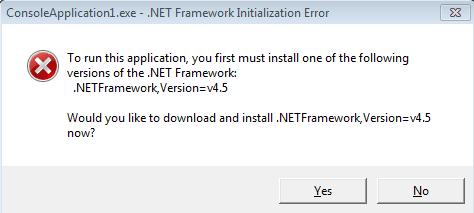
This means the .Net Framework is missing on the computer. So follow the methods below to fix the issue.
Way 1. Manually Enable Microsoft .Net Framework
If you’ve downloaded and installed the .Net Framework before, but the computer still notices you the .Net Framework is missing, then you need to go to the Control Panel to enable it manually.
1. Open the Control Panel on the Windows. Switch the view to Category and then go to Programs.
2. Click the Turn Windows features on or off to open the Windows Features.
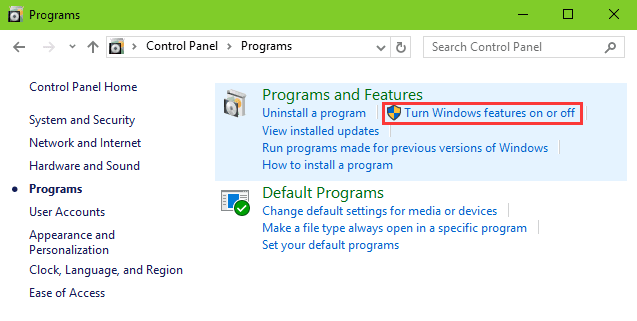
3. Scroll down and check .Net Framework in the proper version you need to enable. Then click OK to save the changes.
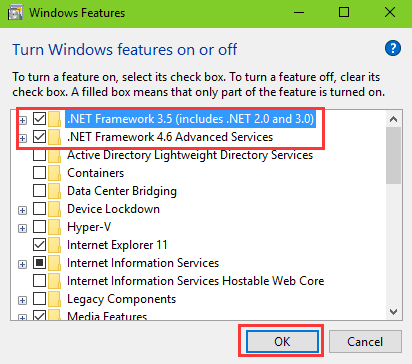
Way 2. Use Driver Talent to Fix Missing .Net Framework Issue
If you’ve deleted or uninstalled the .Net Framework by accident, you can go to Microsoft official site or just use Driver Talent to download and install the proper .Net Framework, like .Net Framework 2.0, .Net Framework 3.0, .Net Framework 3.5, .Net Framework 4.5, .Net Framework 4.5.2, .Net Framework 4.6 for your Windows 10, 8.1, 8, 7, XP computer.
The button above is available for Driver Talent, and you can follow the steps below to fix missing .Net Framework problem instantly.
Step 1. Launch Driver Talent and click Scan to detect problems including missing drivers and missing .Net Framework files.

Step 2. Go to the Download & Update menu. Scroll down for the Game Components tab. Click the Download button to get the .Net Framework file.
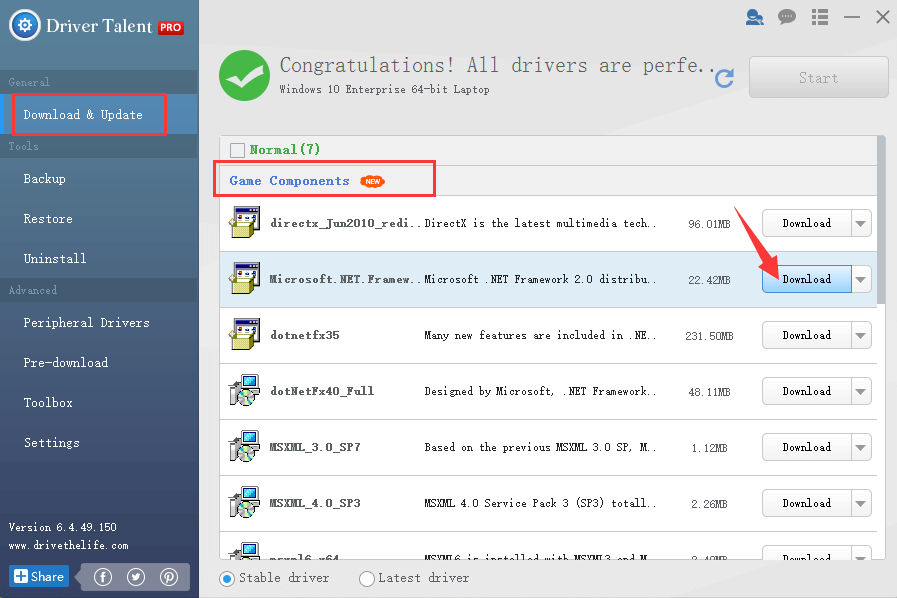
Step 3. Click Install after the download completes. It will install the .Net Framework automatically. Then you can perform a restart to make the changes take effects.
Besides, if you have other game-related or .Net Framework-related problems, you can also go to the Toolbox menu for PC Repair. This will help to fix the problem with just one click.
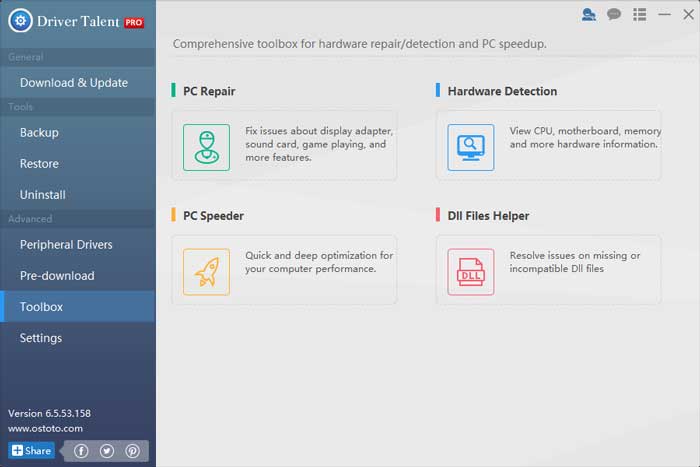
That’s it. Thank you for visiting this site. We hope this article can be a reference for you to fix the missing .Net Framework problem on your Windows computer. If you have any questions on .Net Framework, you can comment below or click the LEFT MENU on this page. Any other gaming-related issues, please see Game Solutions on this site.









