
Stray is a new adventure video game which is developed by BlueTwelve Studio and published by Annapurna Interactive in July 2022 for PlayStation 4, PlayStation 5, and Windows. The cat gameplay, artistic design and platforming elements in it attract considerable public interest and receive numerous positive reviews. However, a few people are complaining that Stray crashes, freezes constantly or won't launch on Windows. In fact, this phenomenon is very common in newly released games. Don't be upset. We will show you 7 simple solutions to the Stray crashing, freezing or not launching error on Windows.
Contents:
Fix 1. Run Stray as an administrator
Fix 2. Update graphics drivers
Fix 3. Install Microsoft Visual C++ Redistributable
Fix 5. Close overlay applications
Fix 6. Remove the configuration files
Fix 1. Run Stray as an administrator
Running the game as an administrator will give it the permissions to access restricted parts of the system, which can eliminate the interference from the apps and prevent interceptions. It is worthy of trying when you encounter the Stray crashing/freezing/not launching properly on Windows PC. Here are the steps to run it as an administrator:
Step 1. Right-click on the Stray.exe, and select Properties.
Step 2. Open the Compatibility tab, and then check the box beside Run this program as an administrator.
Step 3. Click Apply and then OK to save changes.
Step 4. Restart the computer and check to see if the problem still occurs.
Fix 2. Update graphics drivers
In most cases, the game crashing, freezing or launching failure is caused by the corrupted or out-of-date graphics drivers. So if Stray crashes, freezes or won't launch properly on your Windows PC, you need to update the graphics drivers on your computer. Here we recommend Driver Talent. Driver Talent is a professional and user-friendly driver updater software. It can quickly find out the problematic drivers on your computer and then fix the issues by restoring drivers, uninstalling drivers, or updating drivers. You can completely count on it to fix driver-related issues.
Click the button below to download Driver Talent, and then follow the easy steps to update your Windows drivers.
Step 1. Scan drivers with one click.
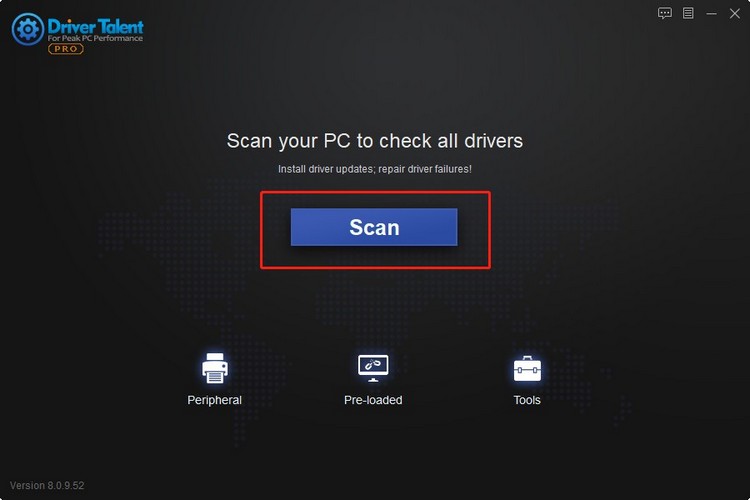
Step 2. Update the graphics drivers with one click.
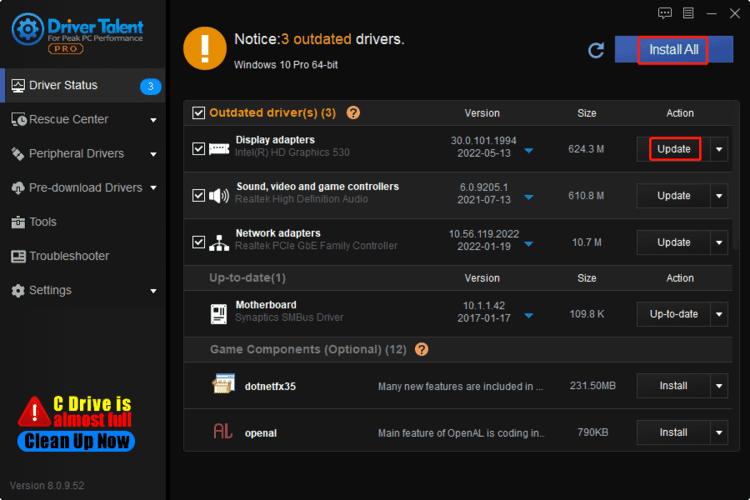
Step 3. Restart your Windows.
Fix 3. Install Microsoft Visual C++ Redistributable
Visual C++ Redistributable can install Microsoft C and C++ (MSVC) runtime libraries which are required by most game applications. Many people call it game component or game driver. If the Microsoft Visual C++ Redistributable is outdated, black screen, crashing or freezing issues may occur. Thus updating the Microsoft Visual C++ Redistributable to the latest version is an effective solution to the Stray not working properly issue. Driver Talent cannot only update graphics drivers, but also update the Microsoft Visual C++ Redistributable.
Click here to download it and use it to update the Microsoft Visual C++ Redistributable on your computer.
Step 1. Scan.
Step 2. Scroll down to find the newest Microsoft Visual C++ Redistributable, and then click on Install.
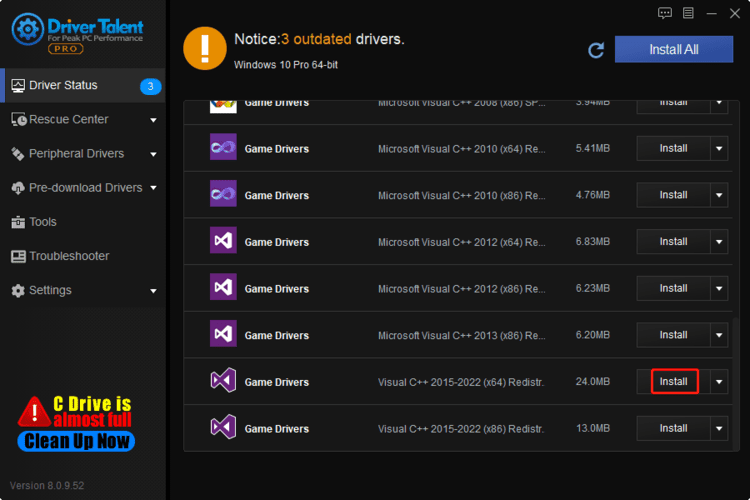
Step 3. Click Continue.
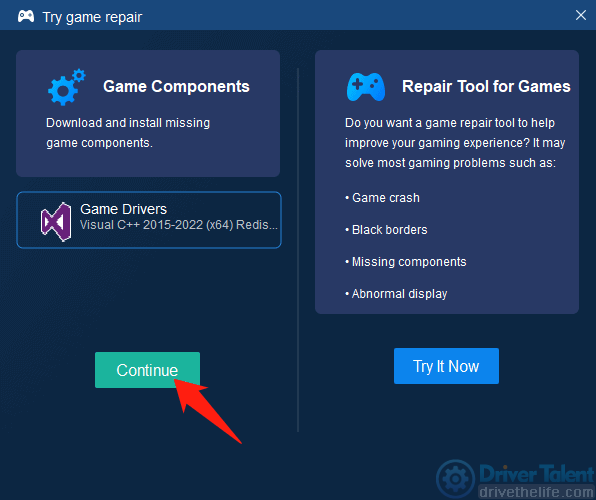
After that, restart your computer. This should fix the Stray not working problem.
Fix 4. Verify game files
The game crashing may occur when the game files are corrupted. If the solutions listed above cannot fix your problem, you may need to verify the integrity of game files. The steps are as follows:
Step 1. Launch Steam, and then select Library.
Step 2. Right-click on Stray and select Properties.
Step 3. Choose Local Files, and then click Verify integrity of game files.
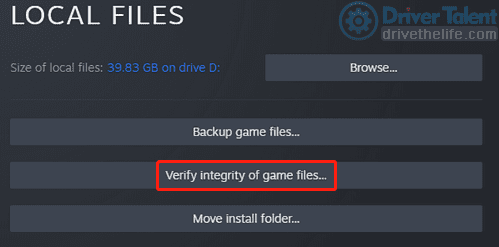
When it is over, run the game to see if this works.
Fix 5. Close overlay applications
The Overlay features of the game launcher can cause crashing error. Disabling overlays applications is a frequently used method to fix the game crashing problem. To do so:
Step 1. Press Ctrl + Shift + Esc at the same time on your keyboard.
Step 2. Choose the overlay applications (Steam, Discord), and click on End Task.
Step 3. Restart the computer and check if the Stray freezing issue still occurs.
Fix 6. Remove the configuration files
The configuration files can store user configuration, including login credentials, graphics cache and settings. The incompatible settings can lead to launching problems. Try deleting these files and see if the Stray launching issue is solved.
Step 1. Press the Windows logo key and R key altogether to open the Run box.
Step 2. Type Appdata in the Run box and hit Enter.
Step 3. Navigate to Local, select HK_Project, and then click on Delete.
Step 4. Restart the Windows.
Fix 7. Reinstall Stray
If the listed six solutions cannot resolve the problem, you may need to uninstall Stray and then reinstall it from its official website. Remember to download and install the latst version of Stray.
Hope this post can help you fix the Stray freezing/crashing or not launching problem on your Windows PC. If you still have any ideas or problems, please feel free to contact us in the comments section below.
Read more:
1. 7 Quick Fixes for MultiVersus Crashing, Freezing or Not Lunching Issue on Windows
2. 7 Quick Fixes for The Cycle: Frontier Crashing or Not Launching Issue
3. Fix: Fall Guys Freezing, Crashing or Not Launching on Windows
4. How to Fix Star Wars Squadrons Crashing or Not Launching
5. How to Fix Valorant Black Screen/Unable to Launch Errors









