Do you have the same confusion: why my computer drive displays normally, but games such as League of Legends will have various problems such as frame drop, freeze, crash or black screen? If you are also stuck in this trouble, please don't worry, follow the mentioned tests, and your problem will be found.
You may also like to check out:
Driving Talent teaches you to do top ten game testing
Test 1. Download Driver Talent to see the examination results map
Test 2. Open Driver Talent to see hardware detection
Test 3. Open Driver Talent to use Game Repair
Test 4. [System] and [Display + Present] of the Dxdiag diagnostic tool
Test 5. Display scaling and layout (DPI) detection
Test 6. Power options
Test 7. Deactivate Game Mode
using Game Testing when the computer stuttering, freezing, and lower FPS counts in several games
Test 1. Download Driver Talent to see the examination results map
Step 1. Download the latest drive Talent client software, and then press Scan to view the test results.
Step 2. Confirm the graphics card driver must be displayed as [outdated drivers] or [Up-to-date].
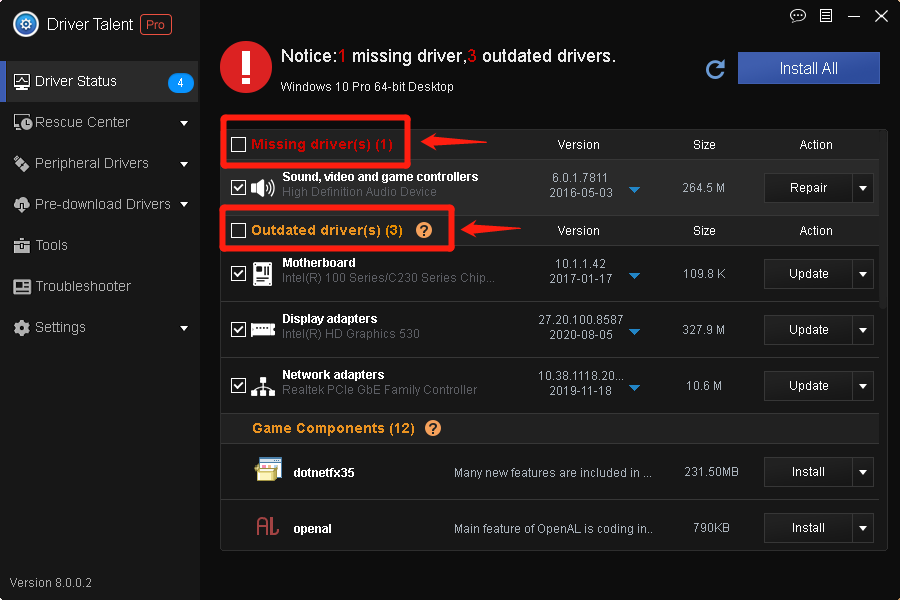
Note: for many years old graphics cards or new laptops to upgrade the graphics card drivers may not be installed, so there is no need to upgrade if they can be used normally. On the contrary, the graphics card must be upgraded during the warranty period. If the new driver is not used, it means that the graphics card may have quality problems.
Test 2. Open Driver Talent to see hardware detection
Step 1. [Tools]and find [Hardware Detection].
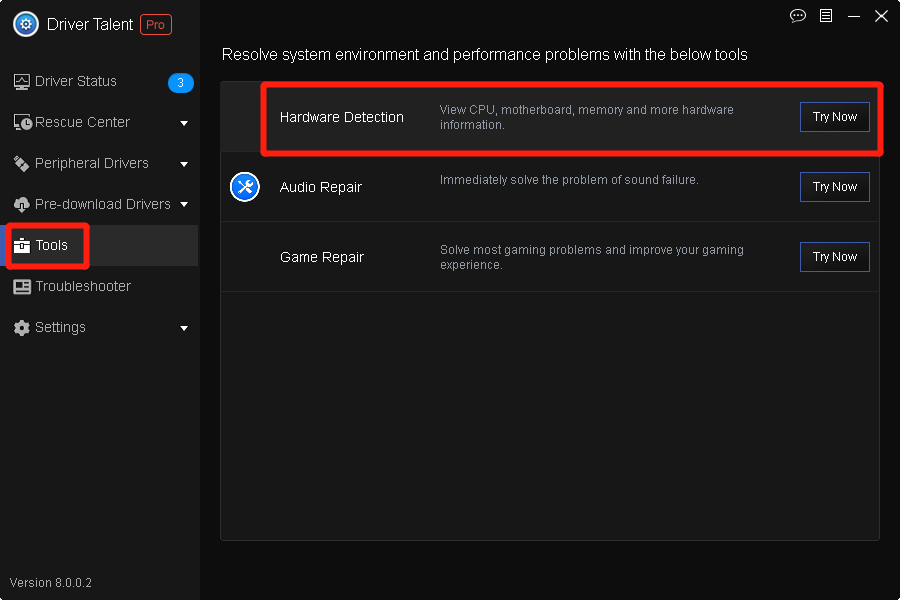
Step 2. Ensure that the system is upgraded to win10-64 bit.
Step 3. The CPU is above i3 or equivalent.
Step 4. Is the memory more than 8G, because many games now require more than 8G memory, 16G memory is the best.
Step 5. Is the hard drive an SSD? If the game loads slowly and the map is changed slowly, everyone is waiting for you at the start of LOL, which is basically a mechanical hard drive problem.
Step 6. Check the graphics card is an independent graphics card or not,The current standard display is 23-24 inches, 1080P resolution. If your graphics device does not match your screen settings, and it is normal to freeze and drop frames, because the higher the resolution, the higher the requirements for the graphics card.
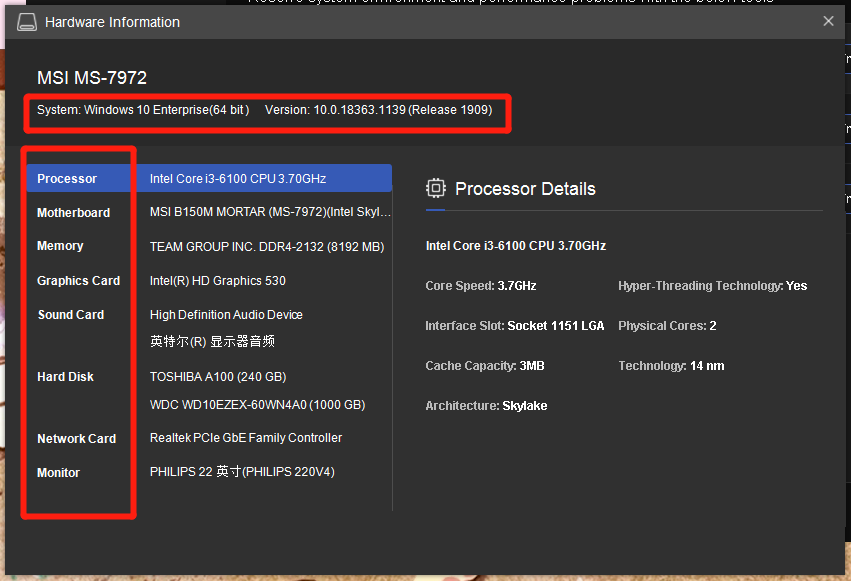
Test 3. Open Driver Talent to use Game Repair
Step 1. [Tools]and find [Game Repair].
Step 2. Click Check it Now,and then Repair.
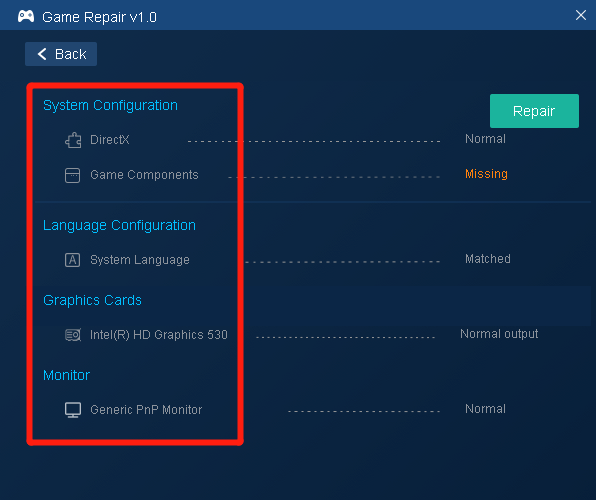
Test 4. [System] and [Display + Present] of the Dxdiag diagnostic tool
Step 1. Press Win+R, open the run, enter [Dxdiag], and press Enter to open the Dxdiag diagnostic tool.
Step 2. WHQL logo:YES, Device:NO "Unknown", DirectX Features: ALL Enabled.
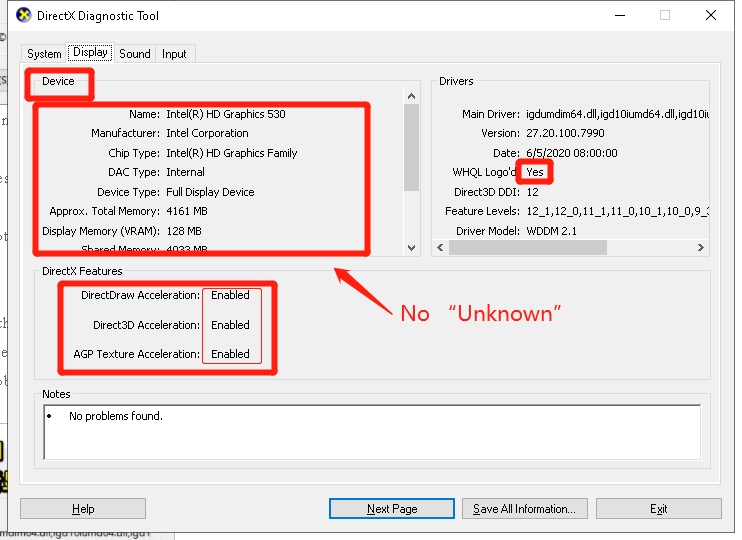
Test 5. Display scaling and layout (DPI) detection
Step1. Ensure desktop Display DPI scaling is generally 100%.
Step 2. The Display Resolution is generally the recommended resolution. Confirm whether it is "dual recommendation" as shown in the figure below.
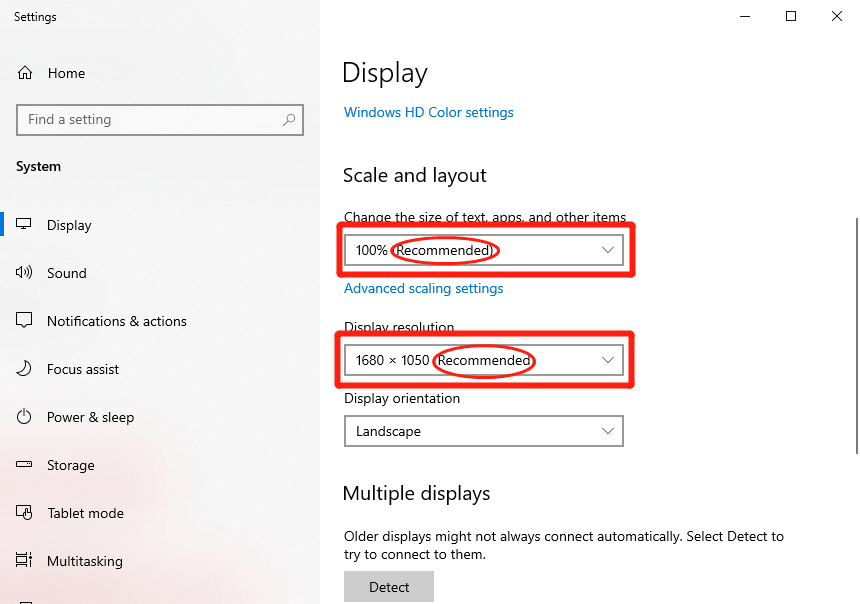
Test 6.Change your power options
step 1. For Desktop, choose high performance.
Step 2. For laptop,choose balanced.
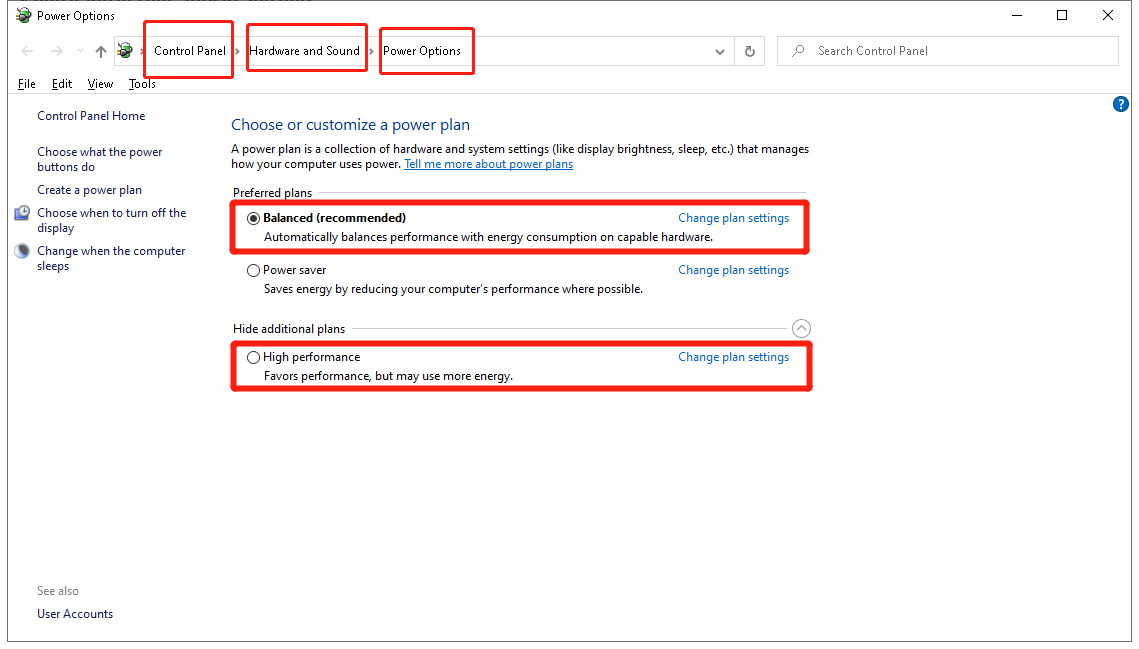
Note:Connecting the power adapter and using the battery alone are two different working modes. When using only the battery, the machine is in the energy-saving and battery-protected state, and the CPU and GPU will be reduced in frequency, so that there will be a freeze when running large games.
Test 7. Deactivate Game Mode
Step 1. Go to the setting menu,click gaming.
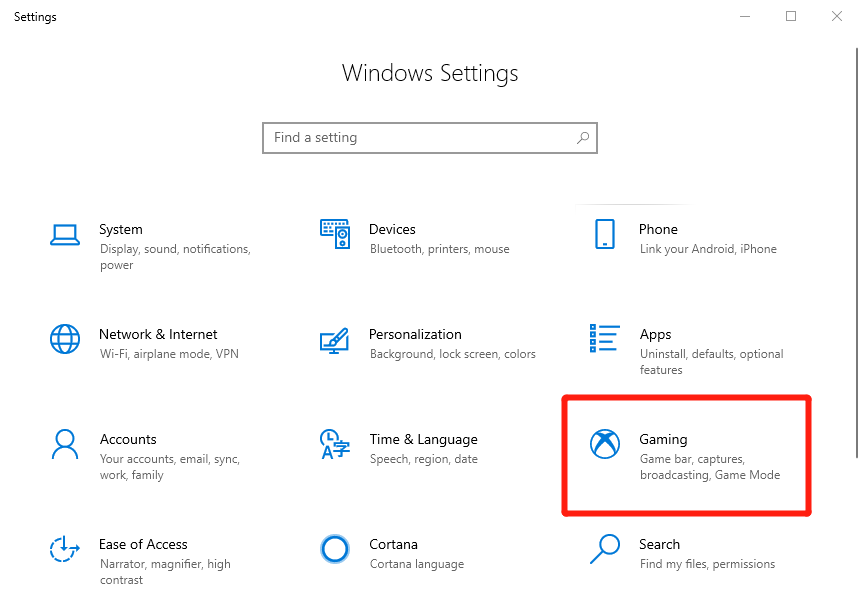
Step 2. Go to Game mode and toggle it off to disable the feature.
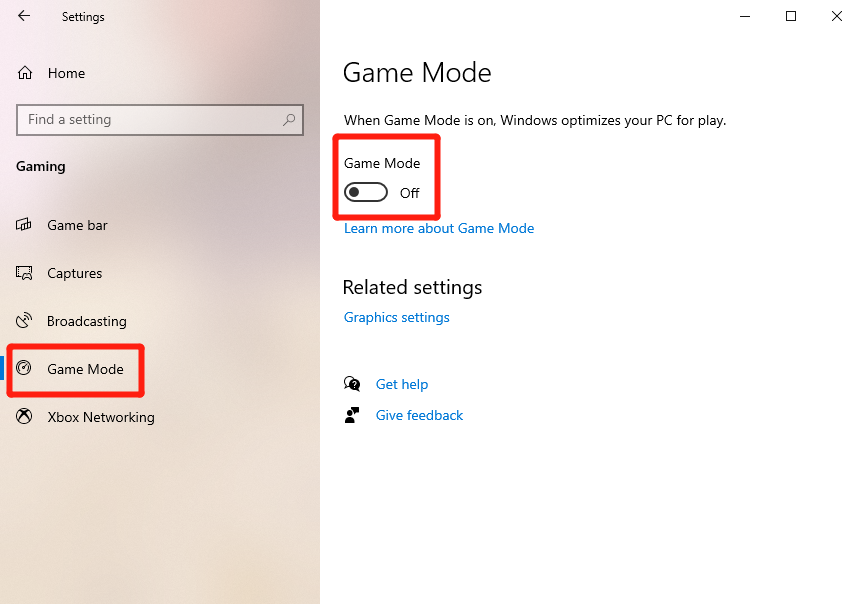
Note: Make sure you reboot after disabling the Game Mode so that the changes take effect. This, according to some gamers, is a quick fix that has been able to solve the stuttering for a lot of players.
The game mode is designed to enhance the PC's game functions by optimizing CPU and GPU resources. Once this function is activated, the game will be prioritized over the allocation of other applications. However, "Game Mode" has recently been the opposite-it is said that it does not improve the gaming experience, but makes the player's life more difficult. Complaints from PC owners claim that these issues will affect computers running on AMD and NVIDIA graphics cards. Identify PCs with Radeon RX 5700 XT, RX 570, RX 480 and R9 290, as well as NVIDIA Geforce GTX 980 and GTX 1080 Ti.
Are you looking forward to playing PUBG Lite? Stay tuned. If you encounter DirectX issues while playing games, these posts may help you:
More solutions to other gaming issues can be accessed in the Gaming Solutions section on this site.









