How to Fix PUBG Bad_Module_Info Crash on Windows 10
Jun. 23, 2022 / Updated by Helia to Gaming Solutions
Windows 10 users have recently reported the "bad_module_info has stopped working" error of PLAYERUNKNOWN'S BATTLEGROUND (PUBG). The multiplayer online battle royale game is one of the most popular games on Windows 10. But now the bad_module_info crash stops the game from launching and affects the players' gaming experience.
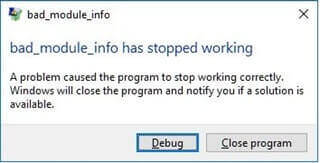
Top 3 Ways to Solve Bad Module Info Error of PLAYERUNKNOWN'S BATTLEGROUND
Today, this post will show you some viable solutions to troubleshoot the PUBG crash on Windows 10.
Way 1. Change the Virtual Memory Value to Fix the Bad_Module_Info Crash of PUBG
Virtual memory is an extension of the physical memory. If you've installed Windows 10 (v1709) on an SSD, you can modify the virtual memory to stop the bad_module_info error message from popping up.
1. Use Windows shortcut keysWin + PauseBreak to launch System.
2. On the left side, click the Advanced system settings.
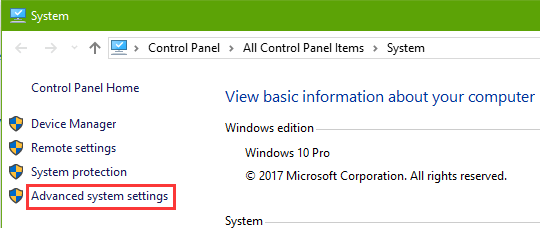
3. Go to the Advanced tab. Under the Performance item, click the Settings to open the Performance Options.
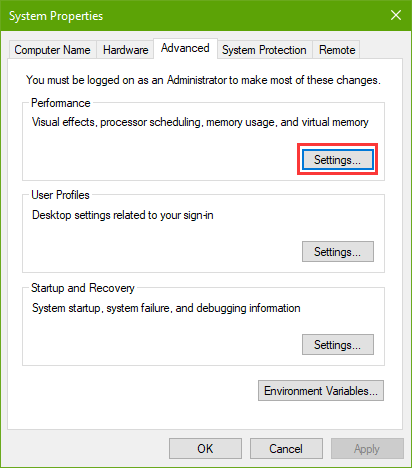
4. Choose the Advanced tab and click the Change button.
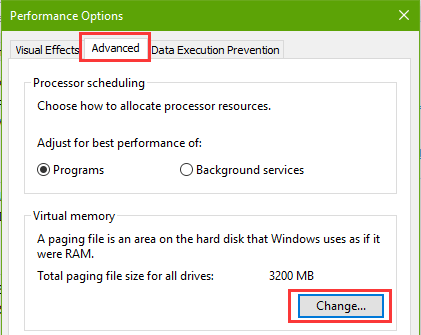
5. Uncheck the Automatically manage paging file size for all drives.
6. Choose the Custom size to set proper paging file size for each drive.
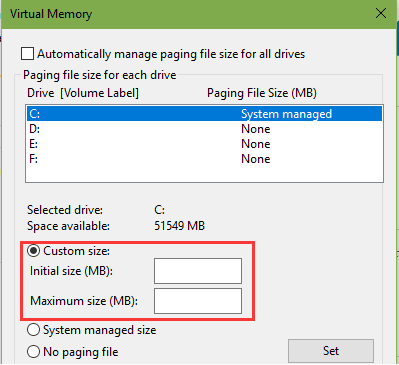
Note: Generally, the virtual memory size should be about 1.5 times or twice that of the physical memory. For example, if the physical memory is 4G, the initial size is recommended to be set to 4G*1.5*1024=6144MB and the maximum size 4G*2*1024=8192MB. But in this case, if you're using an SSD, you can change the virtual memory to a much larger number; for example, 15G (about 15360M) to 20G (about 20480M).
See Also:
Fix Windows 10 High Memory Usage/Leak after the Creators Update
Top 10 Ways to Fix High CPU/RAM/Memory Usage after Windows 10 Update
Way 2. Install Proper Graphics/Video/Display Driver to Fix the Bad_Module_Info Error
According to some players, after they performed an install of graphics driver update, the PUBG bad module info error message would not occur.
In this case, you can go to the Device Manager to uninstall the display device driver to and then observe whether the PUBG can run without popping up the bad_module_info error message. This will make the device back to the early state when the original driver was installed.
If this is of no use, you need to download the best-matched graphics driver update from the brand official site and install it manually, because the game crash may also be triggered by the outdated or incompatible video driver.
If you prefer a one-click and time-saving solution, you can use Driver Talent to fix the faulty display driver. The professional and safe driver download and update utility is available via the button below:
Here's how to fix the "bad_module_info has stopped working" error:
1. Use shortcut keys Win + X. Select the Device Manager on the pop-up menu.
2. Expand the Display adapters entry.
3. Right-click the current display device and select Uninstall device.
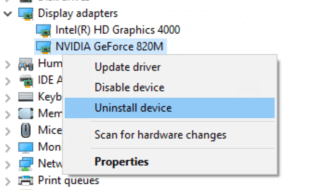
4. Launch Driver Talent and click the Scan button to detect driver problems.

5. Click the Update button to automatically download and install proper graphics driver update version compatible with current Windows 10 OS build.
After that, perform a computer reboot to make the driver changes take effect.
Note: You can backup drivers before any changes to ensure you can restore the system and the drivers once your PC runs into other issues.
Way 3. Enable the Compatibility Mode of PUBG on Windows 10
The PLAYERUNKNOWN'S BATTLEGROUND may not be well compatible with the latest Windows 10 Fall Creator Update (v1709), and you can enable the compatibility mode of the PUBG .exe file to solve the bad_module_info crash.
1. Find the .exe file of your PUBG and right-click it for Properties.
2. Go to the Compatibility tab. Under Compatibility mode, check the option Run this program in compatibility mode. Then select Windows 7 from the drop-down menu.
3. Check Override high DPI scaling behavior. Then select the Application from the drop-down menu of Scaling perform by.
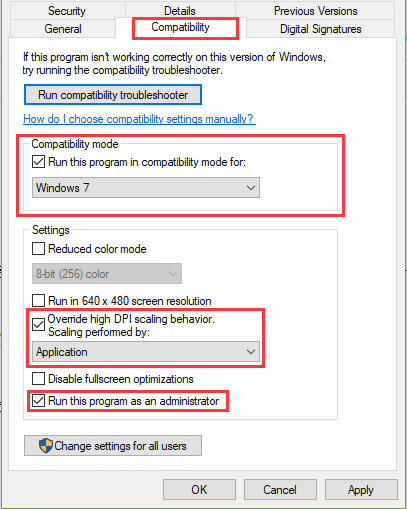
4. Check the option Run this program as an administrator.
5. Click the Apply and the OK button.
Then run your PUBG again to see if the "bad_module_info has stopped working" crash error still persists. If not, you can try rolling back to the previous Windows 10 versions, like v1703, or update to the latest OS build (Build 16299.192 at present).
See Also:
Fix: Failure Error 0x80070643 on Windows 10 Update KB4054517 Build 16299.125
Fix Network Problem after Windows 10 Update in December 2017
That's it. Hope you can enjoy your PUBG without the annoying bad_module_info error. Any questions on how to fix the PUBG-related issues, please comment below in details. For more technical support, you can click the LEFT MENU on this page. If you come across any Windows gaming-related or Windows-related issues, please check out the Resource sector on this site.
Other Related Post:
How to Boost FPS to over 60 after Windows 10 Fall Creators Update
How to Fix Games Not in Full Screen Mode Issue on Windows 10

|
ExplorerMax |

|
Driver Talent for Network Card | |
| Smart and advanced file explorer tool for Windows platforms | Download & Install Network Drivers without Internet Connection | |||
| 30-day Free Trial | Free Download |







